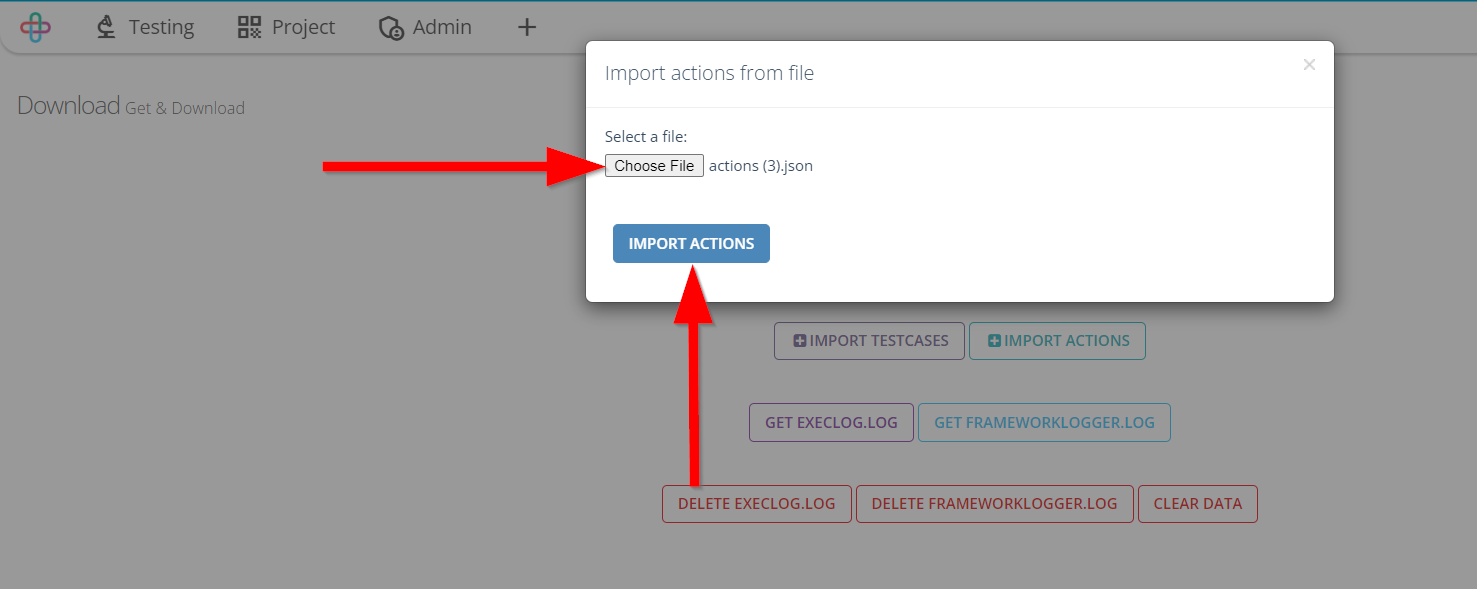How to update actions from control server
How to update Actions#
Description#
What is the purpose of downloading actions from control server?#
The purpose of downloading Actions in software testing is to provide a centralized repository of predefined Actions or test steps. This allows automation tools and testing frameworks on the server to access the latest and most up-to-date Actions, ensuring consistency and accuracy in test execution across various projects and teams.
By fetching Actions from Control Server, testers can streamline their automation efforts, maintain version control, and easily distribute changes or updates to all connected automation instances, promoting efficient and synchronized testing processes.
Steps#
- From the Menu bar, go to the Admin then Update / Download option.
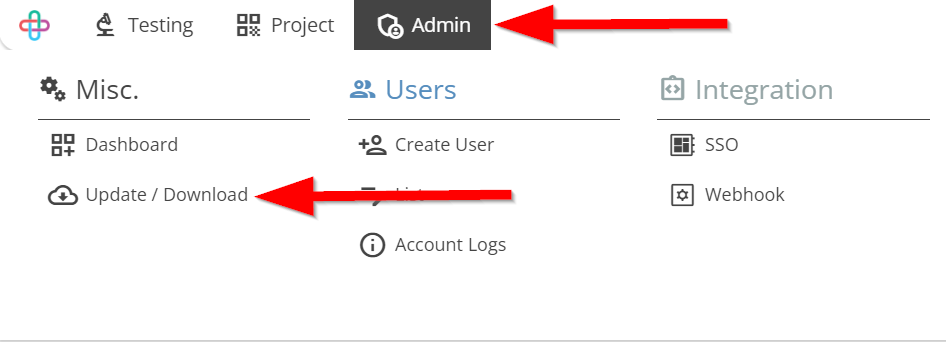
Go to the Download page.
Click on the DOWNLOAD ACTIONS button.
The purpose of Download page is to provide users with access to the latest version of the actions for testing and evaluation.
The function of DOWNLOAD ACTIONS allow users to users to select and perform specific actions related to downloading the software, such as choosing the version, platform, or location.
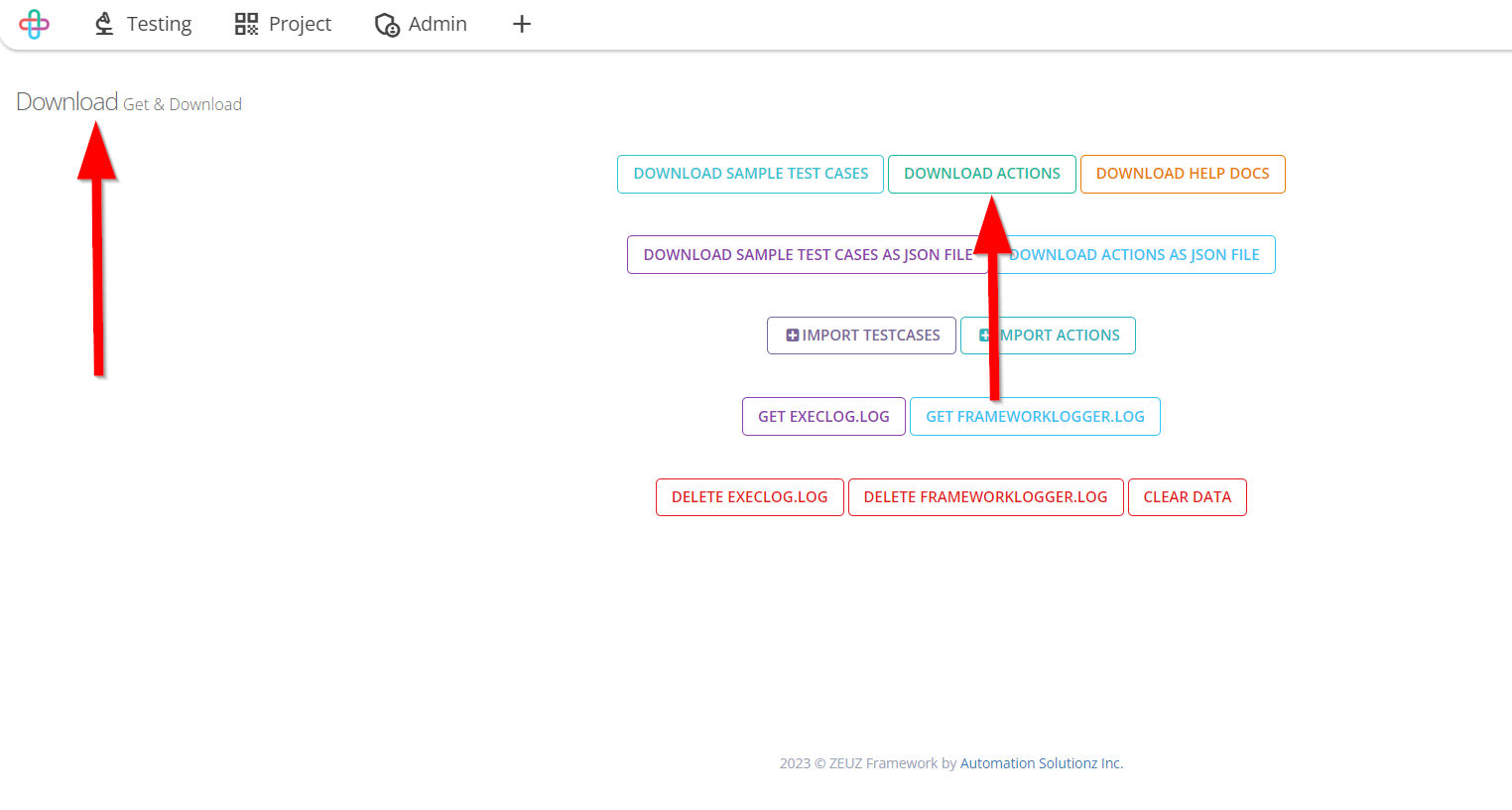
- To update the latest Actions from Control Server, click on the OK button.
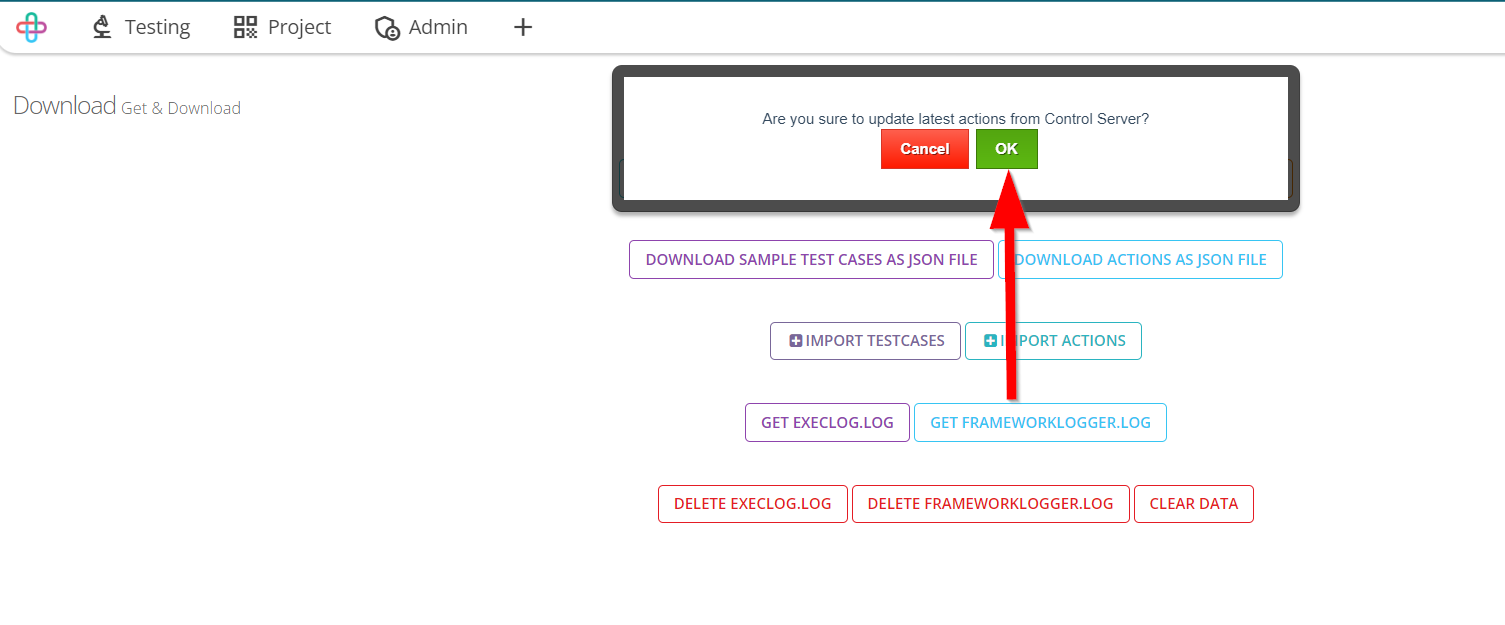
note
Updated actions may take about 5 minutes to become available.
How to update Actions without Internet Access#
Steps#
- Go to the Download page.
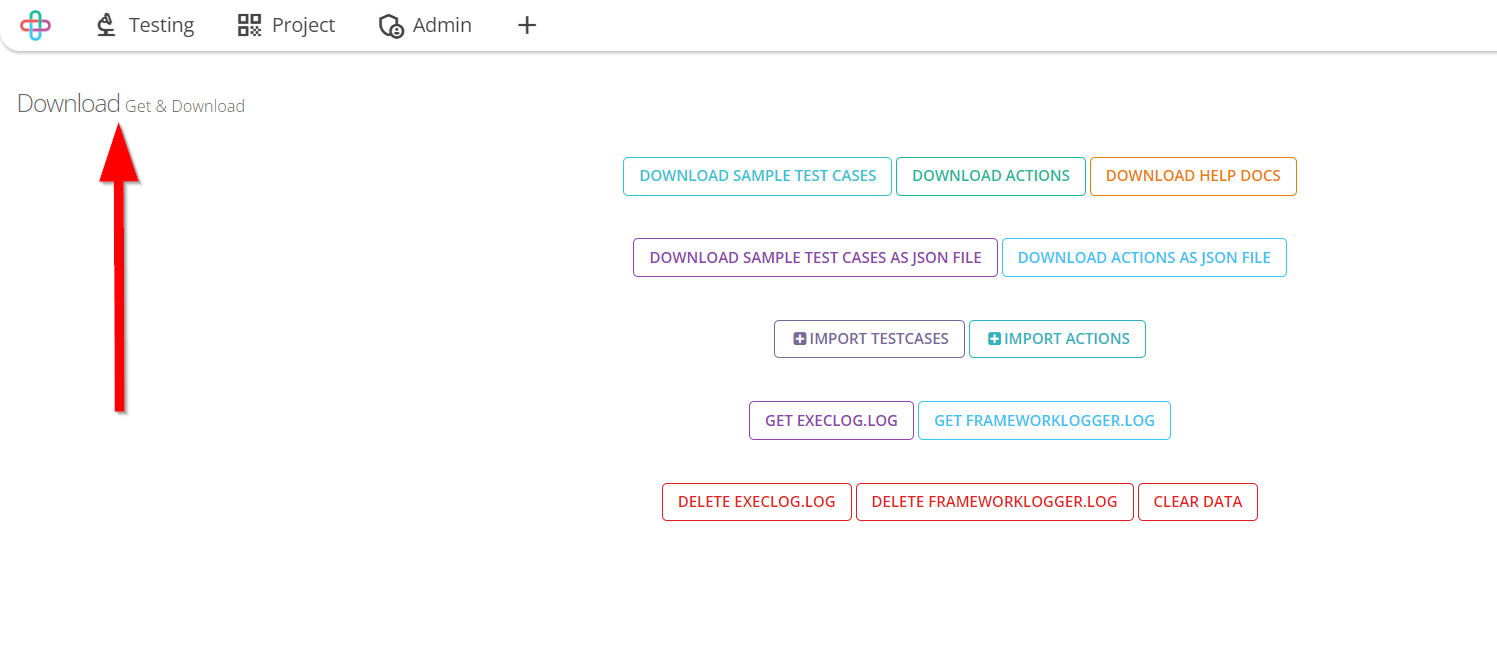
Click on the DOWNLOAD ACTIONS AS JSON FILE button.
The Downloaded File appears on the Recent Downloads.
Downloading Actions as JSON File refers to the process of saving test case steps or actions in a structured JSON format for offline or independent execution and storage.
The purpose of downloading actions as a JSON file is to enable offline execution, version control, and flexibility in running test cases independently of a central Control Server.
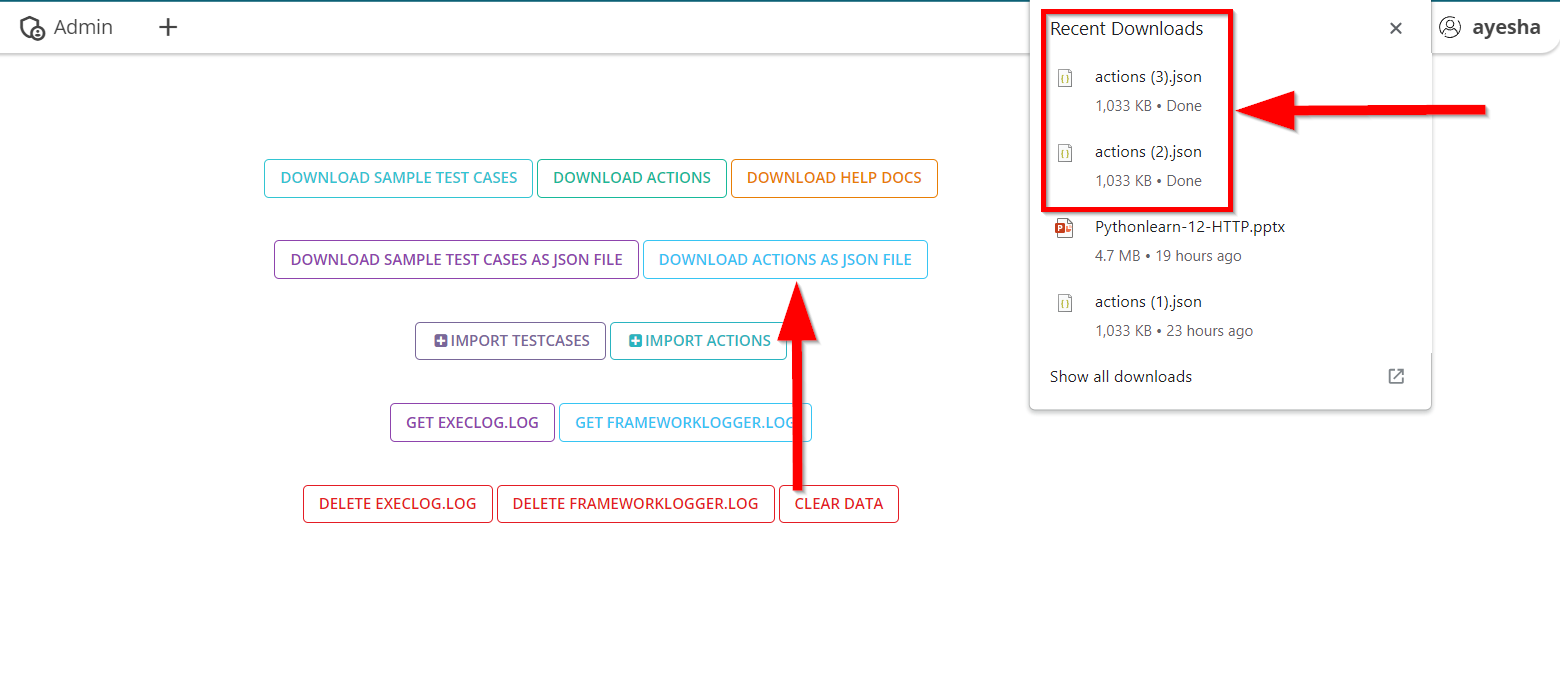
- Click on the IMPORT ACTIONS button of the Download page.
The function of the Import Actions button is to allow the incorporation of previously saved or external test case steps, typically in JSON format, for test execution and management.
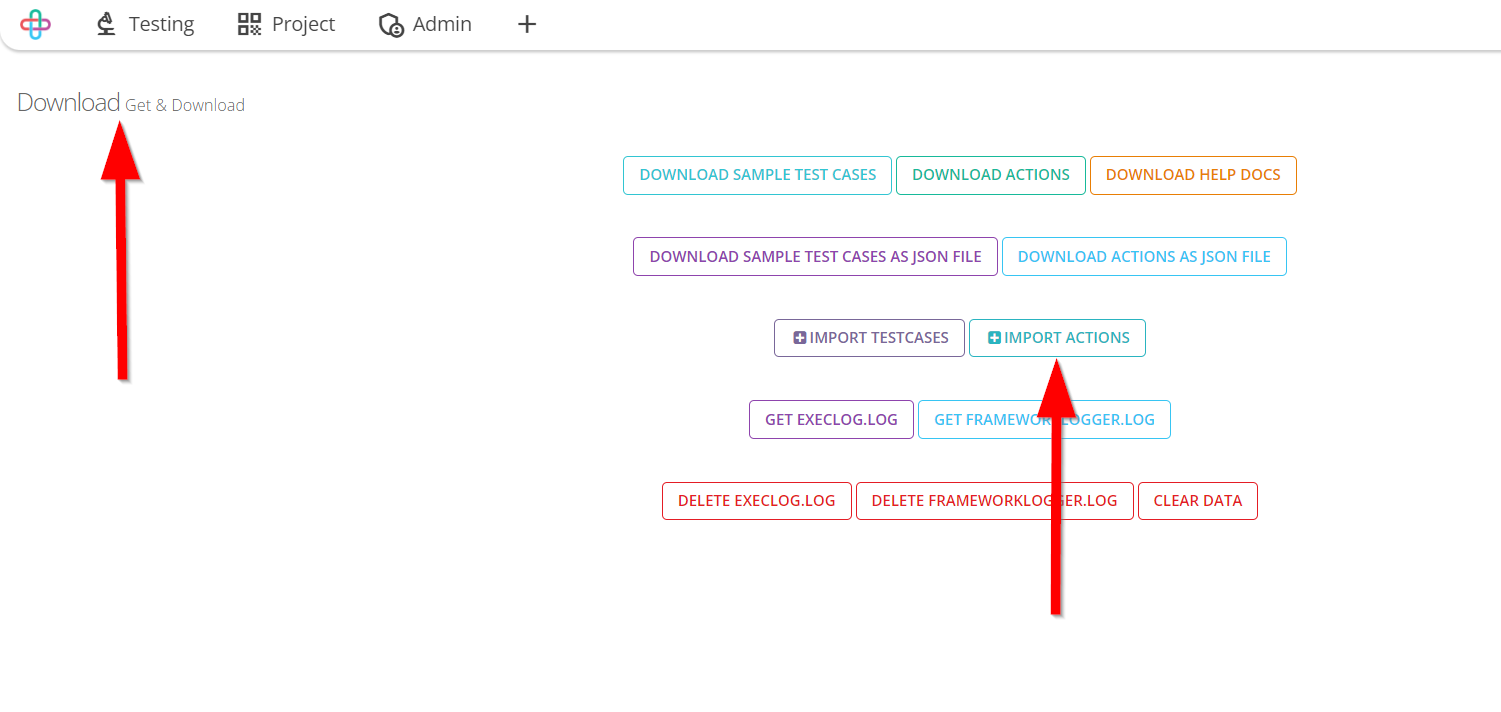
To select a File, click on the Choose File button.
Then click on the IMPORT ACTIONS button.
Choosing a File to import Actions as a JSON file is necessary to accurately and securely transfer the structured test case steps into the testing environment for execution and management.