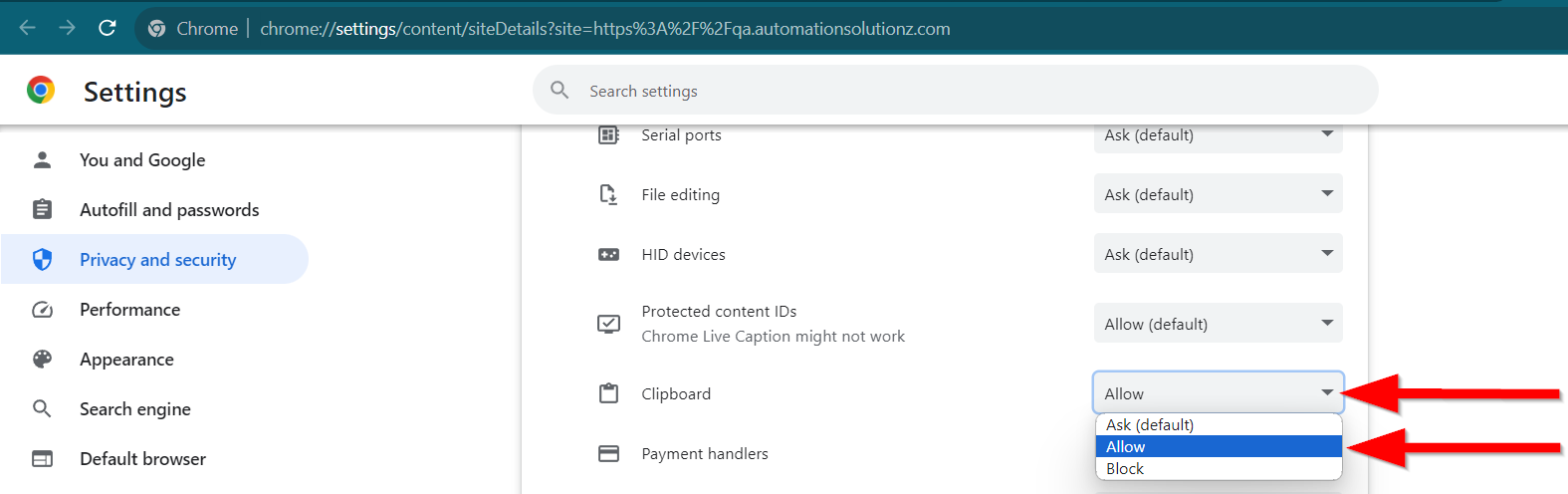How to copy and paste Actions
Steps#
- Go to the View/Edit Test Case page.
- Click on the Steps tab.
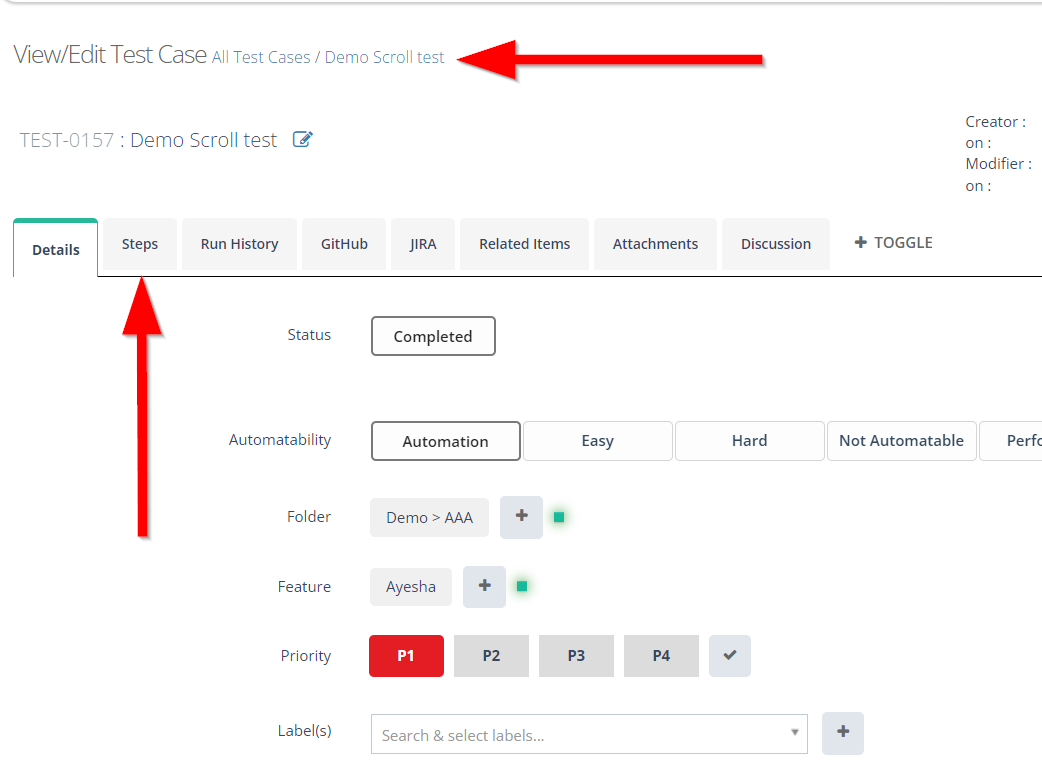
- Click on the required Steps of a Test Case.
Selecting the Steps of the required Test Case is necessary to define the specific actions or instructions to be executed for that test case, ensuring accurate test execution and validation.
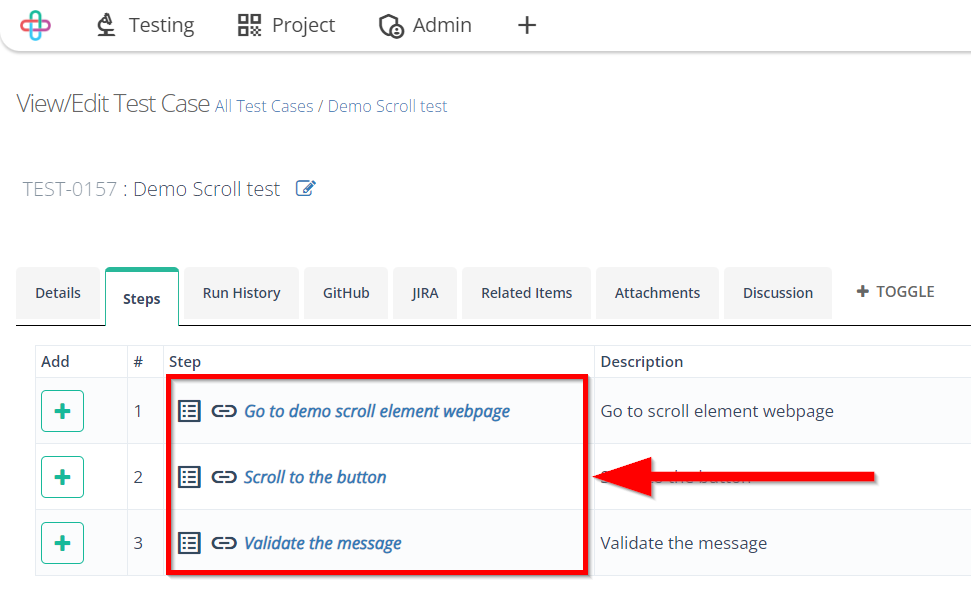
- To copy the Actions, click and select the required Actions which needs to be copied.
- Next click on the Copy actions button.
Copying Actions is necessary to reuse specific instructions or steps across different test cases, reducing duplication of effort and ensuring consistency in testing.
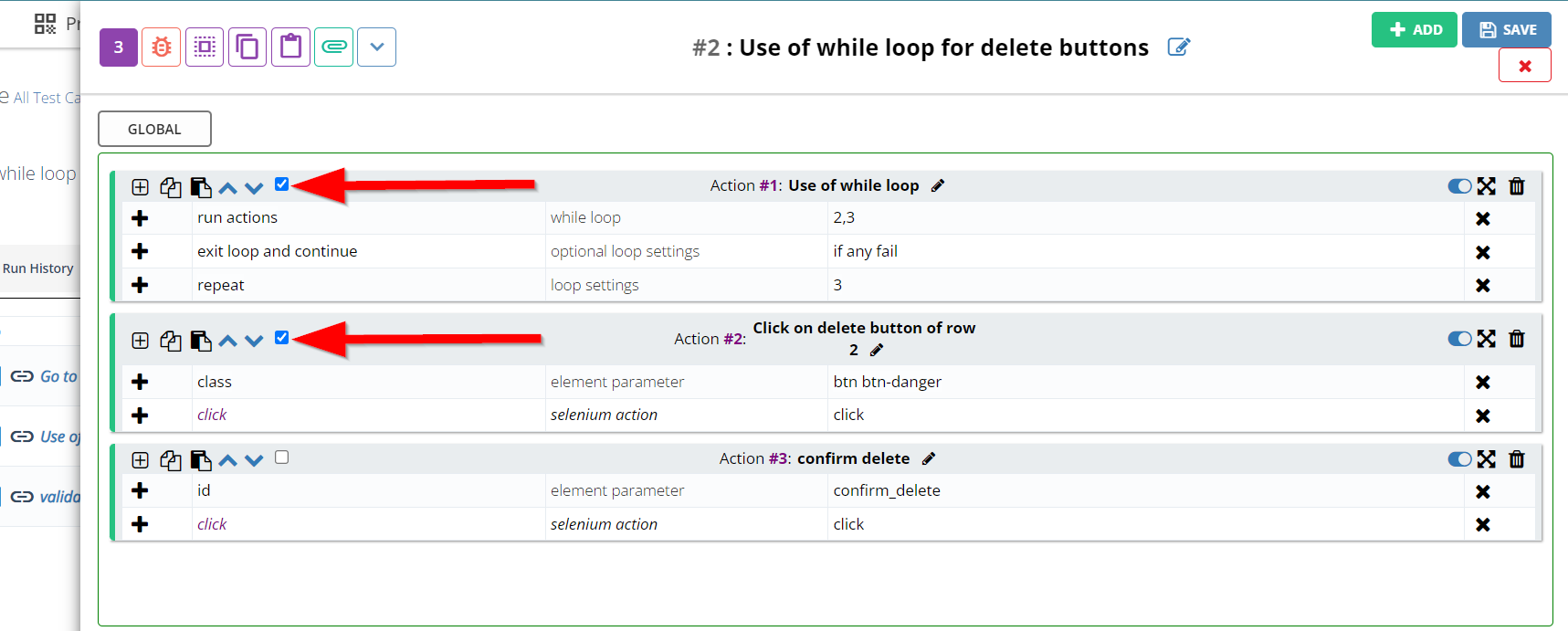
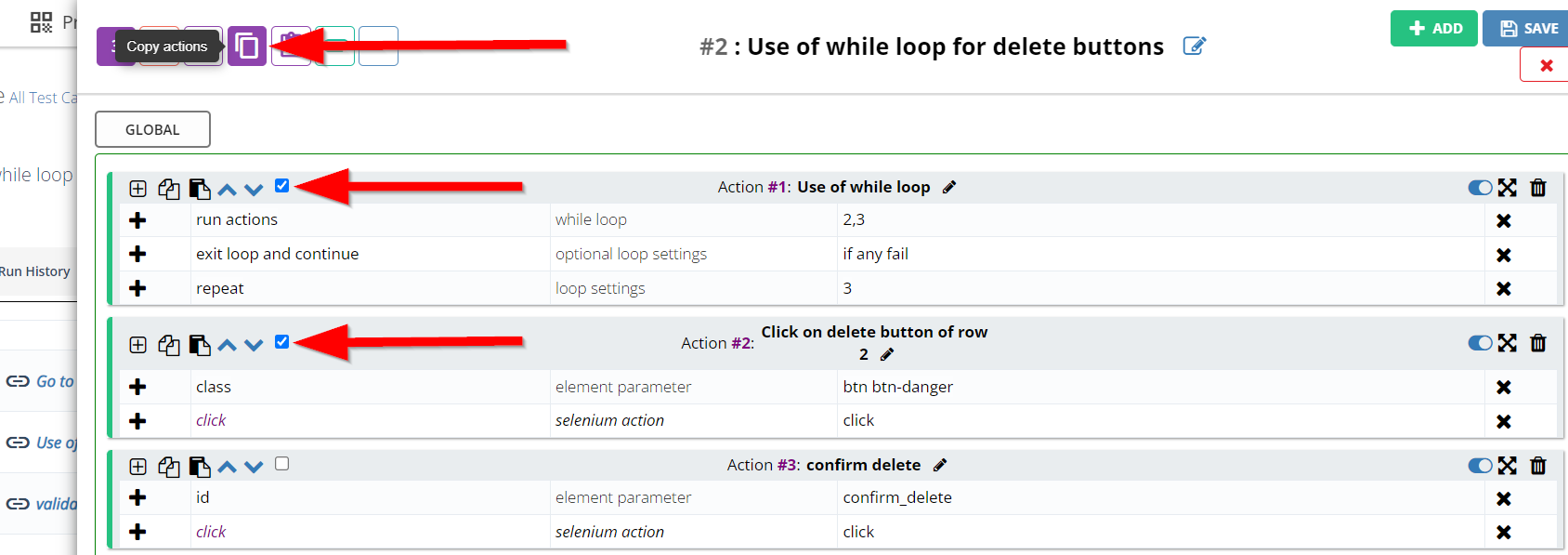
- To paste the required Actions, click on the Paste actions button.
Copying and pasting Actions is necessary to replicate specific steps from one test case to another, promoting test case reusability and maintaining consistency in testing procedures.
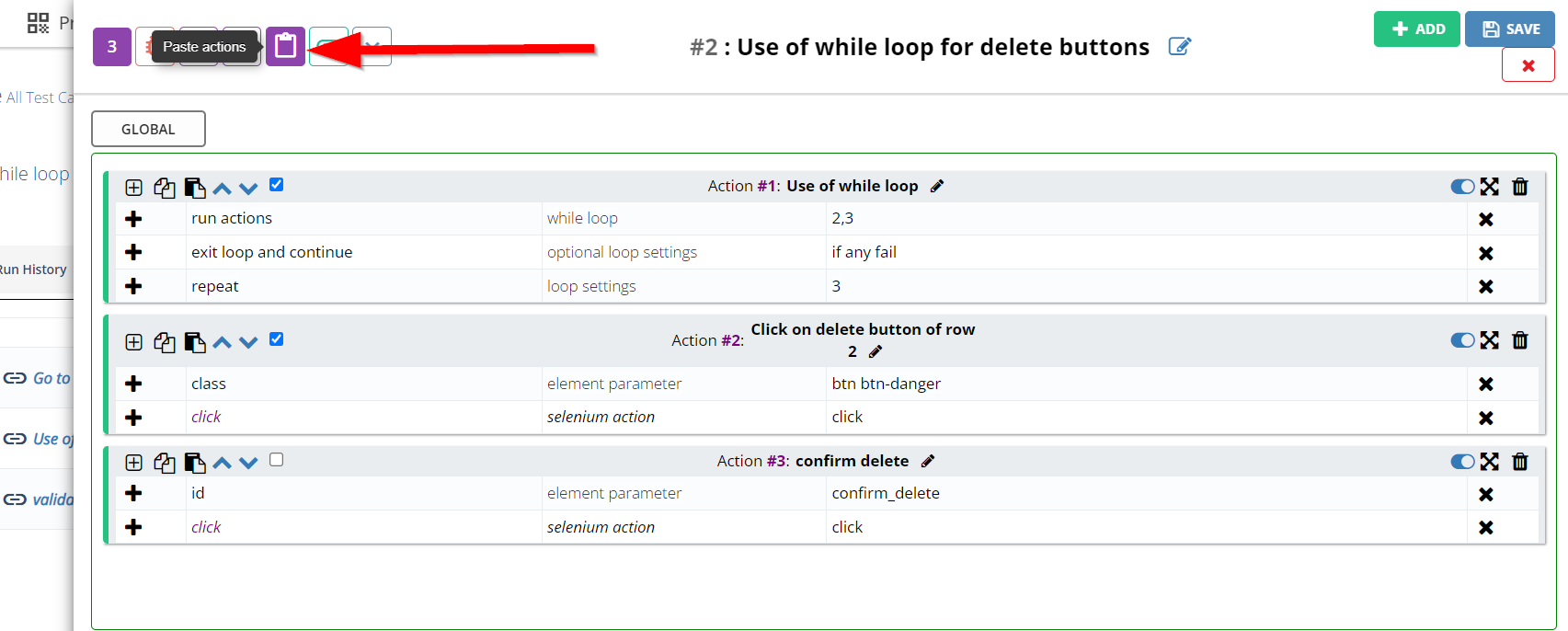
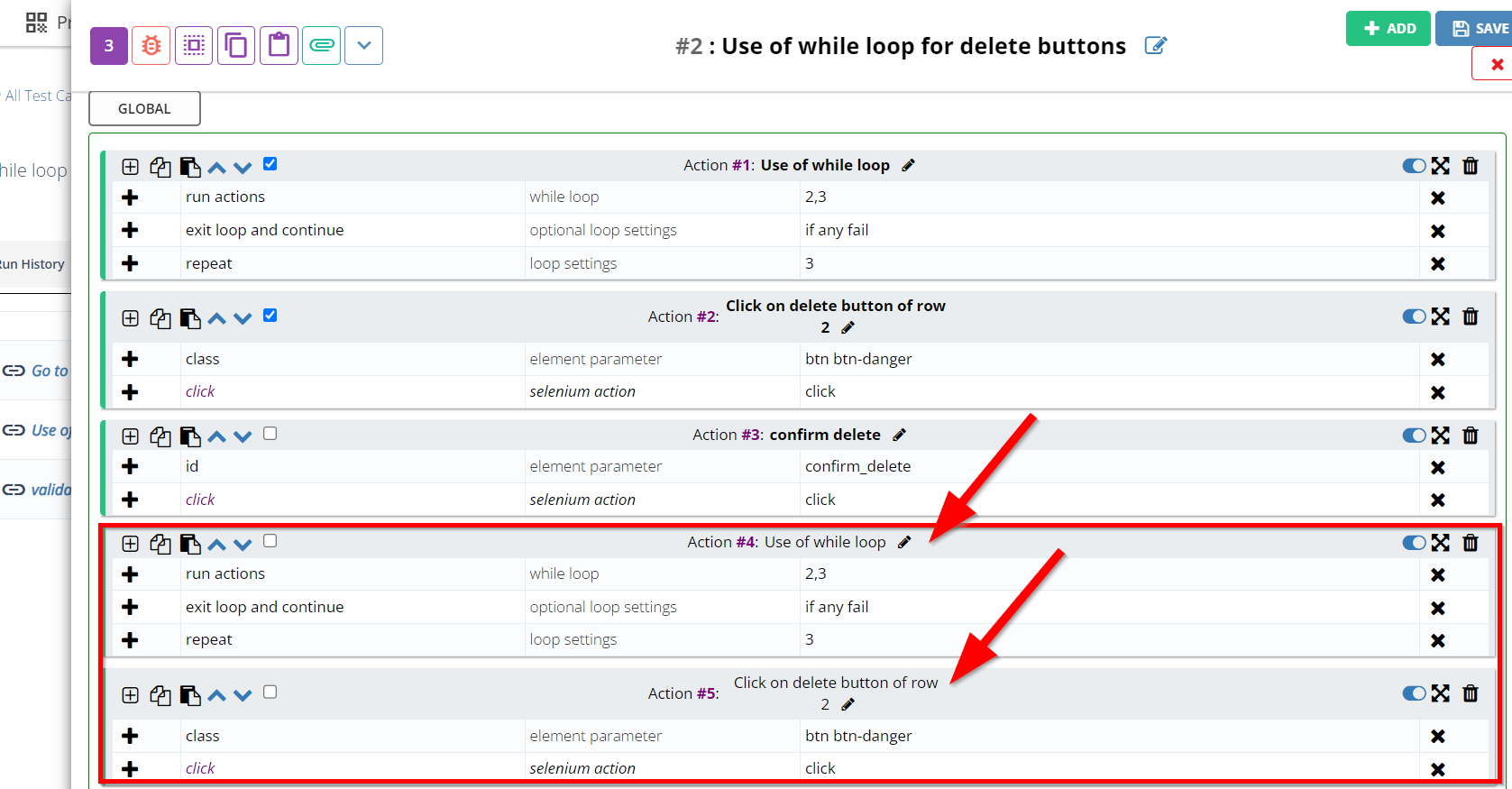
- To paste the required Action below or above, click on the Paste actions button.
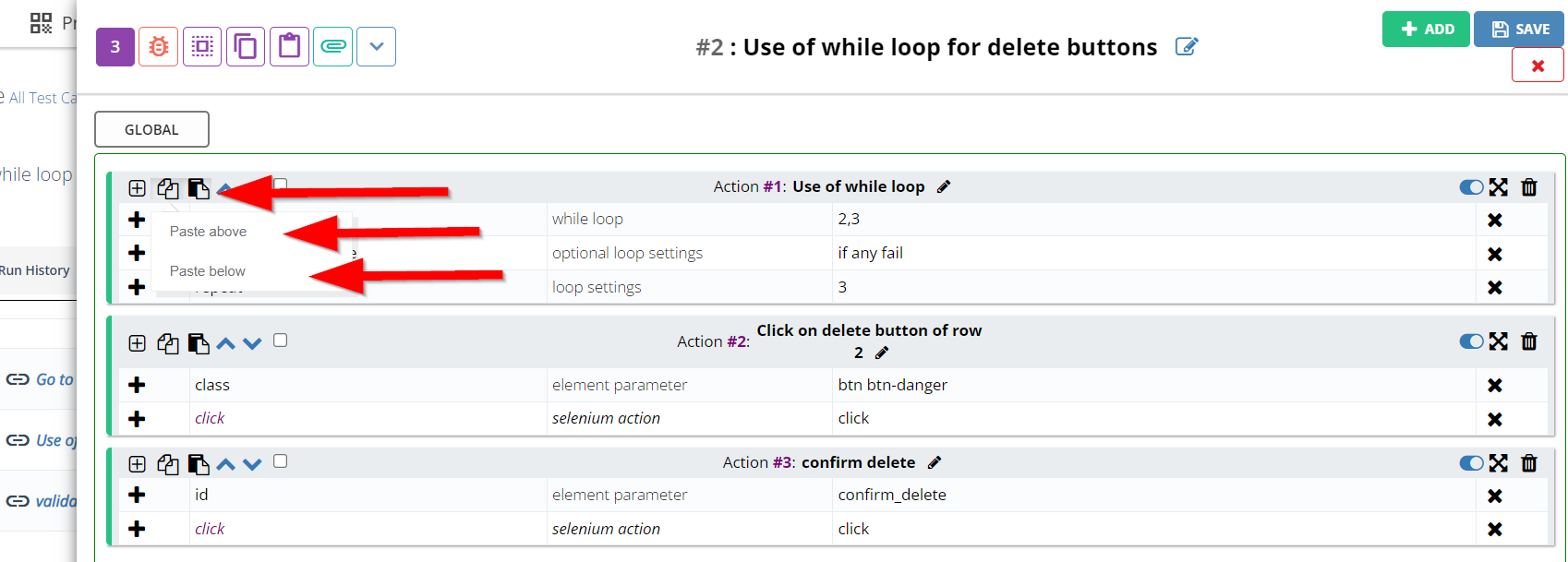
- To deselect all the Actions at once, click on the Select/Deselect all actions button.
Deselecting all Actions at once is necessary when we want to clear any selected actions and ensure that no modifications are applied to multiple steps simultaneously, preserving the original state of the test case.
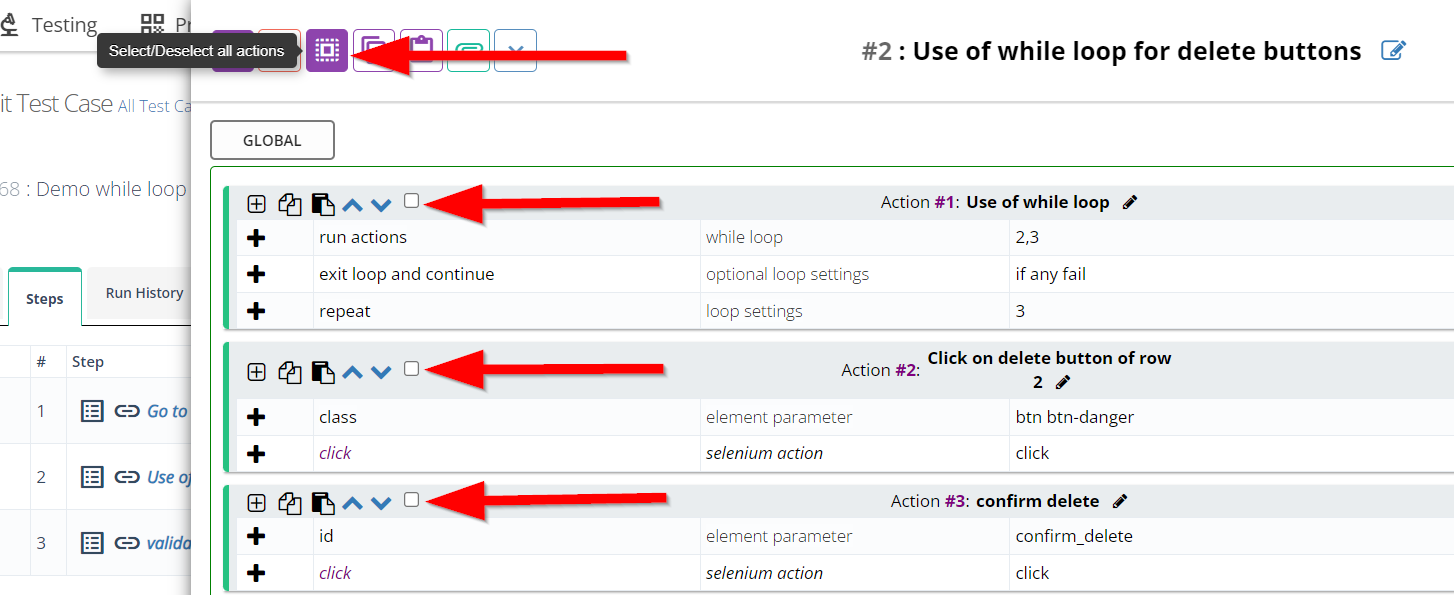
Clipboard Permission for copy paste#
How to enable Clipboard#
- First, click on the Lock icon of the required site.
![]()
- Next click on the Site Settings.
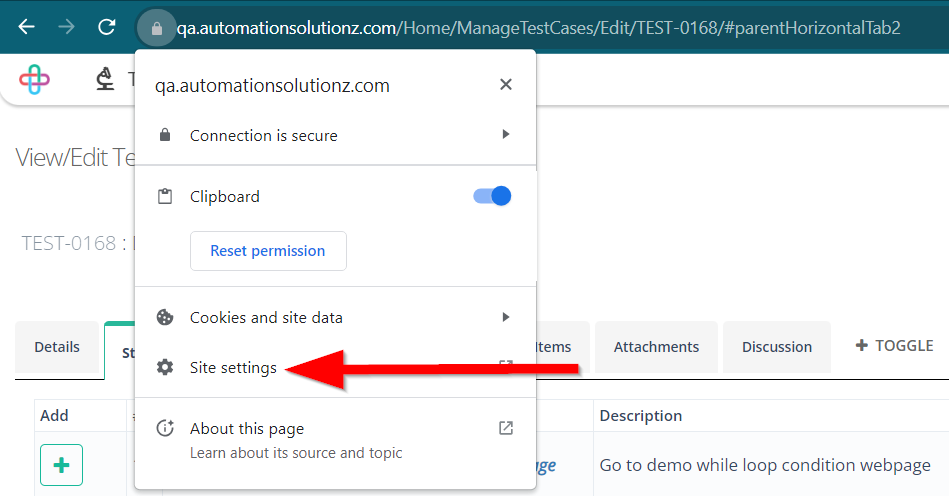
- To enable the Clipboard Permission, click on the Allow button which is under the Clipboard option.