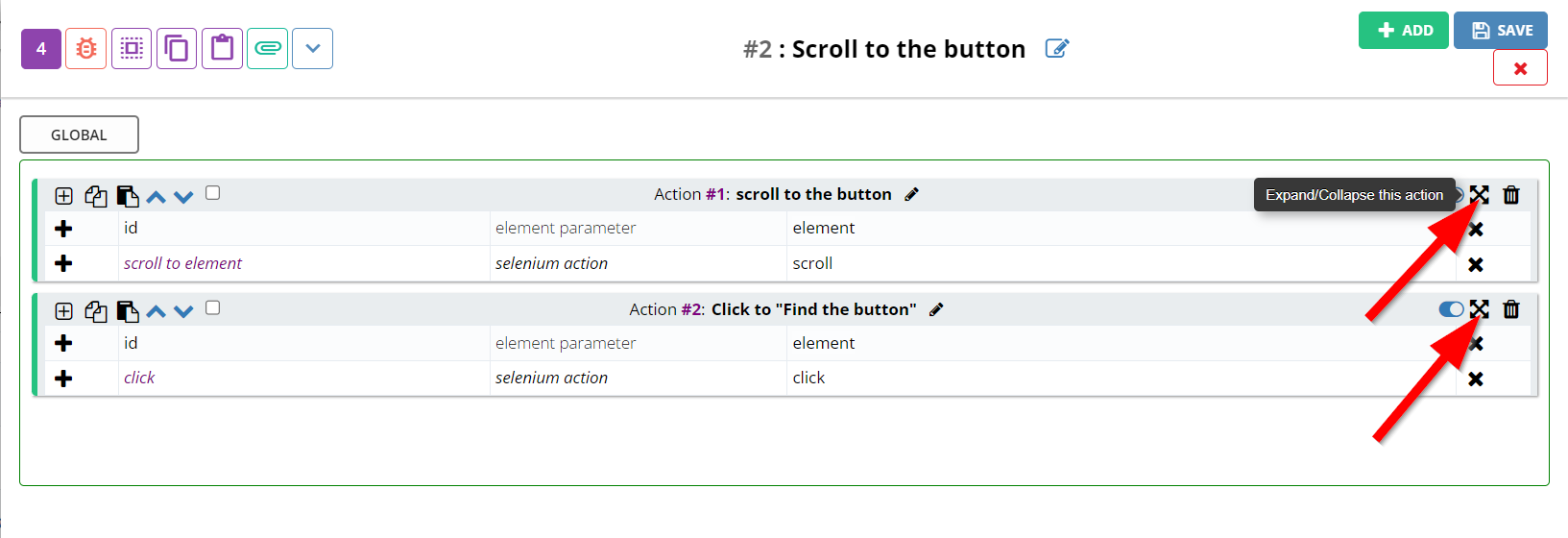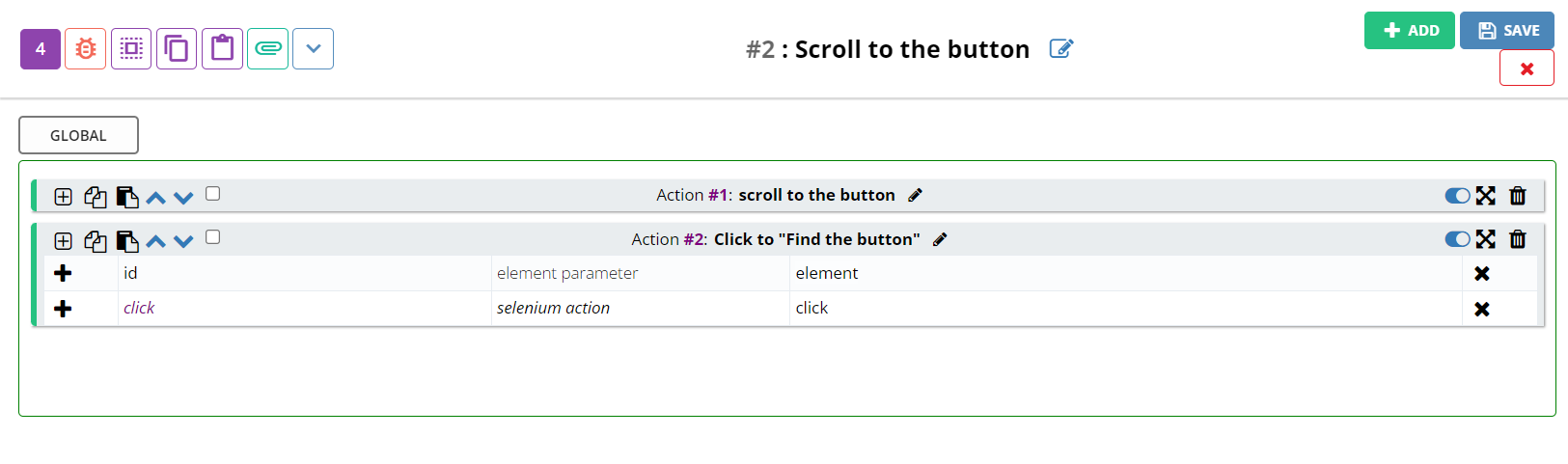How to add Actions
Description#
What is the purpose of adding new actions above or below a dataset?#
The purpose of adding new actions above or below a dataset in software testing is to extend or modify the sequence of test case steps while maintaining the logical flow, enabling testers to include additional actions or adjust the test scenario to effectively validate software functionality.
Steps#
- Go to the View/Edit Test Case page.
- Click on the Steps tab.
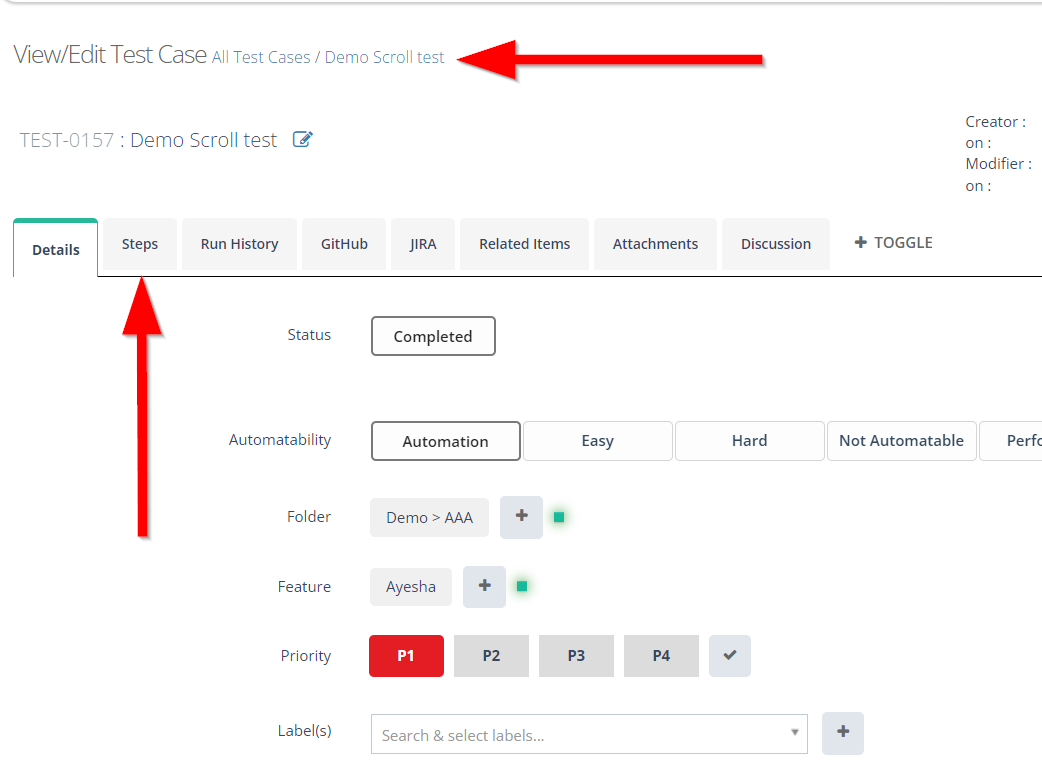
- Click on the required Steps of a Test case.
Selecting the Steps of the required Test Case is necessary to define the specific actions or instructions to be executed for that test case, ensuring accurate test execution and validation.
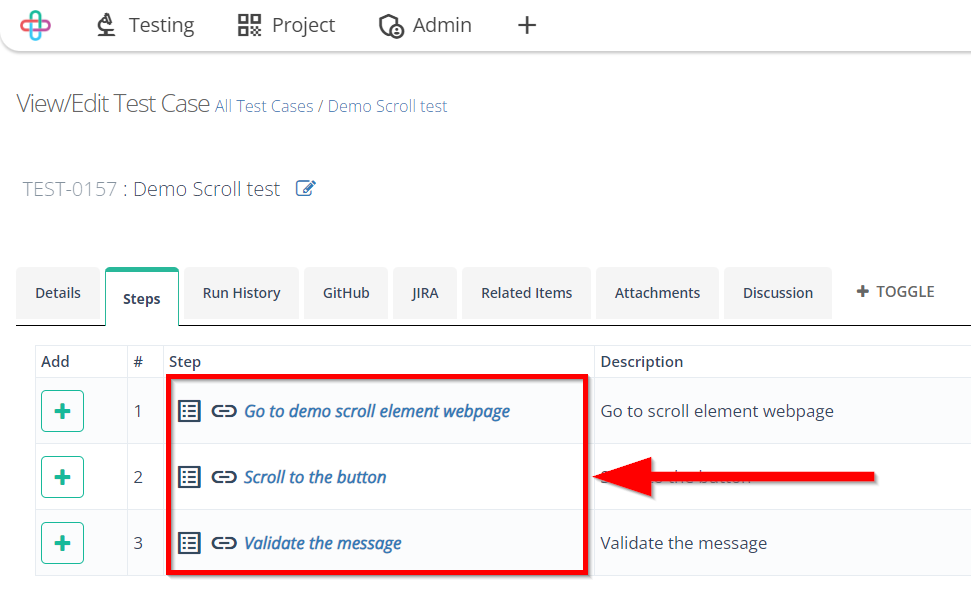
- Click on the (+)icon to add any Actions, (Above/Below) of any required Action of a Step.
Adding Actions above or below in a test case's step is necessary to maintain logical sequence while incorporating new instructions or modifications to the test case.
![]()
- To add the action above, click on the Add Above button.
- Click on the ADD button of the required Action which is under the Quick add option.
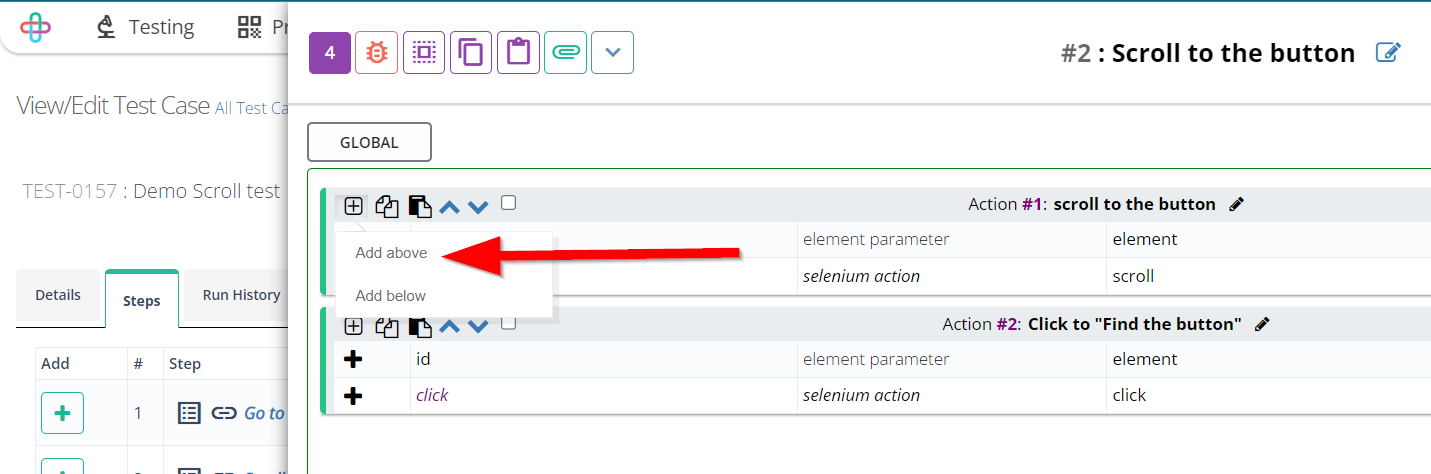
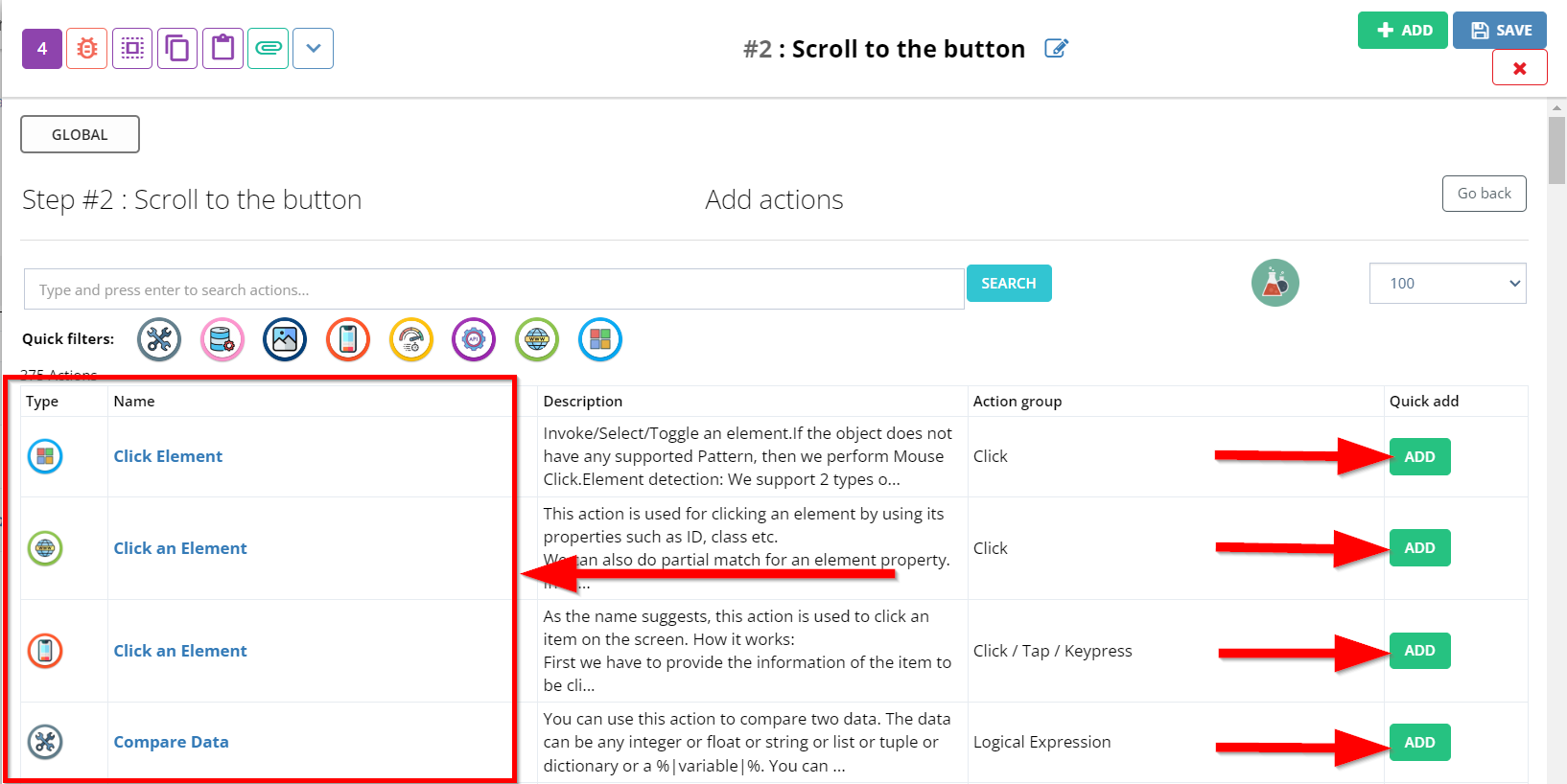
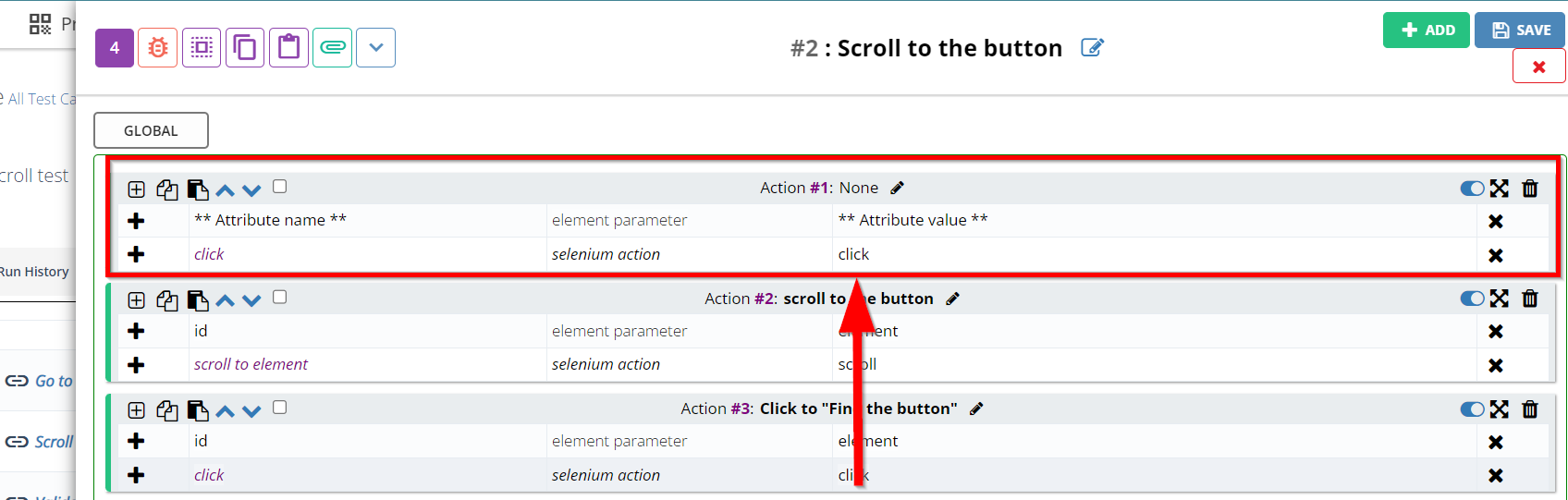
- To add the action below, click on the Add Below button.
- Click on the ADD button of the required Action which is under the Quick add option.
Quick Add is an option to swiftly include new actions or steps to a test case without extensive details.
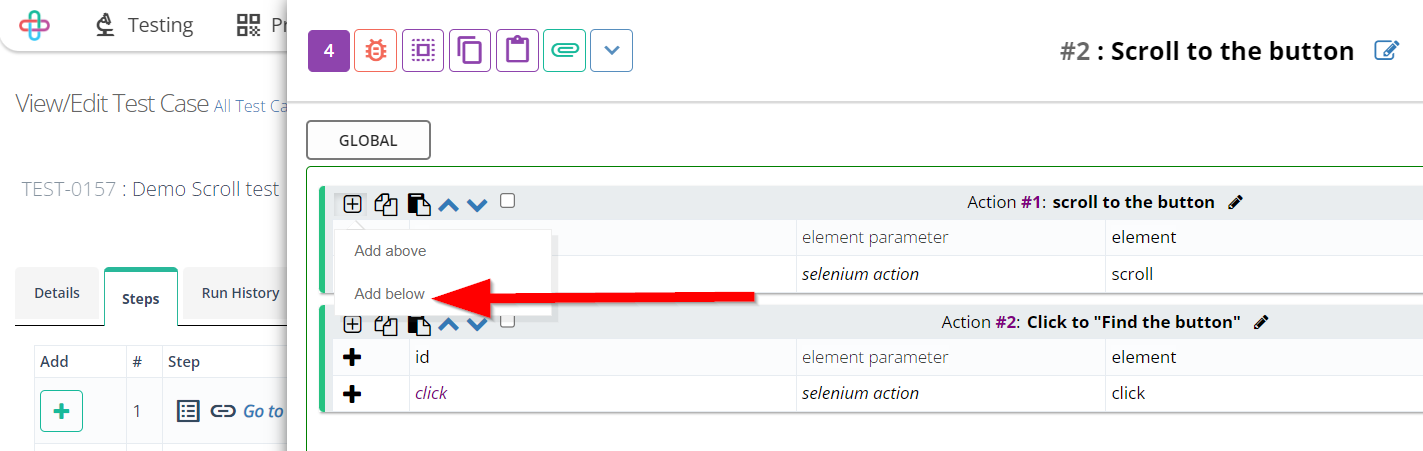
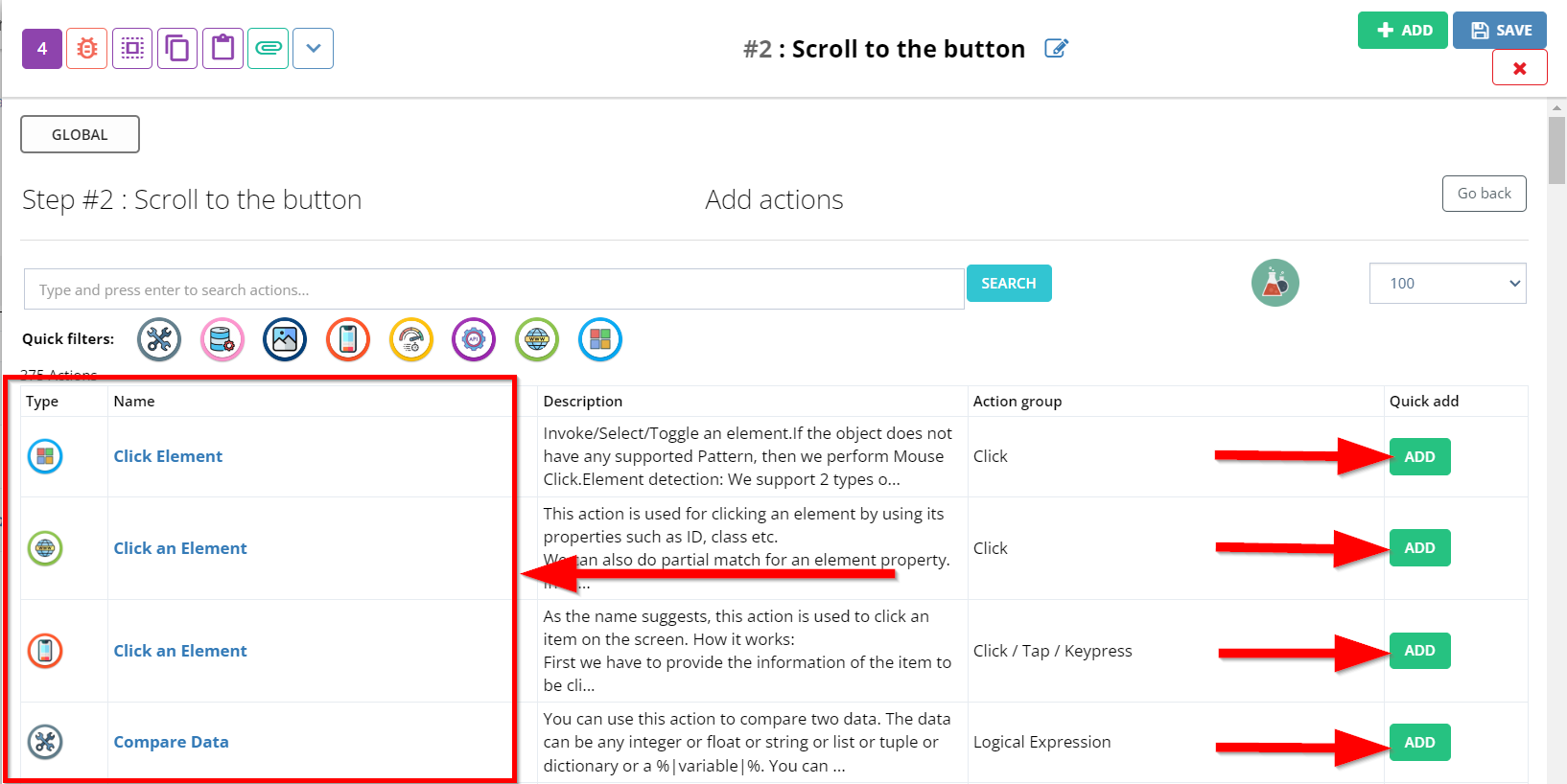
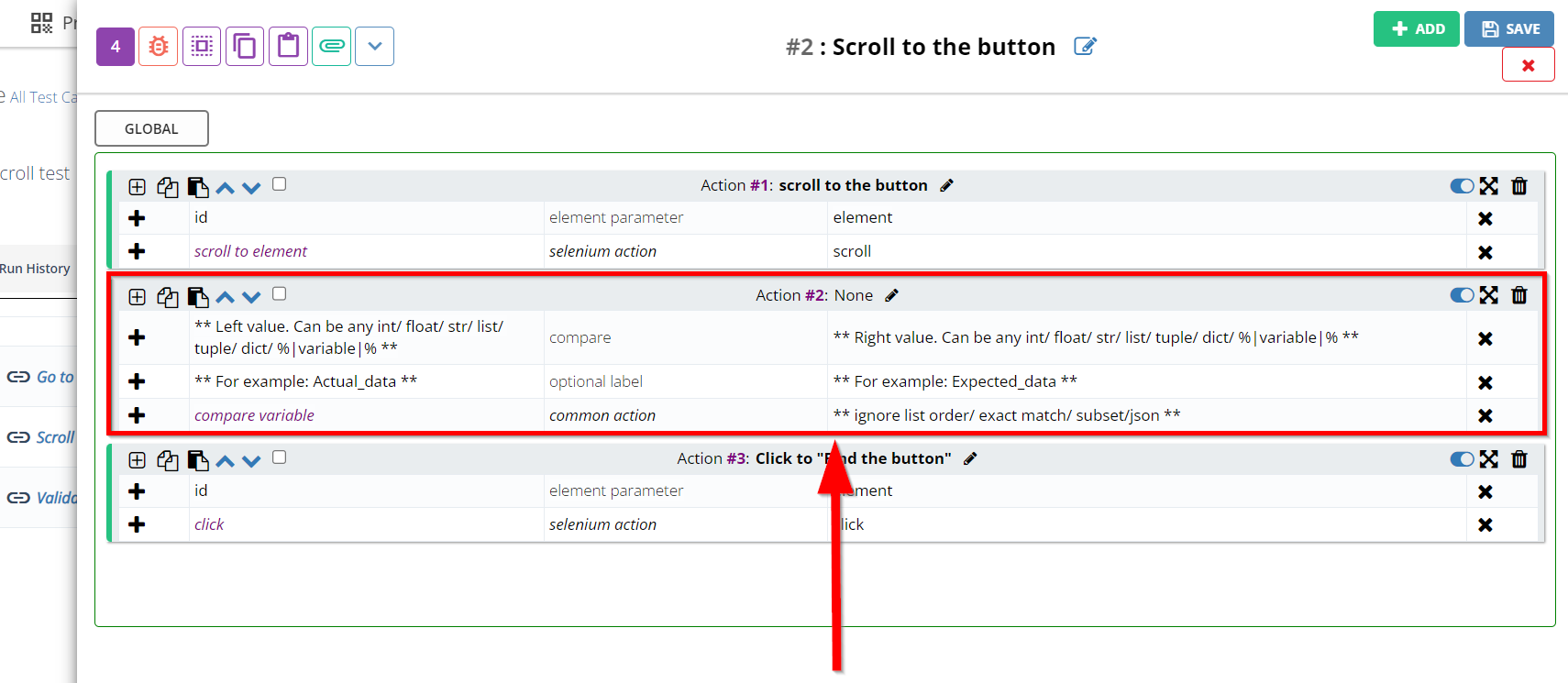
- To Rename any Action, click on the Edit button of the required Action.
Renaming the Action is necessary to accurately represent the task being performed, ensuring clarity and precision during test execution and analysis.
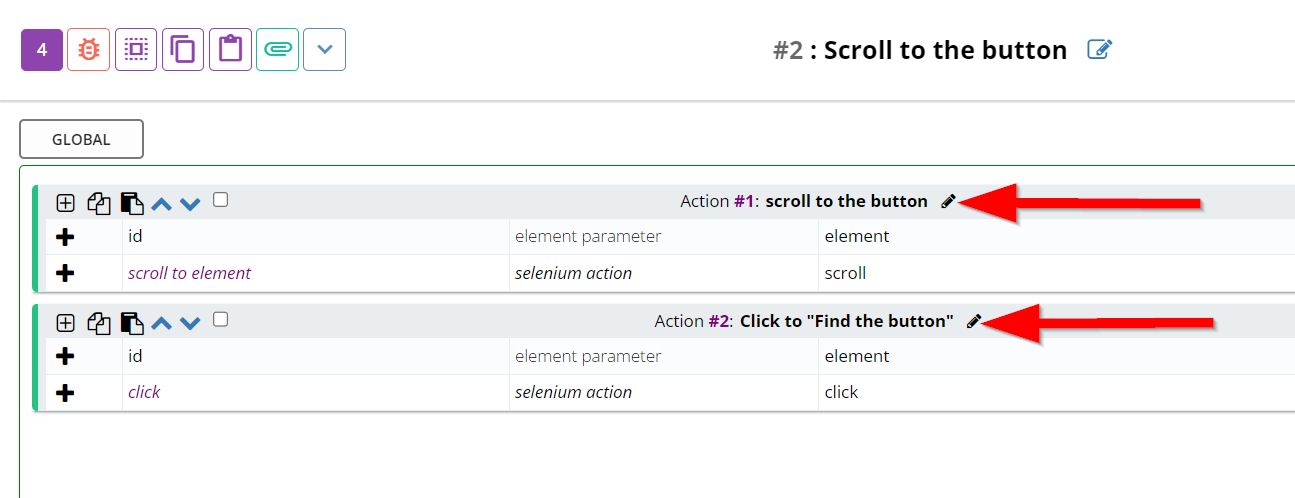
- To Delete any Action, click on the Remove this action button of the required Action.
Deleting the Action is necessary to remove an irrelevant or incorrect instruction, maintaining the accuracy and validity of the test case.
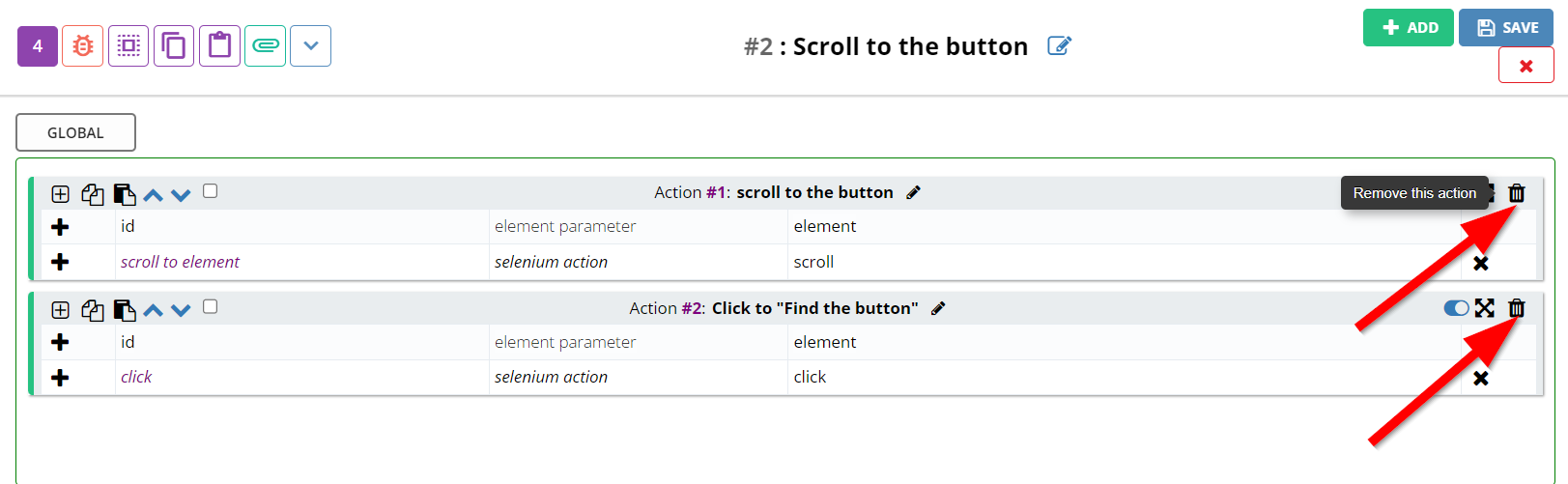
- To Enable/Disable any Action, click on the Enable/Disable all actions button of the required Action.
Enabling or Disabling the Action is necessary to control whether the specific instruction is included or excluded during test execution, based on the current testing requirements.
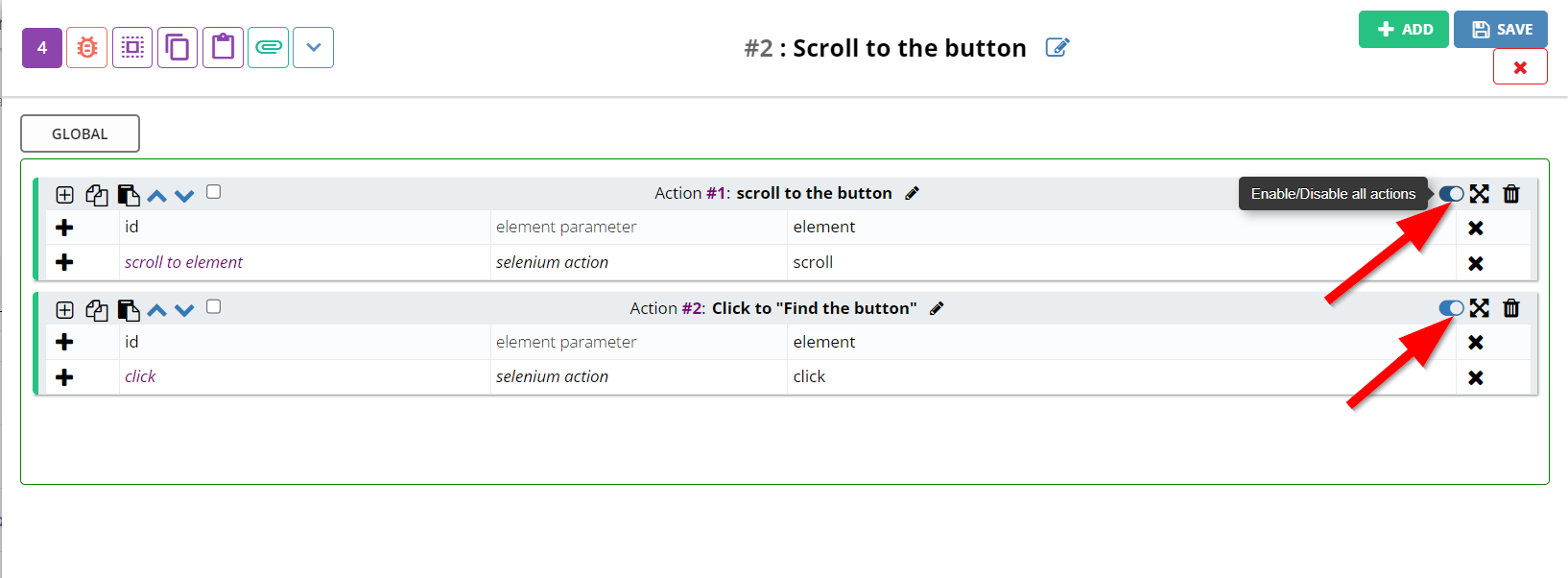
- To Expand/Collapse any Action, click on the Expand/Collapse this action button of the required Action.
Expanding or Collapsing the Action is necessary to view or hide the detailed instructions for that step, aiding in efficient navigation and understanding.