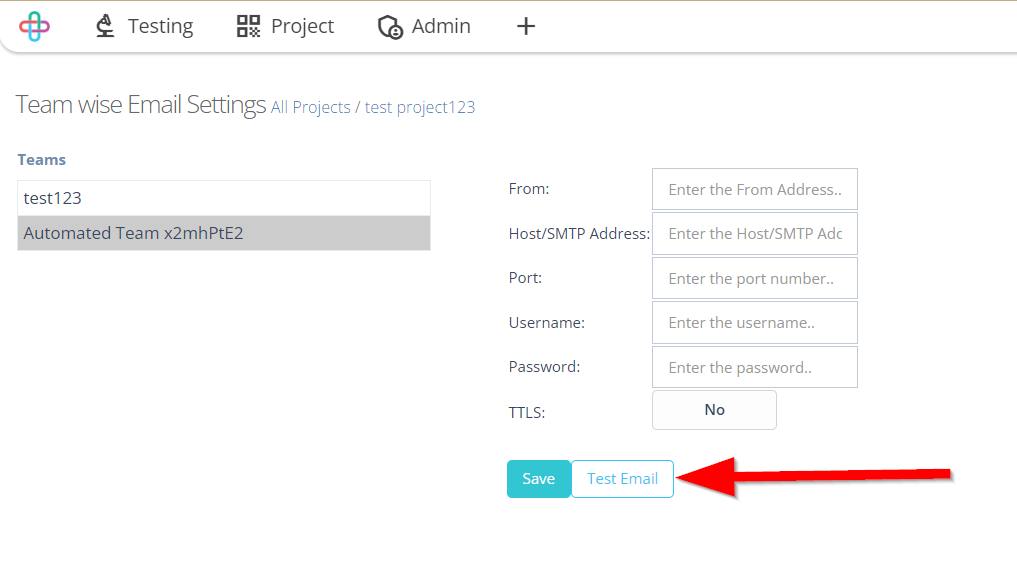How to setup Email notification
Description#
What does Email notification means in software testing?#
Email notification in software testing refers to an automated system that sends email messages to relevant team members, stakeholders, or users to provide updates, alerts, and information about various aspects of the testing process. These notifications can include test results, issue reports, test case status changes, project milestones, and other critical updates.
Email notifications help keep team members informed and enable timely responses to issues, ensuring effective collaboration and efficient software testing processes.
Importance of setting up Email notification in software testing#
Setting up Email notifications in software testing is crucial for timely communication of test results, issues, and project updates, facilitating quick response, collaboration, and informed decision-making among team members and stakeholders. This ensures efficient testing processes and high-quality software development.
Steps#
- From the Menu bar, go to the Admin then List option.
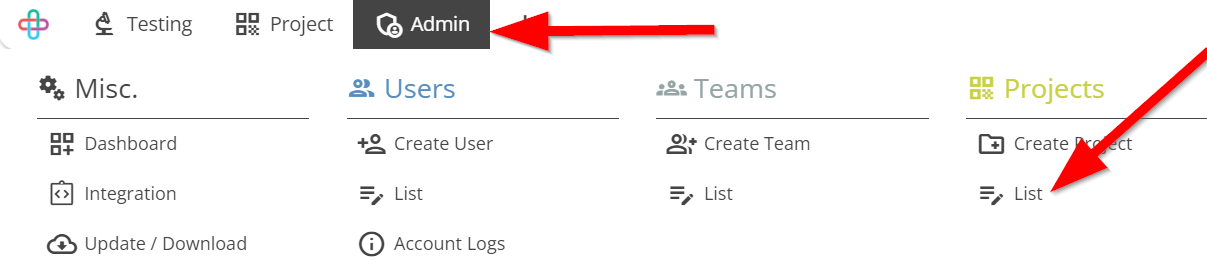
- Go to the Projects page.
- Click on the Email Setup.
The Email Setup enables the Email notifications and alerts, allowing users to specify recipents, triggers, and content for automated Email notifications related to testing activities.
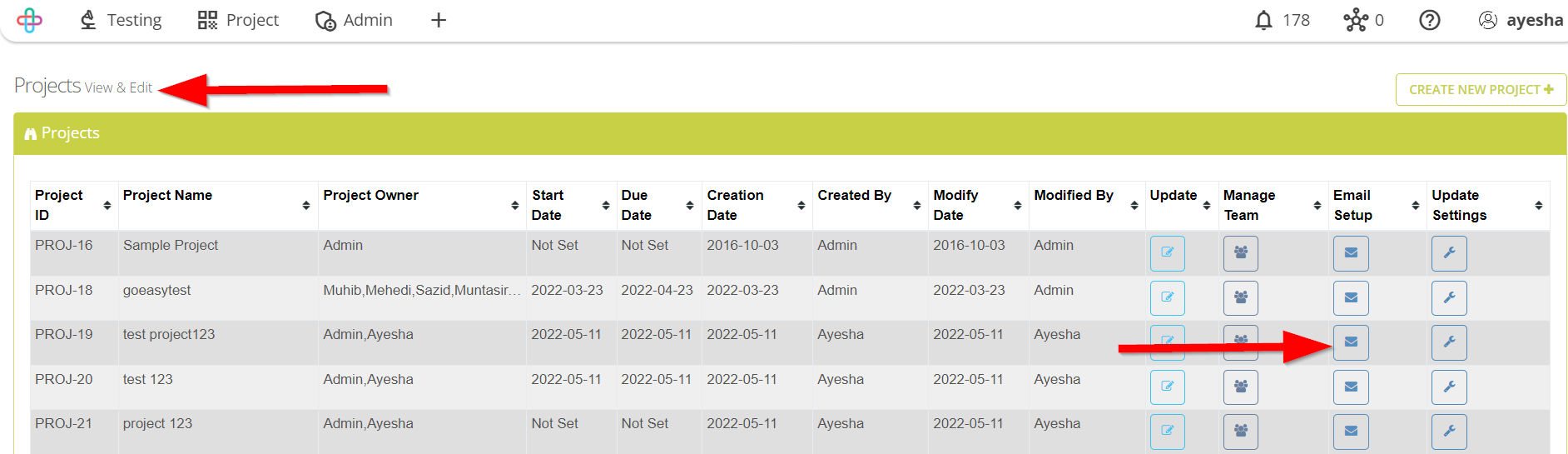
- Go to the Team Wise Email Settings page.
The Team Wise Email Settings page allows configuring Email notifications for specific teams, ensuring that relevant team members receive tailored alerts and updates, improving communication and collaboration within the testing process.
- Click on the specific Team.
Selecting a specific Team ensures that only relevant team members receive notifications, minimizing unnecessary email clutter and improving the efficiency of communication.
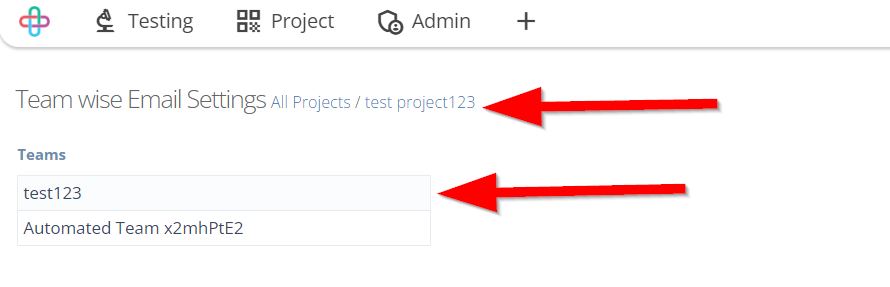
Fill up the information of Email of the selected Team.
Filling up the Email information of the selected Team is essential to ensure that alerts and updates are sent to the correct recipents within that Team, facilitating effective communication effective communication in software testing.
- From: Entering the From address is necessary to specify the sender's identity and provide a recognizable source for recipents, enhancing the credibility of the emails.
- Host/SMTP address: Entering the Host/SMTP(Simple Mail Transfer Protocol) is necessary to define the email server through which notifications will be sent, ensuring proper delivery of alerts.
- Port: Entering the Port number is necessary to specify the communication endpoint on the email server, enabling the correct transmission of notifications.
- Username: Entering the Username is necessary for authentication purposes when sending emails through the SMTP server, ensuring secure and authorized communication.
- Password: Password is necessary in Email notification to authenticate and secure access to the SMTP server, preventing unauthorized use and ensuring the confidentiality of of email communications.
- TLS: TLS(Transport Layer Security) is required to encrypt the email communication, enhancing security and protective sensitive information during transmission.
Click on the Save button.
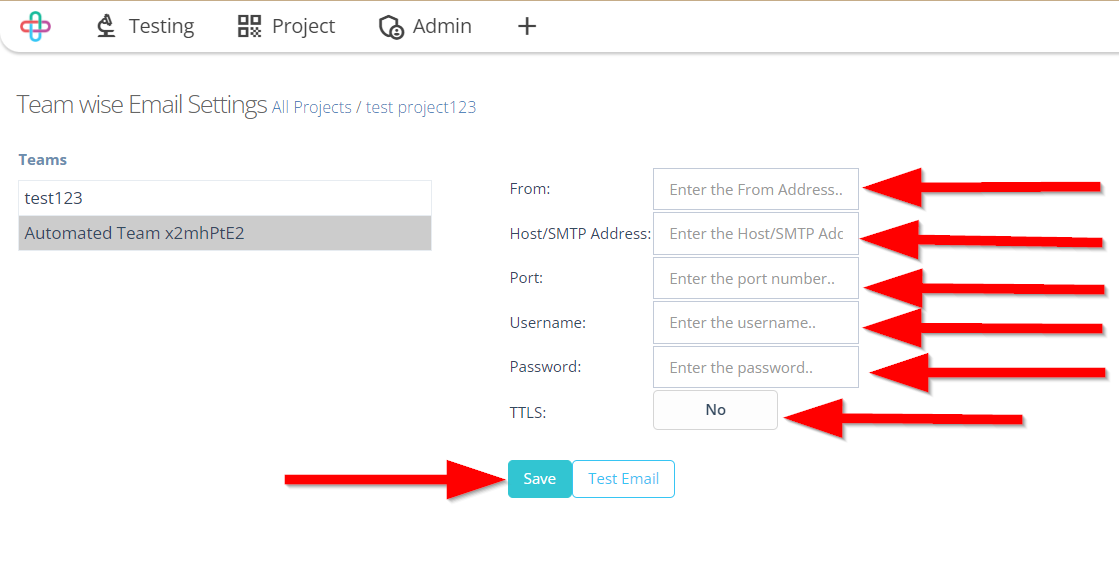
- To test the email, click on the Test Email button.
The Test Email button is used to check the functionality of email notifications by sending a test email, ensuring that the email setup is working correctly.