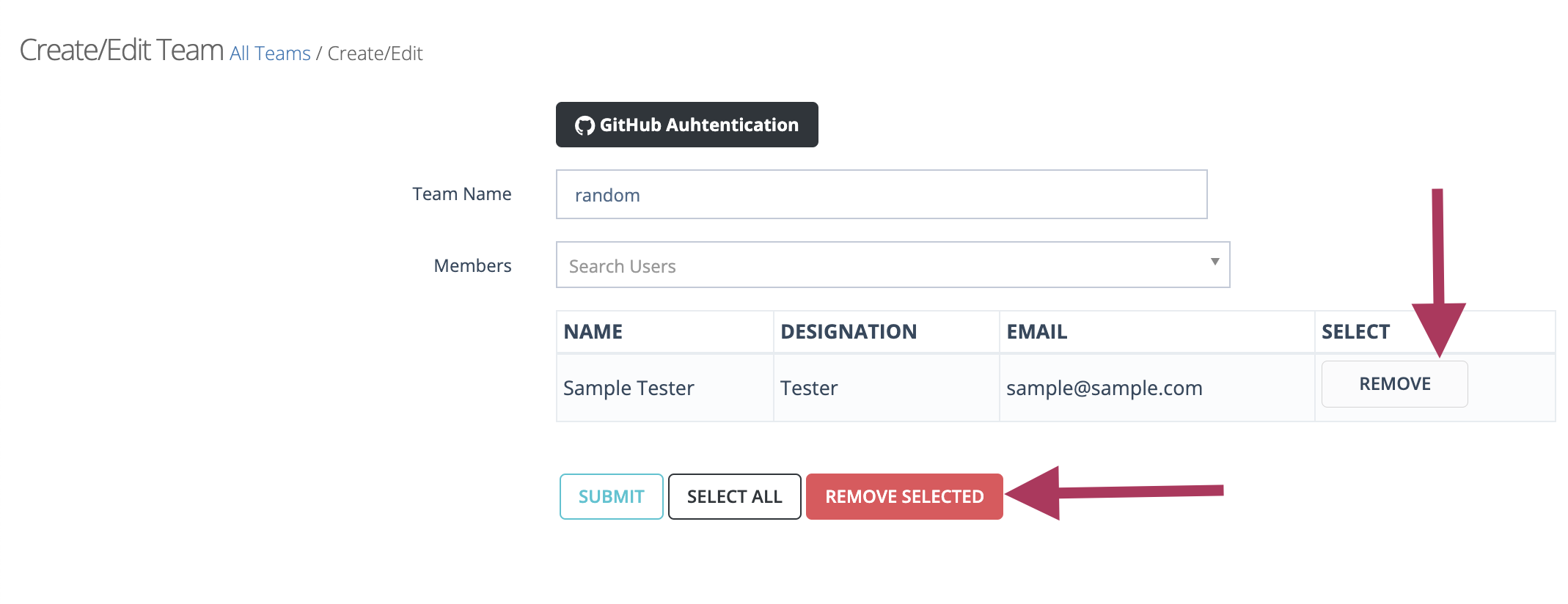How to create Teams
Description#
What is the meaning of Team in software testing?#
In software testing, a Team is a group of individuals who work together to achieve the testing objectives and deliver high-quality software. The Team consists of testers, engineers, managers and other roles involved in the testing process. Their main goal is to ensure that the software meets quality standards and functions as intended. Teamwork is crucial for effective communication, collaboration, and knowledge sharing among team members.
The testing Team interacts with stakeholders and collaborates with other teams to gather requirements, address issues, and ensure smooth integration and deployment of the software. Overall, the testing Team plays a vital role in achieving software quality and meeting stakeholder expectations.
Important roles of a Team in software testing#
In software testing, a Team performs important roles to ensure successful testing and high-quality software. They plan testing strategies, design and execute test cases, manage defects, set up test environments, automate testing processes, generate reports, and collaborate with stakeholders.
The Team's efforts aim to validate software functionality, improve test efficiency, and ensure adherence to quality standards. Effective teamwork enables efficient communication, coordination, and continuous improvement, contributing to the overall success of the testing process and the delivery of reliable software.
Steps#
- From the Menu bar, go to Admin then Create Team option.
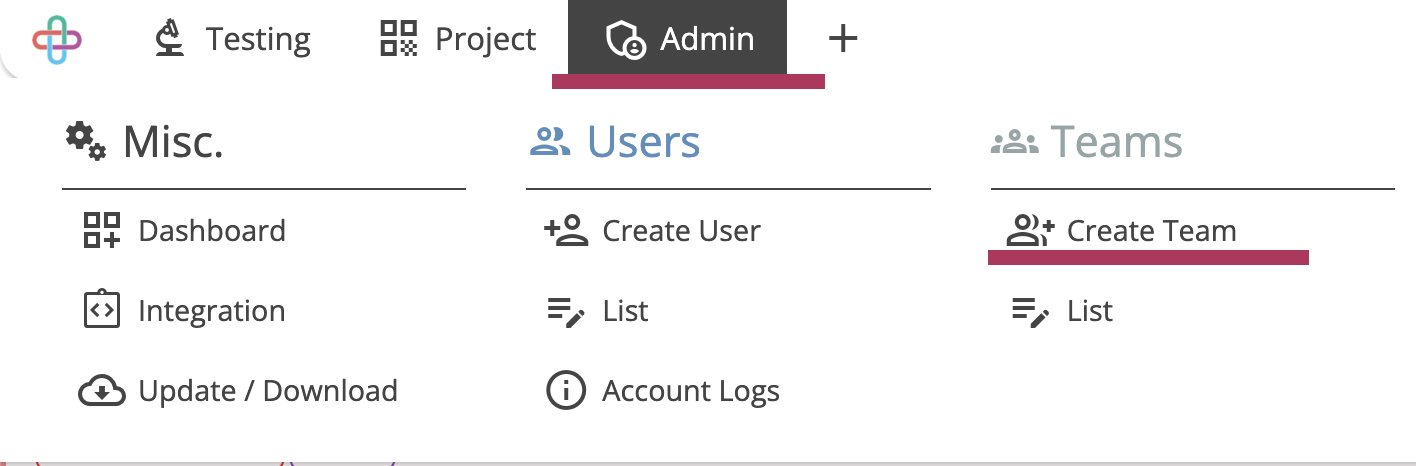
- Go to the Create/Edit Team page.
- Enter the Team Name.
Entering the Team Name is necessary to attribute the test execution to a specific Team, aiding in accountability and collaboration among different testing groups.
- Click to select the Members.
- Multiple of Members can be selected.
Selecting multiple of Members is necessary to assign responsibilities, distribute workload, and promote collaboration among team members for effective test execution and management.
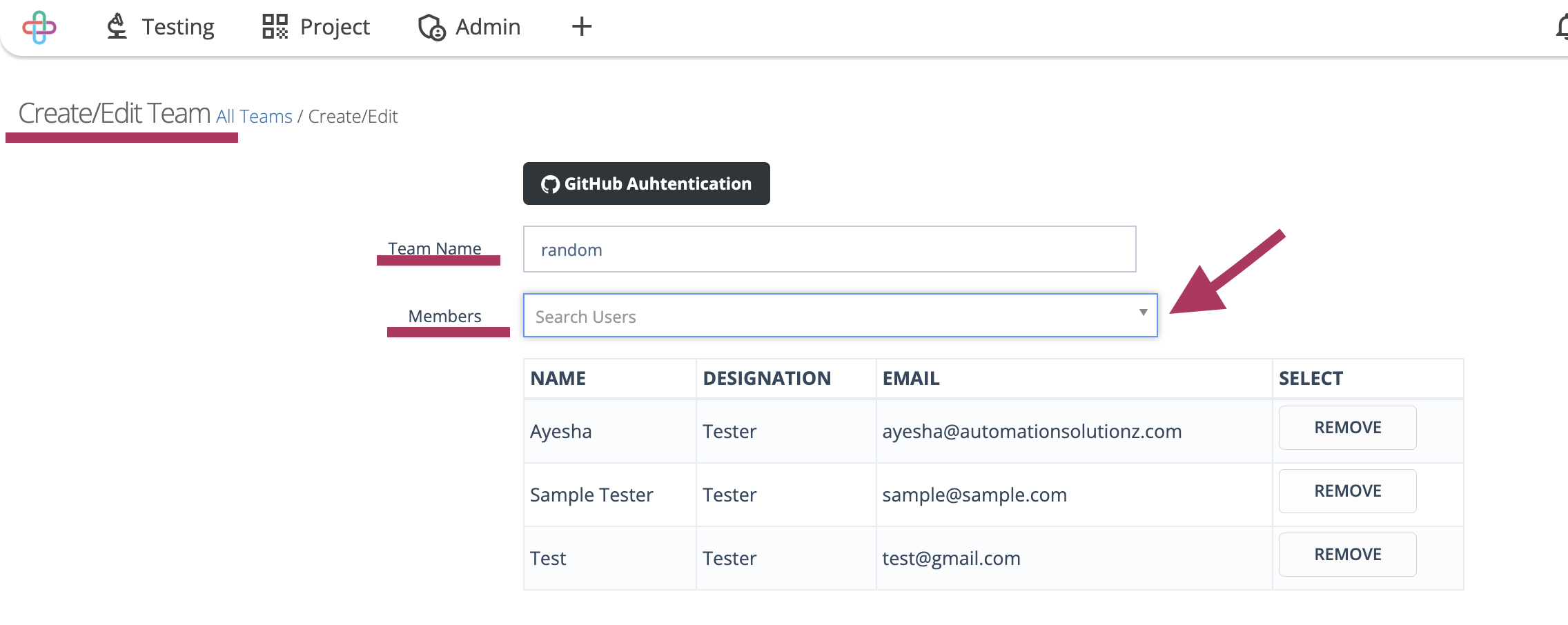
- Click on the Submit button.
The function of Submit button is to confirm and save the selected team members and their assignments, updating the team configuration for test execution and management.
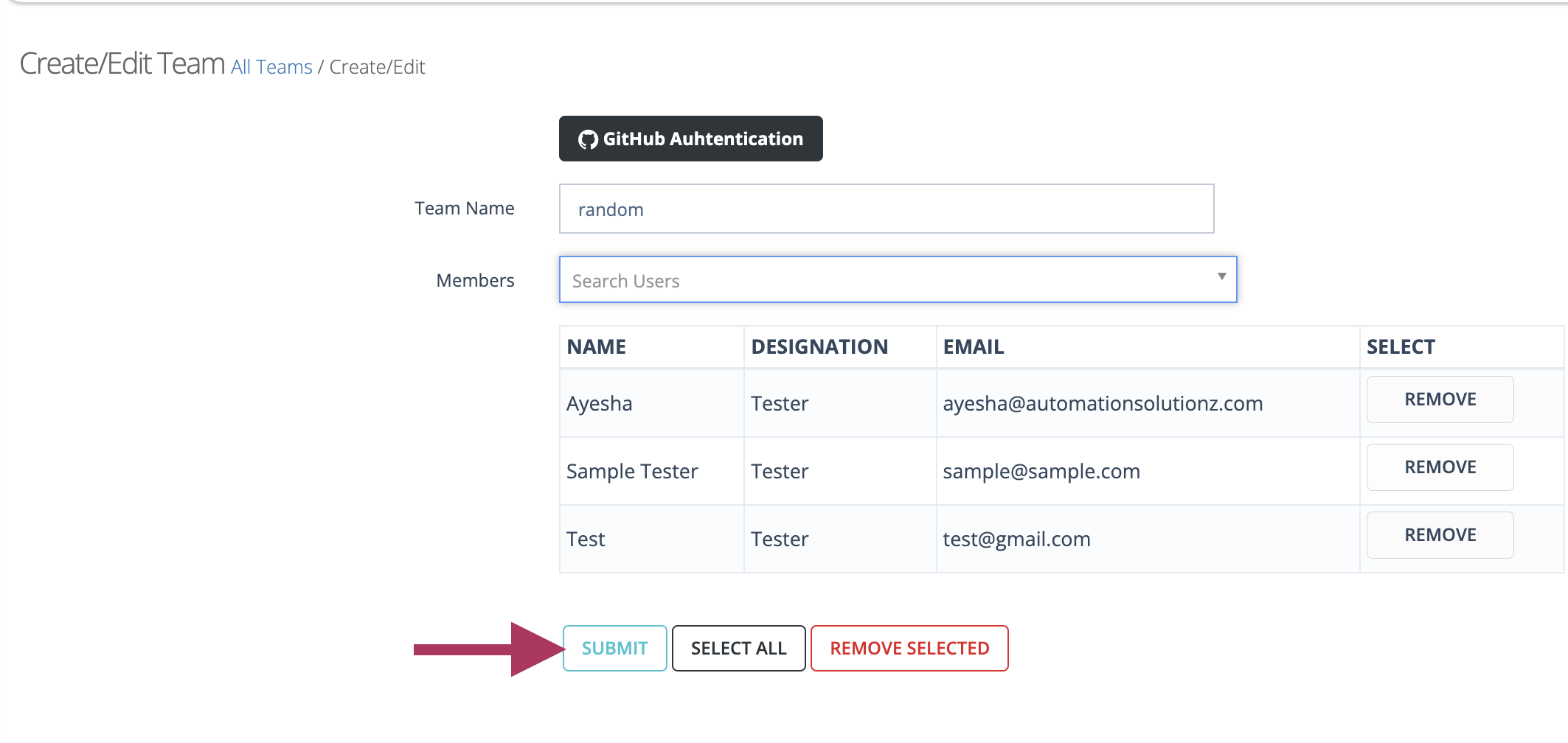
- To select all the Members, click on the Select All button.
The function of Select All button is to choose all available team members at once, simplifying the process of assigning multiple team members to a task or test case.
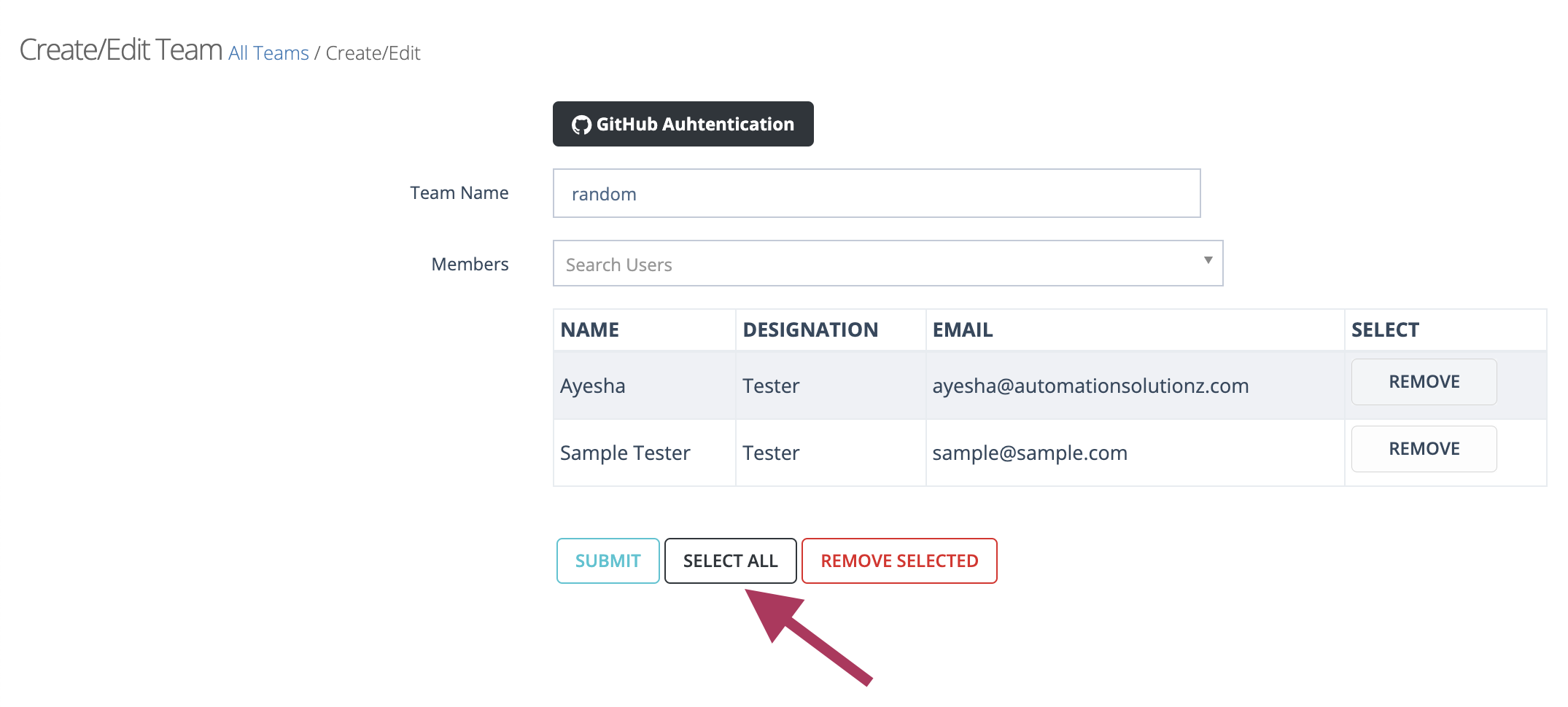
- To remove any selected member, first click on the Remove option then click on the Remove Selected button.
The function of the Remove Selected button is to deselect and remove the chosen team members from the assignment, effectively unassigning them from the task or test case.