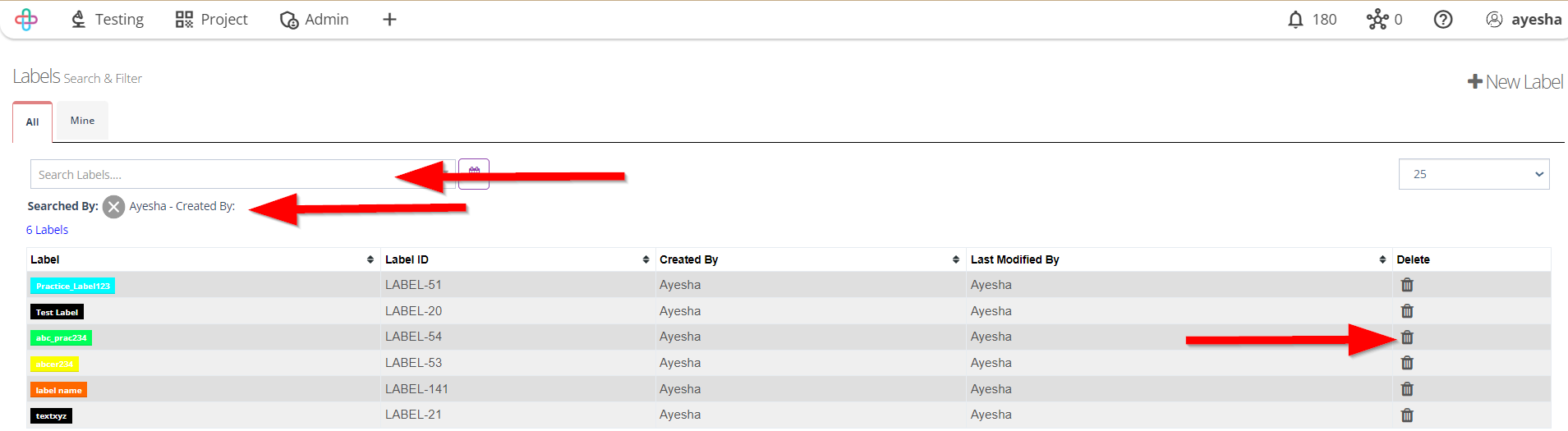How to create and manage Labels
Description#
What is a Label in test cases?#
A Label is a tag that is assigned to a test case to help organize and categorize it.
Labels are used to represent the actual sensitivity of the content that is labeled.
Why Labels are necessary for test cases?#
Labels are actually used in software testing and it also helps to organize and categorize test cases.
However, by assigning labels to test cases, testers can easily identify which test cases are related to each other and which ones are not.
This helps testers to manage their test cases more efficiently and effectively.
What is the purpose of creating and managing Labels in software testing?#
Creating and manage Labels in software testing serves several purposes:
- Organization: Labels help categorize and organize test cases based on common attributes or criteria, making it easier to find and manage them.
- Searchability: Labels enable quick and efficient searching for specific test cases with particular characteristics or requirements.
- Filtering: Test cases can be filtered based on Labels, allowing testers to focus on specific subsets of test cases that are relevant to a particular test cycle or objective.
- Prioritization: Labels can be used to prioritize test cases, ensuring that critical or high-priority tests are easily identifiable and executed first.
- Reporting: Labels contribute to comprehensive reporting by grouping test cases for specific features, requirements, or components, simplifying the reporting process and facilitating analysis.
- Cross-Referencing: Labels can be used to cross-reference test cases with related requirements, bugs, or tasks, helping to maintain traceability and ensure comprehensive test coverage.
In essence, creating and managing Labels enhances test management, organization, and efficiency throughout the software testing process.
Steps#
From the Menu bar, go to the Project then Label option.
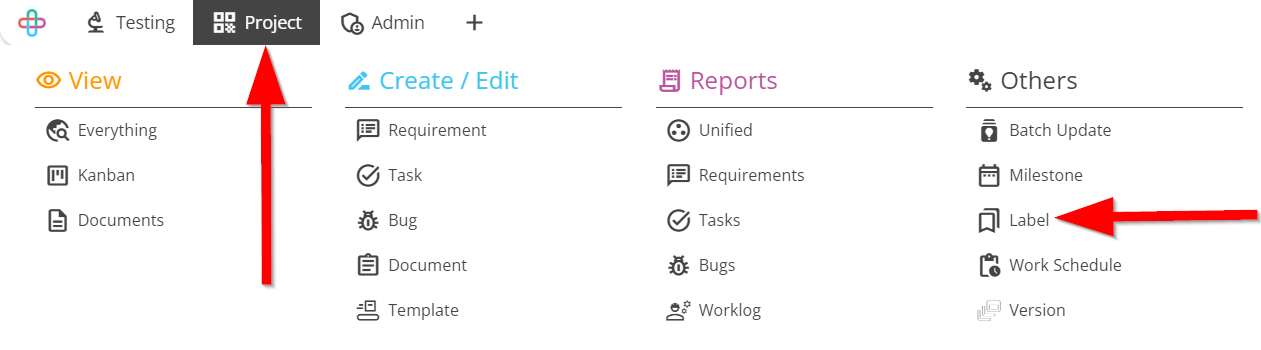
Go to the Labels page.
To create a new Label, click on the + New Label button.
The + New Label button allow users to create and assign new labels to categorize and organize test cases based on specific attributes or criteria, enhancing test management and organization.
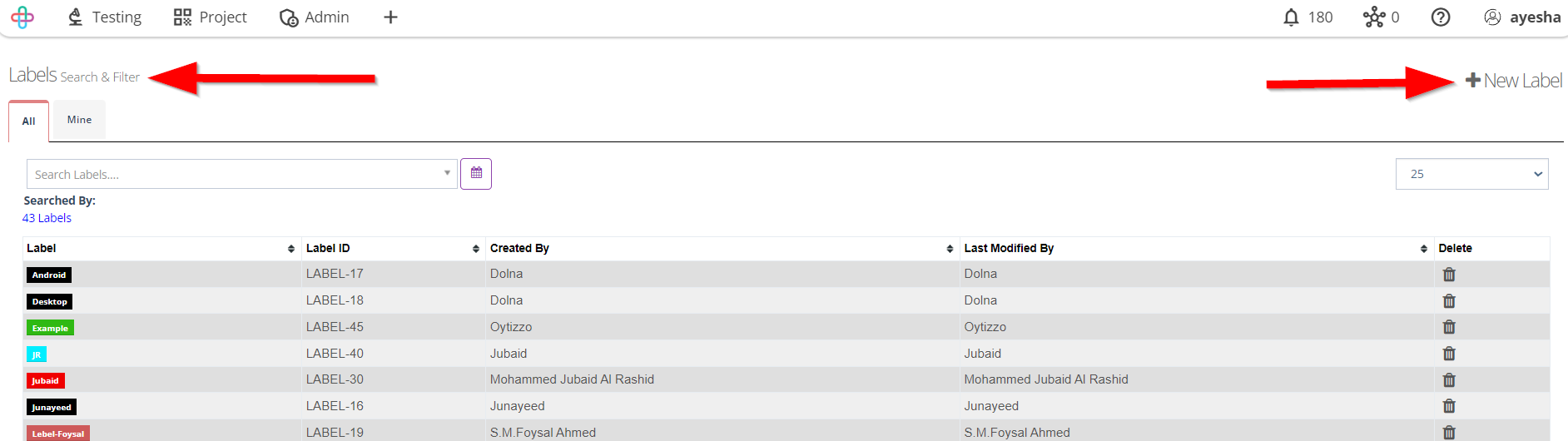
Click and enter the Label Name.
Entering the Label Name is necessary to create a meaningful identifier or category for grouping and organizing related test cases, facilitating efficient test management and retrieval.
Click to choose the Label color.
Choosing Label color serves to visually distinguish and categorize test cases, enhancing clarity and organization in test management.
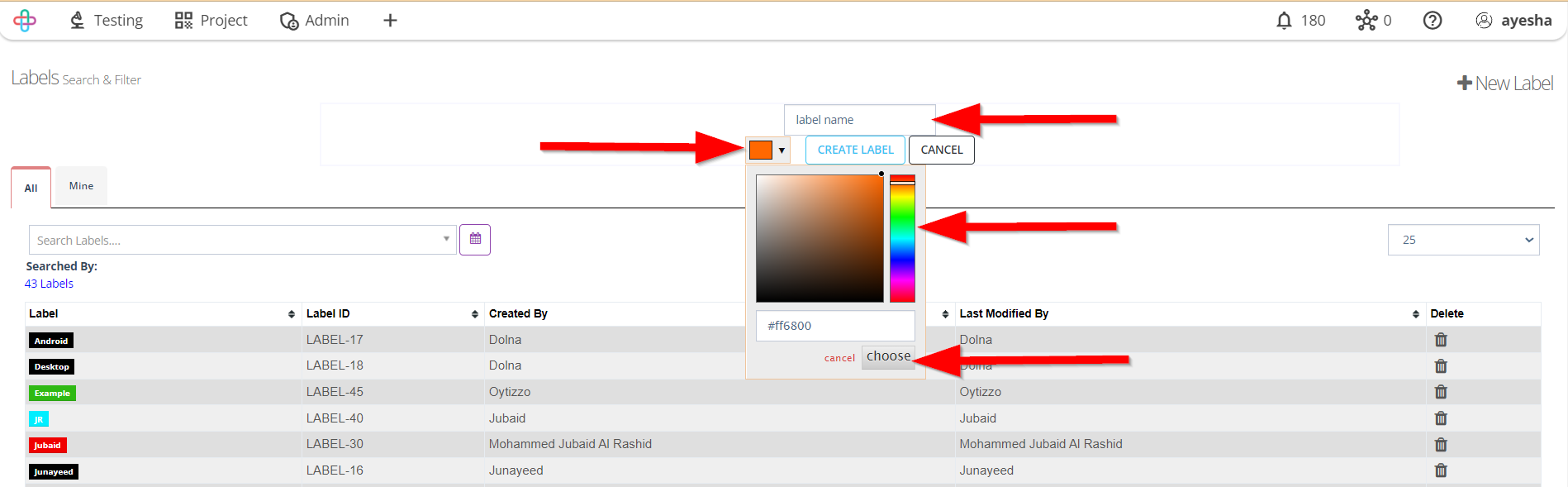
Click on the CREATE LABEL button.
The CREATE LABEL button is used to confirm and save the label's name and color, making it available for use in categorizing and organizing test cases.
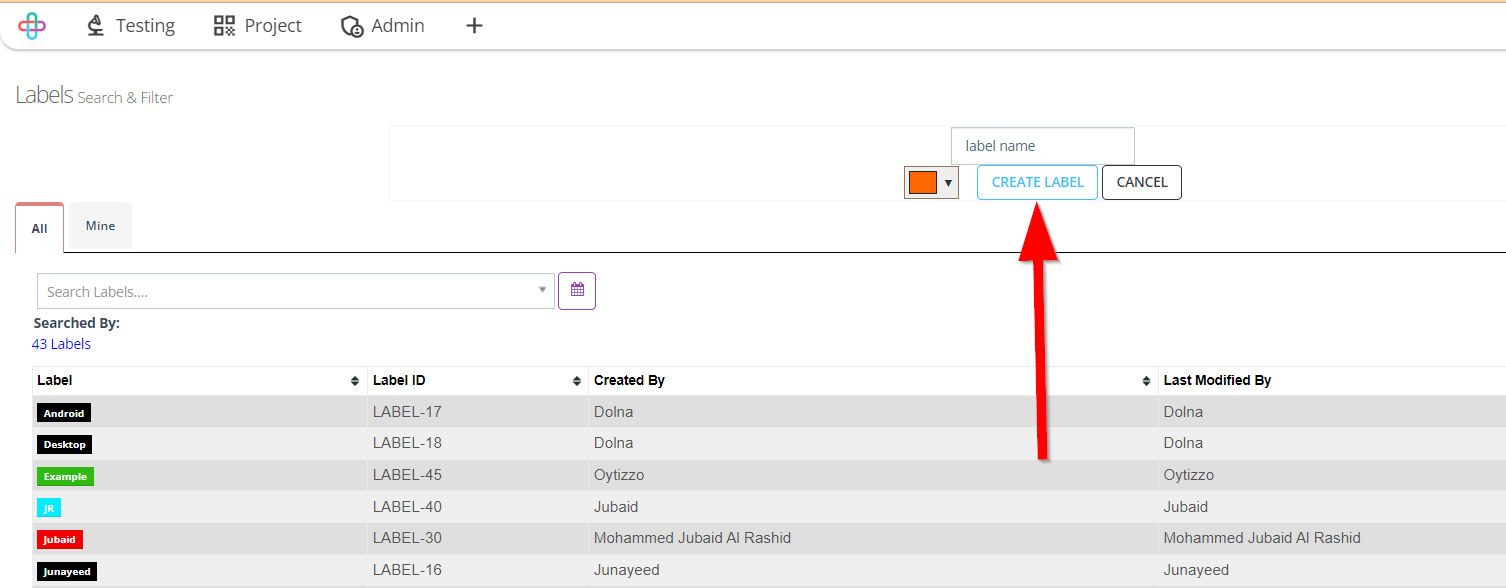
Click and Search Labels.
Searching Labels is necessary to quickly locate and apply specific Labels to test cases for better organization and management.
To delete any Label, click on the Delete button.