Setup iOS for automation
Installing Prerequisites for iOS Testing
- Homebrew
- Nodejs
- npm
- Xcode
- Appium Inspector GUI.
1. Open Terminal#
Press Command + Spacebar and search for Terminal, then hit Enter.
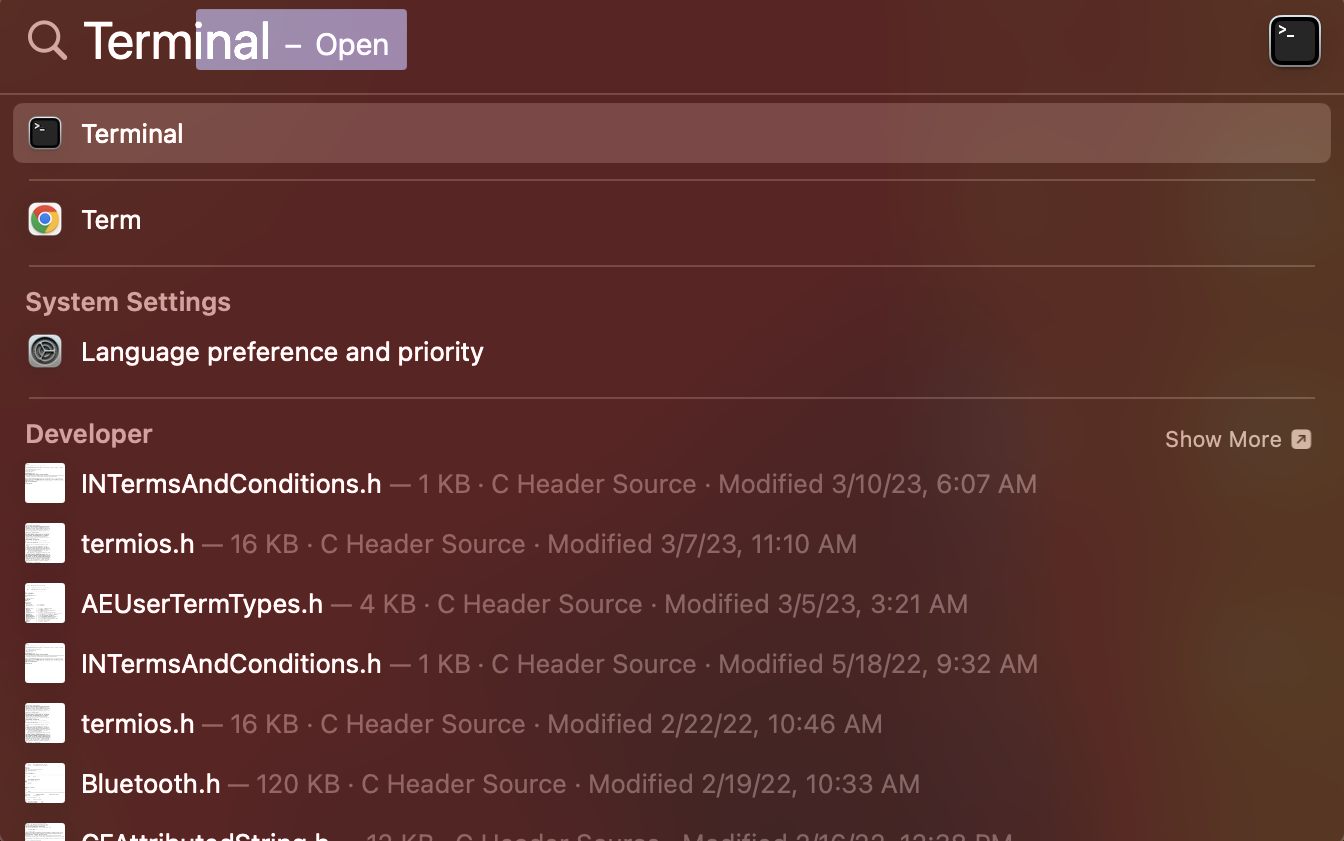
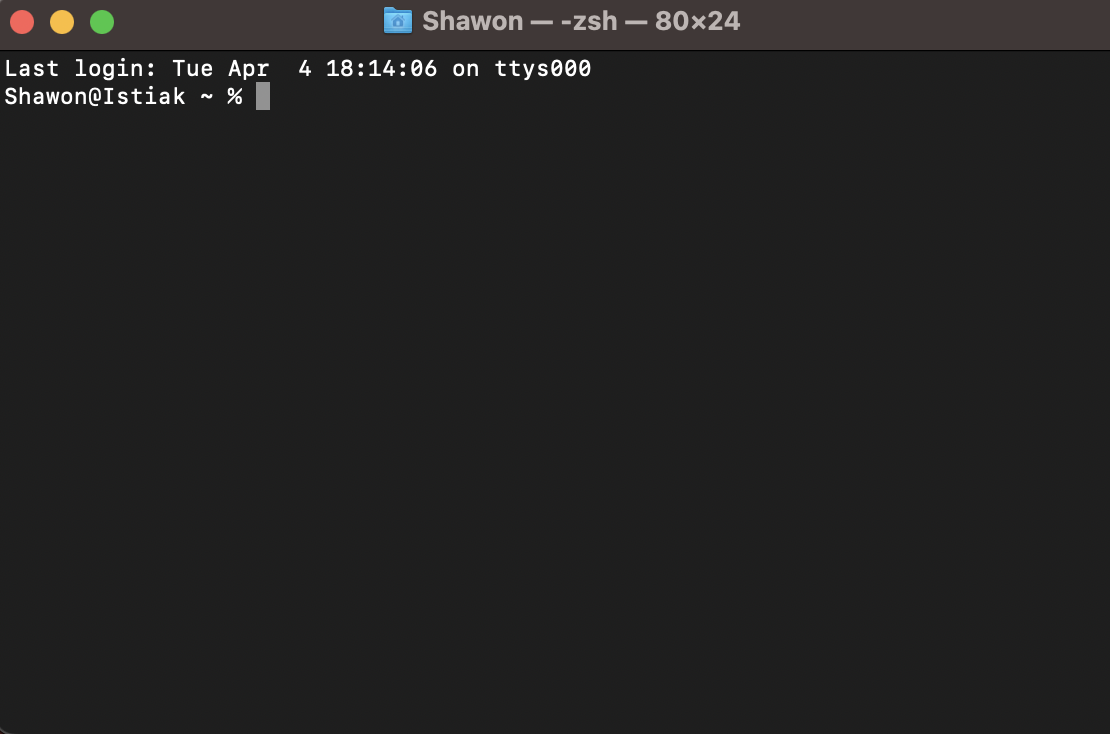
2. Homebrew Installation#
Open a browser and go to brew.sh, and copy the command under Install Homebrew. The command will be like:
Now open Terminal (Shortcut method: press Command + Spacebar to open Spotlight search, type Terminal, and hit Enter.
Paste Command + V the copied Command into Terminal and hit Enter.
Provide the user password in the Terminal if it asks.
After successful installation, there will be a command on the Terminal; just copy that command and paste it into the Terminal.
The command will look like the one below but with a different UserName.
3. Carthage Installation#
Enter the following command in the Terminal.
4. Nodejs, npm Installation#
To install both Nodejs and npm, enter the following command in the Terminal.
After installation, to check if Nodejs is installed or not, enter the following command.
To check if npm is installed or not, enter the following command.
5. Xcode Installation#
You need to install Xcode from the App Store. Make sure to enter your Apple ID credentials correctly. Otherwise, there is a chance of your Apple ID getting disabled.
After installation, execute the following command.
Install Xcode command-line tools#
Verify the installation by running the following command.
https://stackoverflow.com/questions/9329243/how-to-install-xcode-command-line-tools,
https://www.freecodecamp.org/news/install-xcode-command-line-tools/
6. Install Appium Inspector GUI for macOS#
Install Appium using the terminal:#
Install appium:
Install appium-doctor:
Install xcuitestdriver
Alternatively, you can install Appium manually:#
Visit the Appium Desktop GitHub page at https://github.com/appium/appium-desktop/releases
- In the Latest Release section, click on the Assets drop-down to expand the list of available files.
- Look for the file with the name Appium-mac-x.x.x.dmg where x.x.x represents the version number. This is the file you need to download.
- Click on the Download button next to the file name to start the download.
Once the download is complete, open the downloaded file and double-click on the Appium icon to launch the Appium Desktop Inspector GUI. Follow the on-screen instructions to complete the installation.
- While opening the GUI, you may encounter the message: Appium Inspector can't be opened because Apple cannot check it for malicious software.
- To mitigate this issue, navigate to
System preferences > Security & Privacy > Generaland select Open Anyway for Appium Inspector.
6.1 Install Appium Inspector#
If Appium Inspector has not been installed yet then go to the following link and download the latest .dmg file.
https://github.com/appium/appium-inspector/releases
After the download has been completed double click on the .dmg file and drag the file to application folder to complete the installation.
After the installation, open the Appium Inspector. You may receive some warning but right click on the logo and click Open. That should open the inspector.
7. Connecting Simulator with Appium Inspector#
Create an empty project with hello world in it. Then build it on a specific device to open simulator.
- Press
Command + spacebarto type Xcode, then open Xcode. - Then follow the screenshots below.
Select Create a new Xcode project.
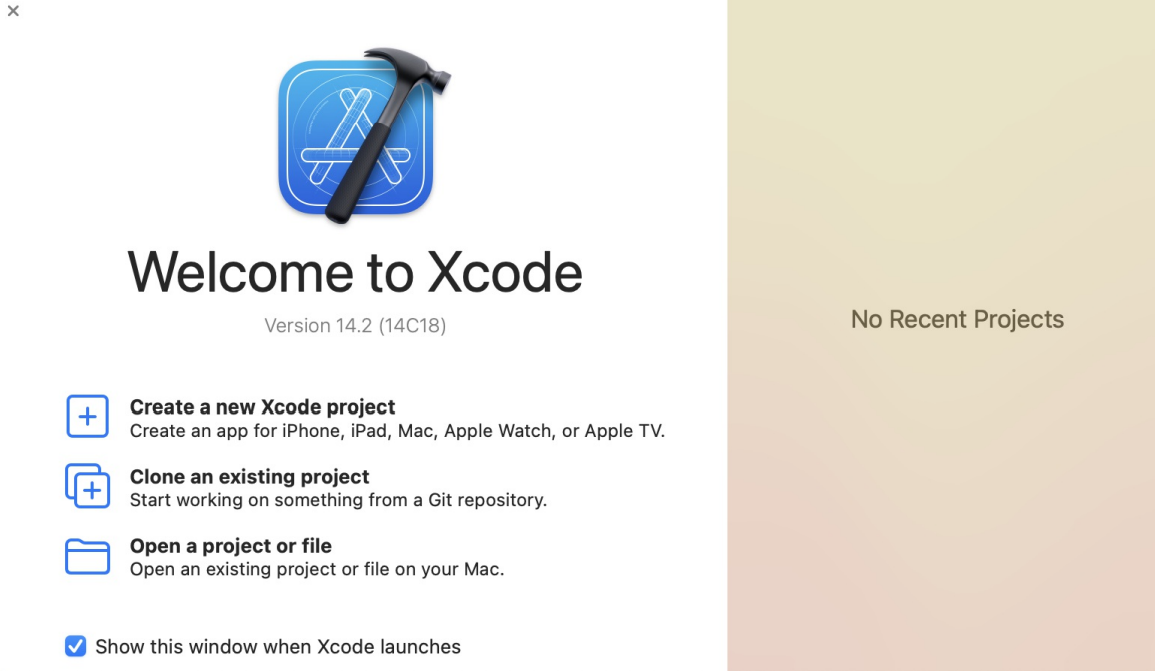
Click Next.
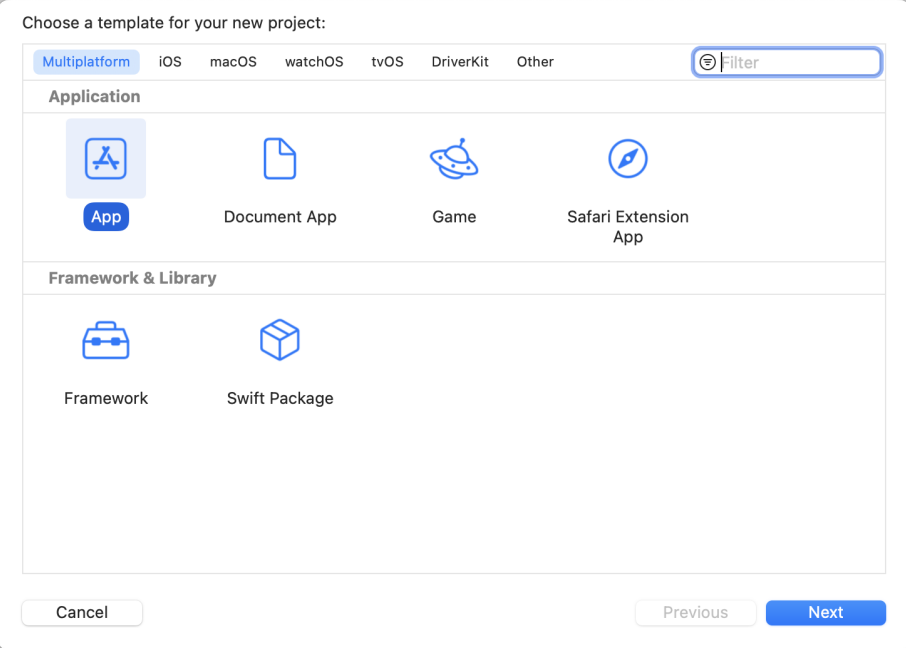
Click Next.
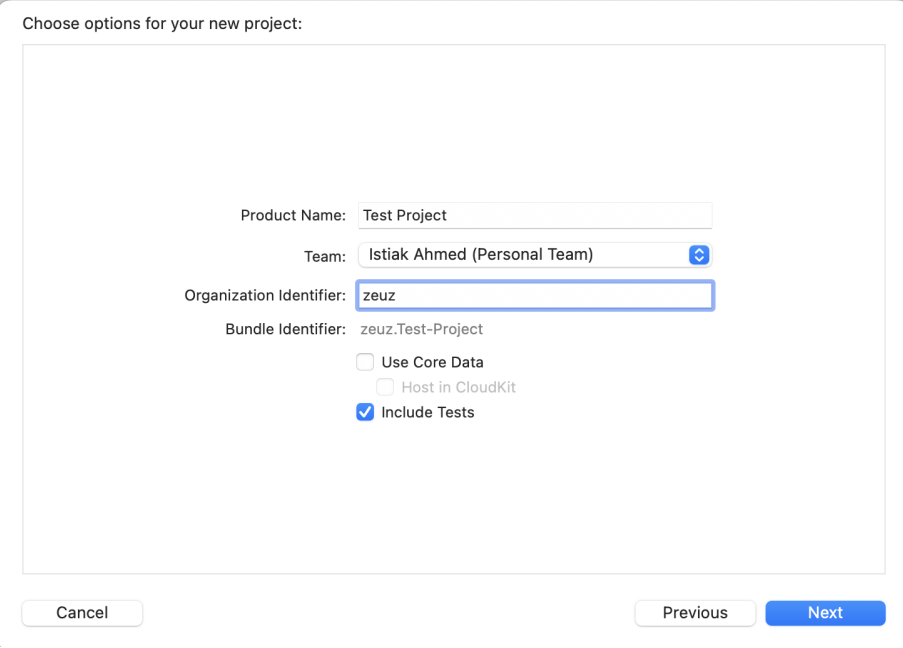
Click Create.
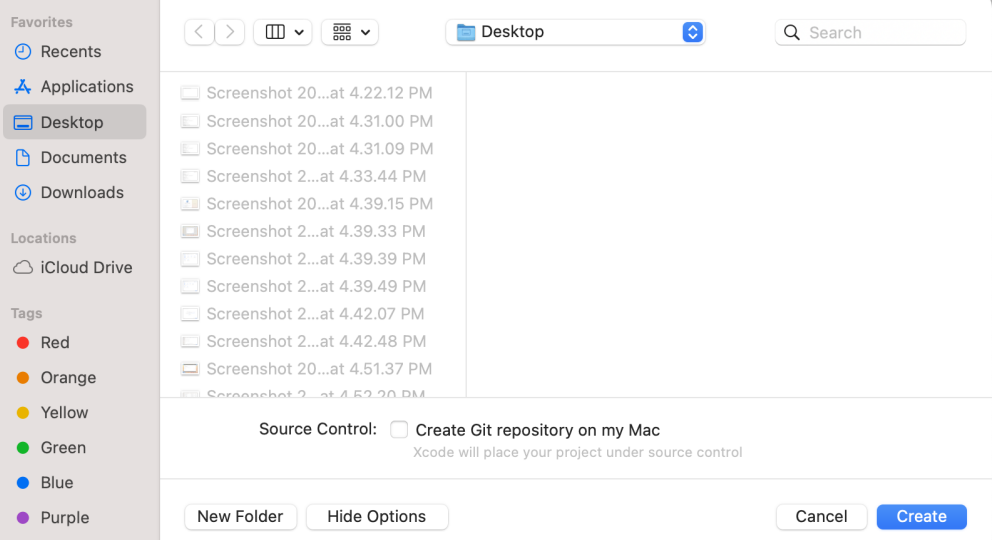
Click on the Marked area.
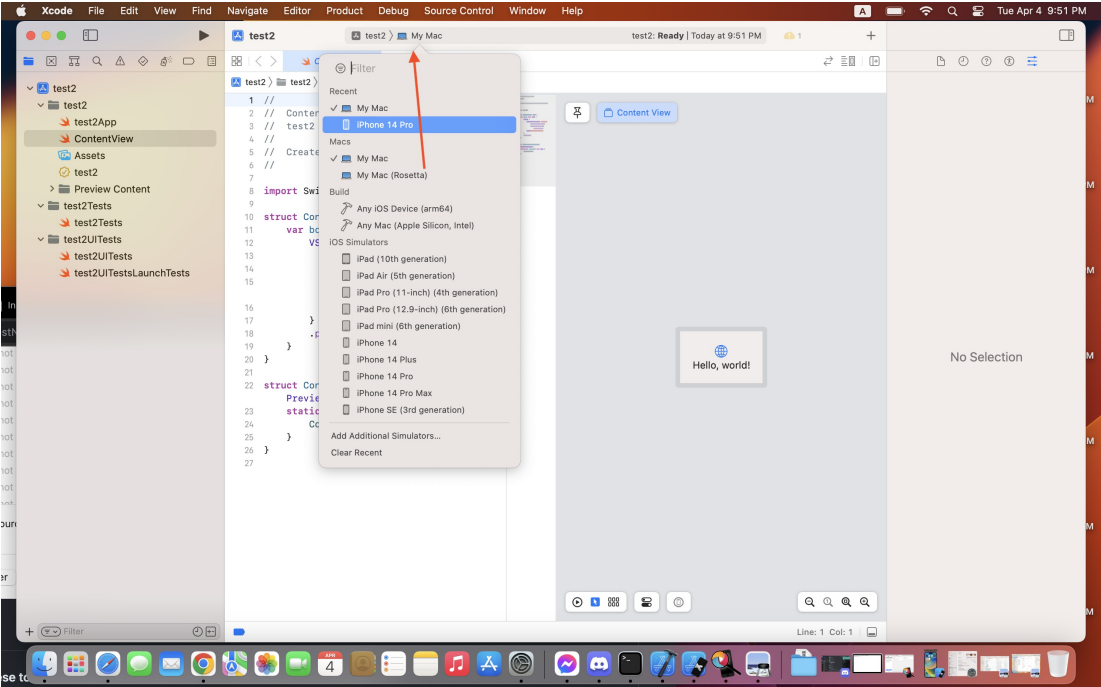
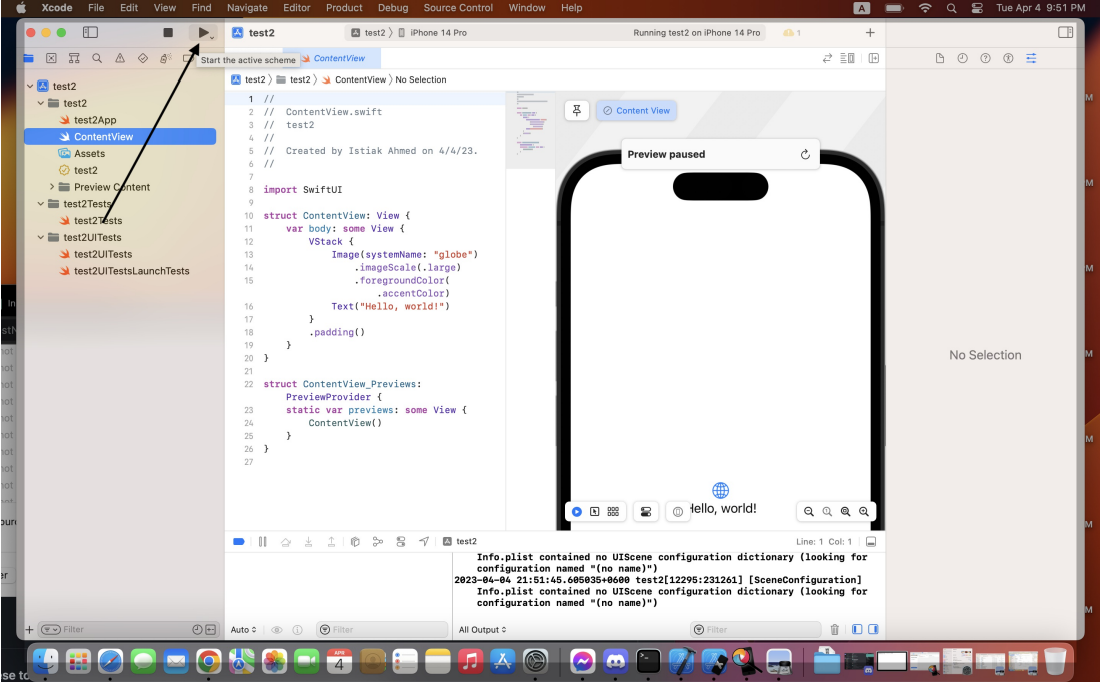
Take a look at the emulator's Name and Version. It will be needed when creating capabilities for the Appium server.
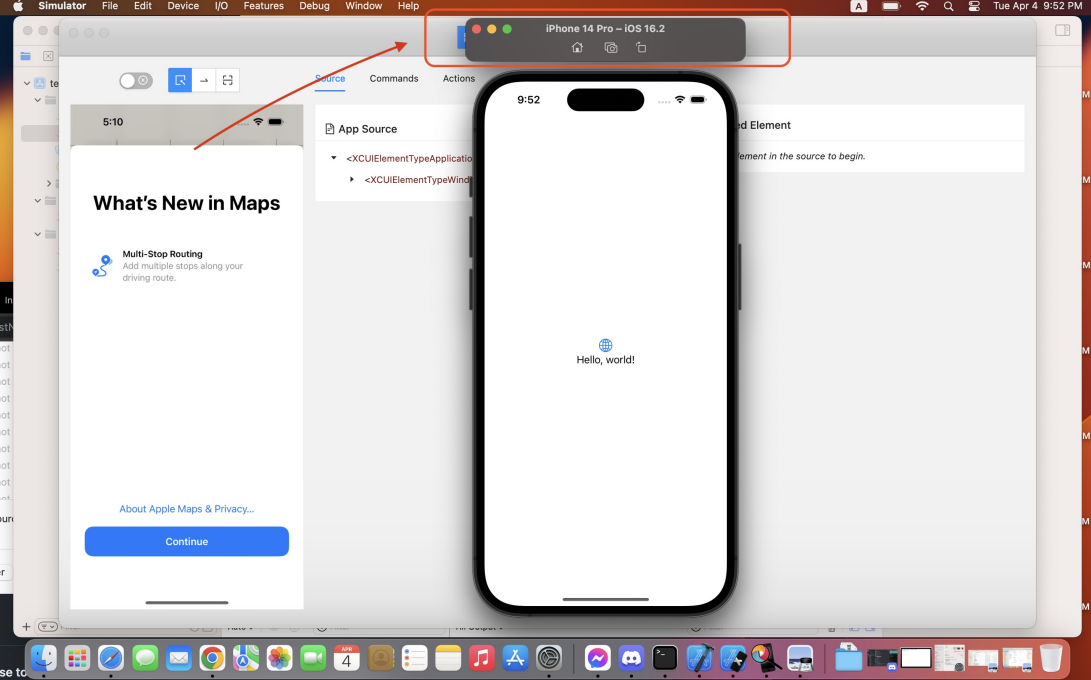
Download WebDriverAgent from this link (The Source Code Zip File)#
https://github.com/appium/WebDriverAgent/releases
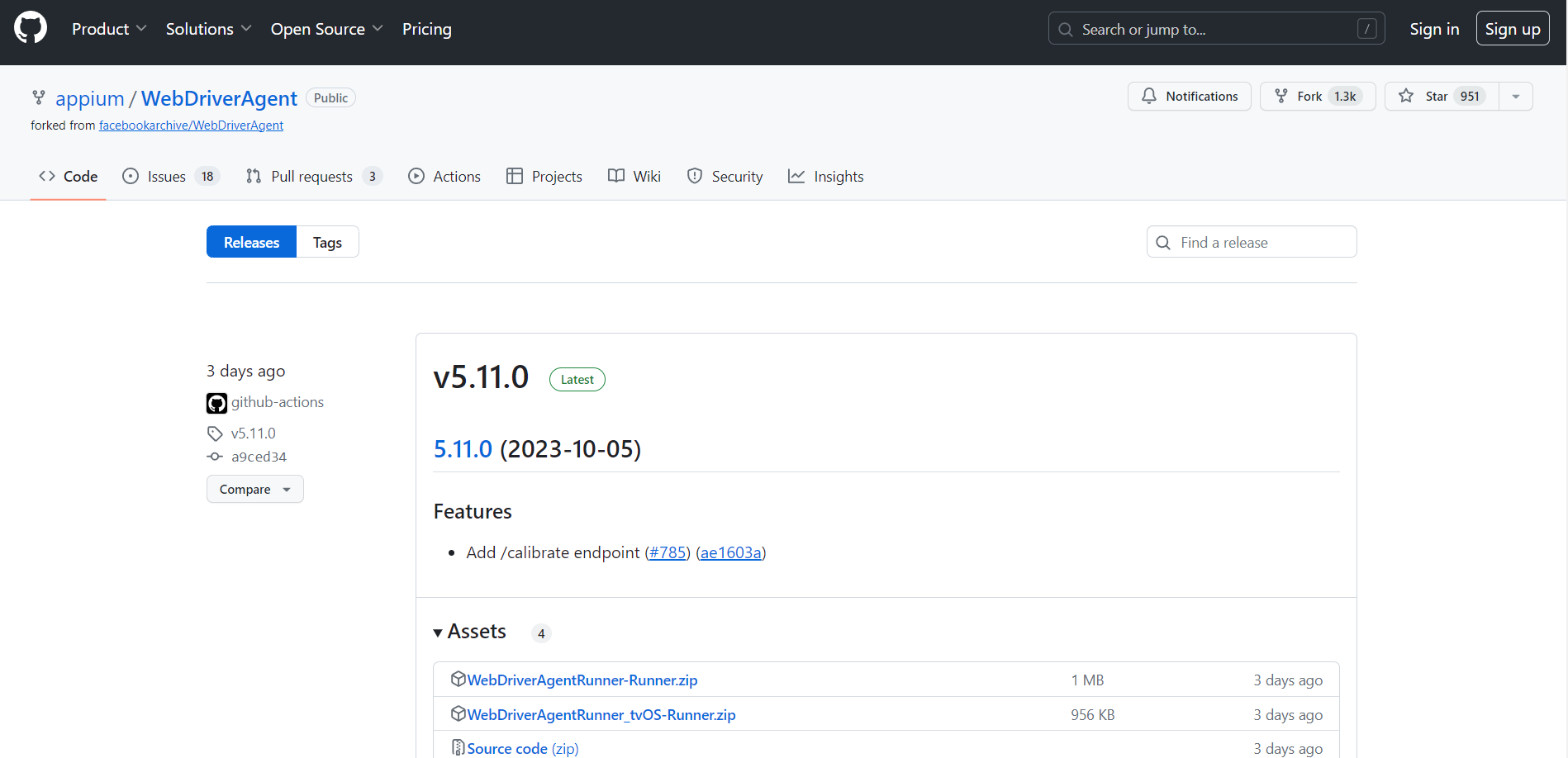
Extract the zip file and double-click on the WebDriverAgent.xcodeproj file.
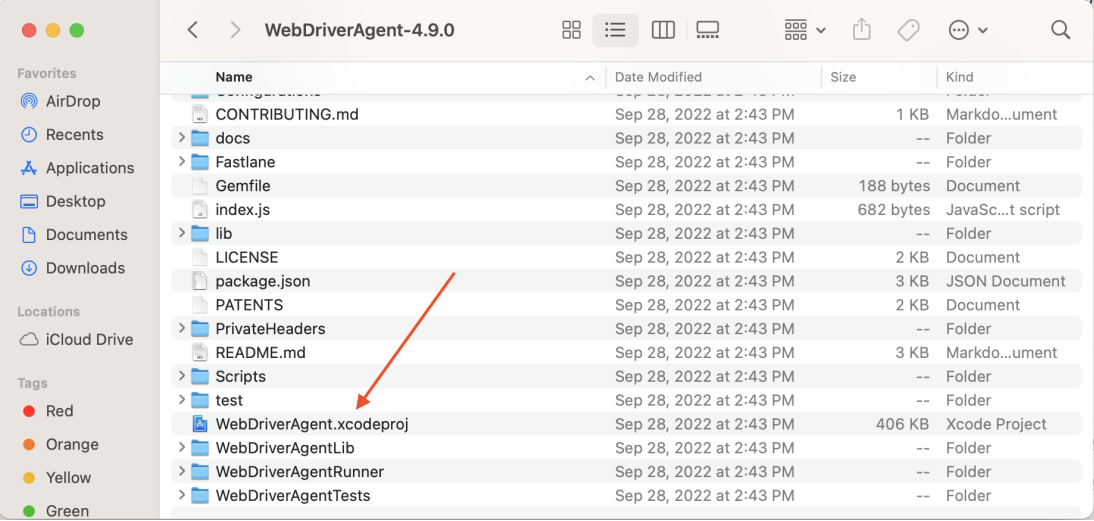
Select WebDriverAgent from the left menu as shown in the screenshot below.
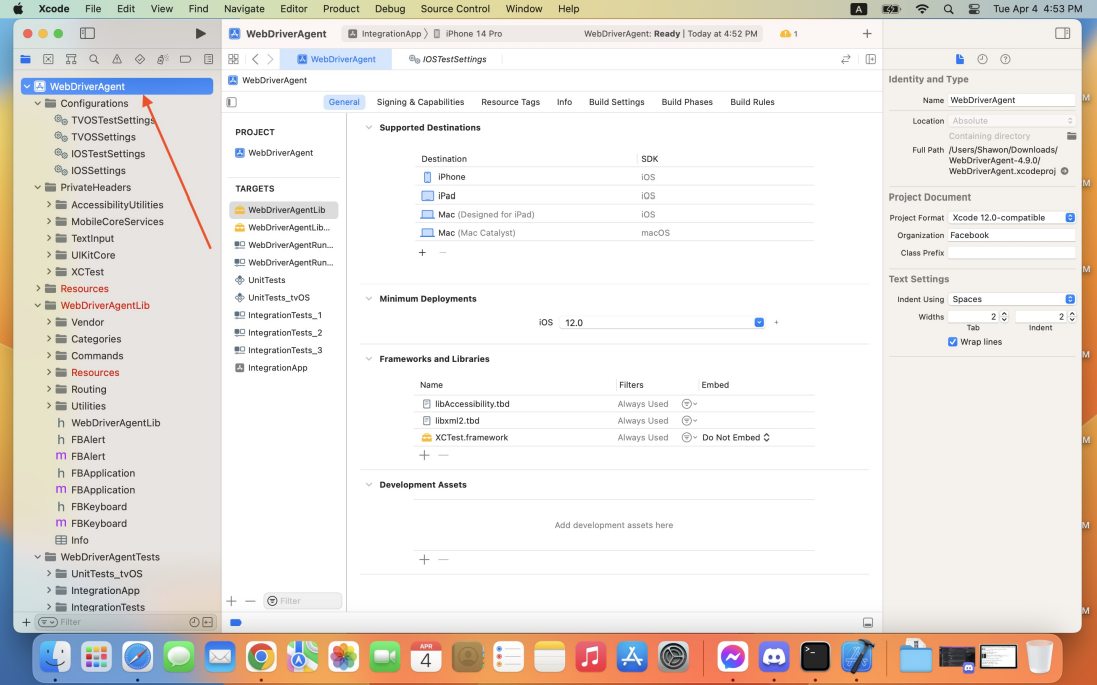
Click on the Integration App and select WebDriverAgentRunner as shown in the screenshot below.
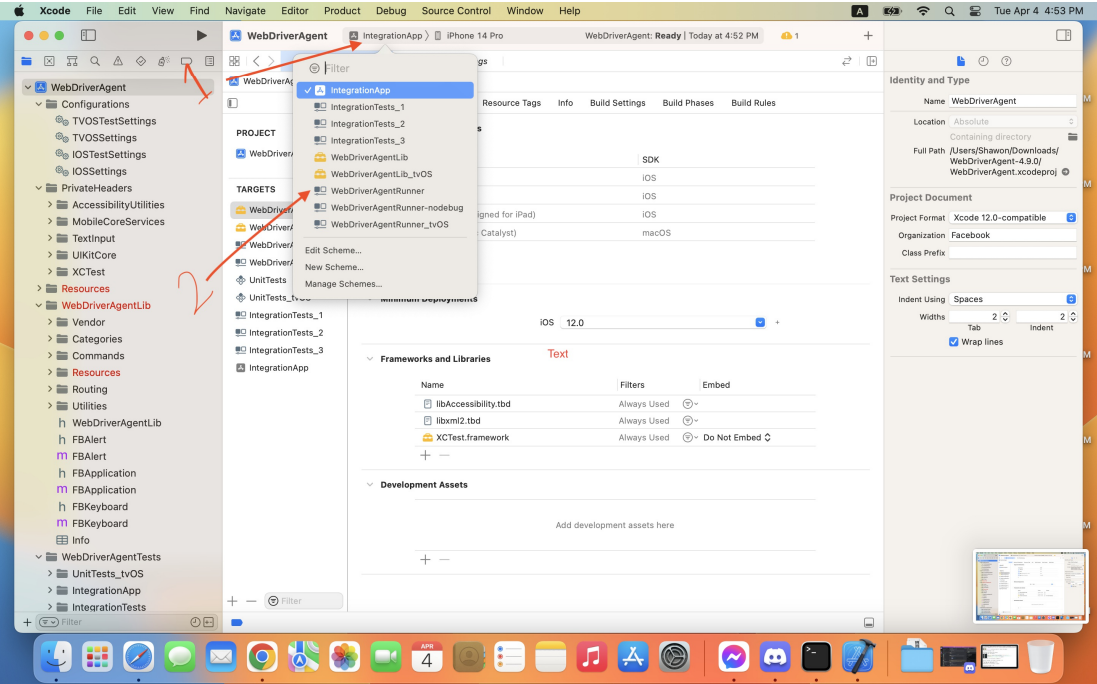
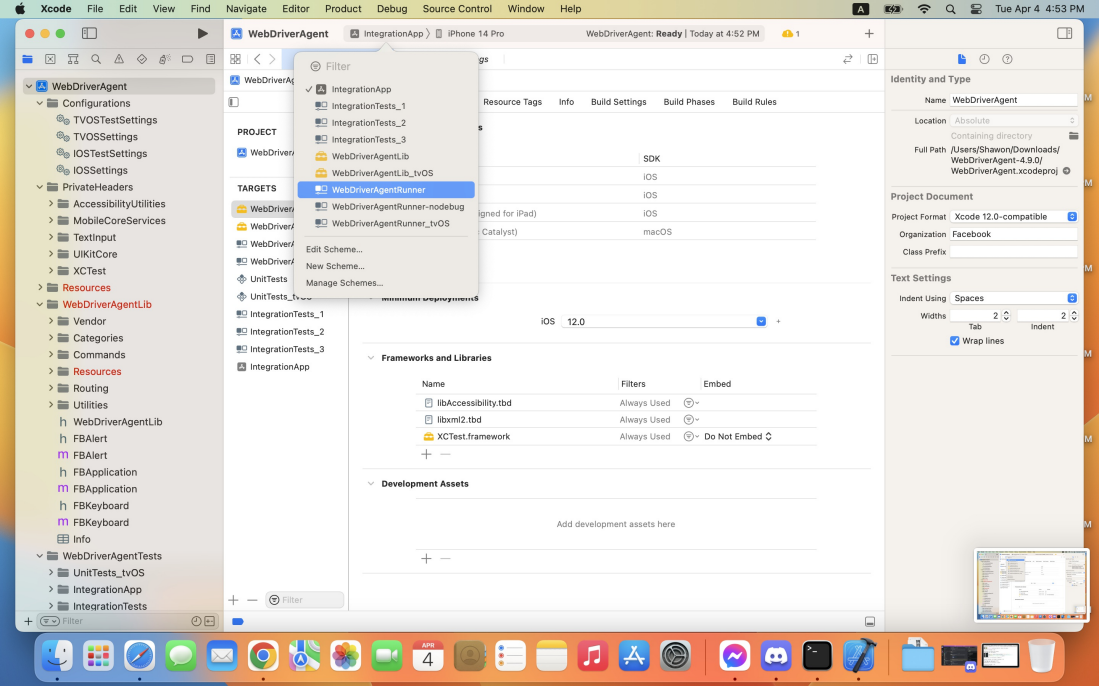
Select Product > Test.
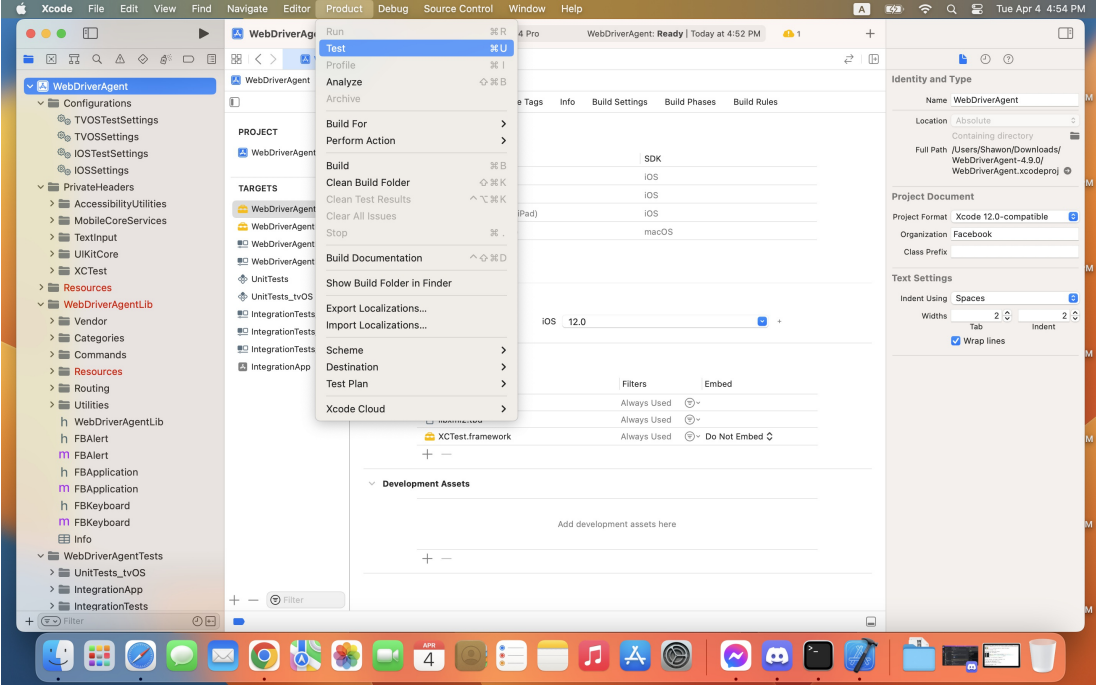
After that, WebDriverAgentRunner will be successfully installed on the simulator.
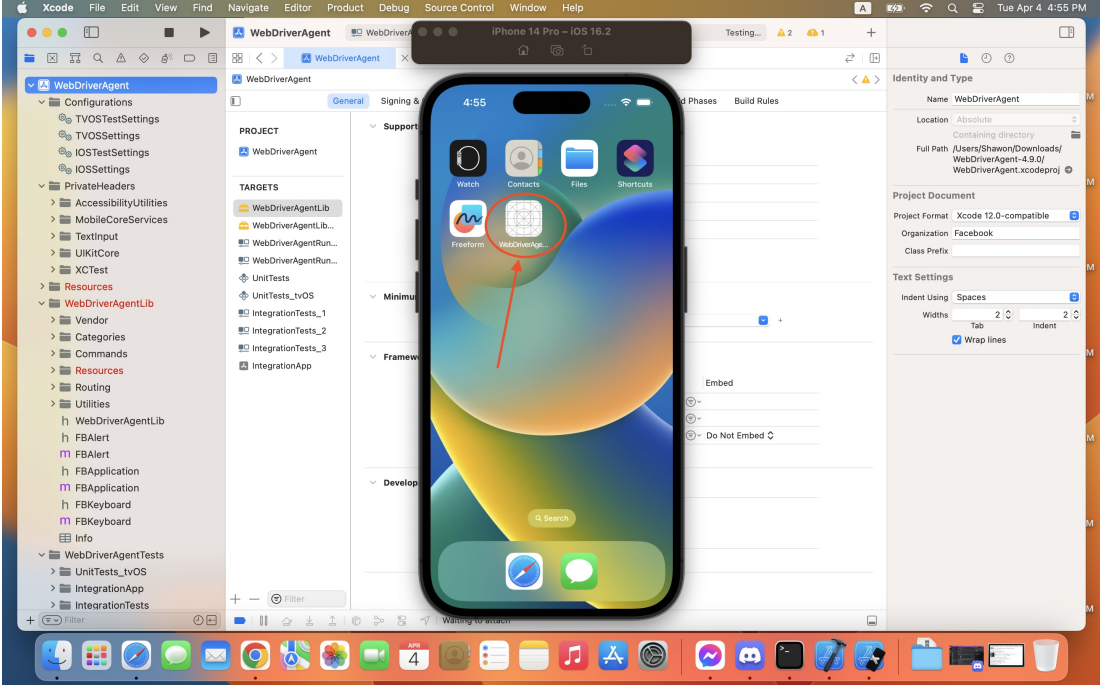
Running Appium Server:#
Go to Terminal and enter the command.
Open Appium Inspector, and you should see the following interface.
Now, you have to add your desired capabilities and save them.
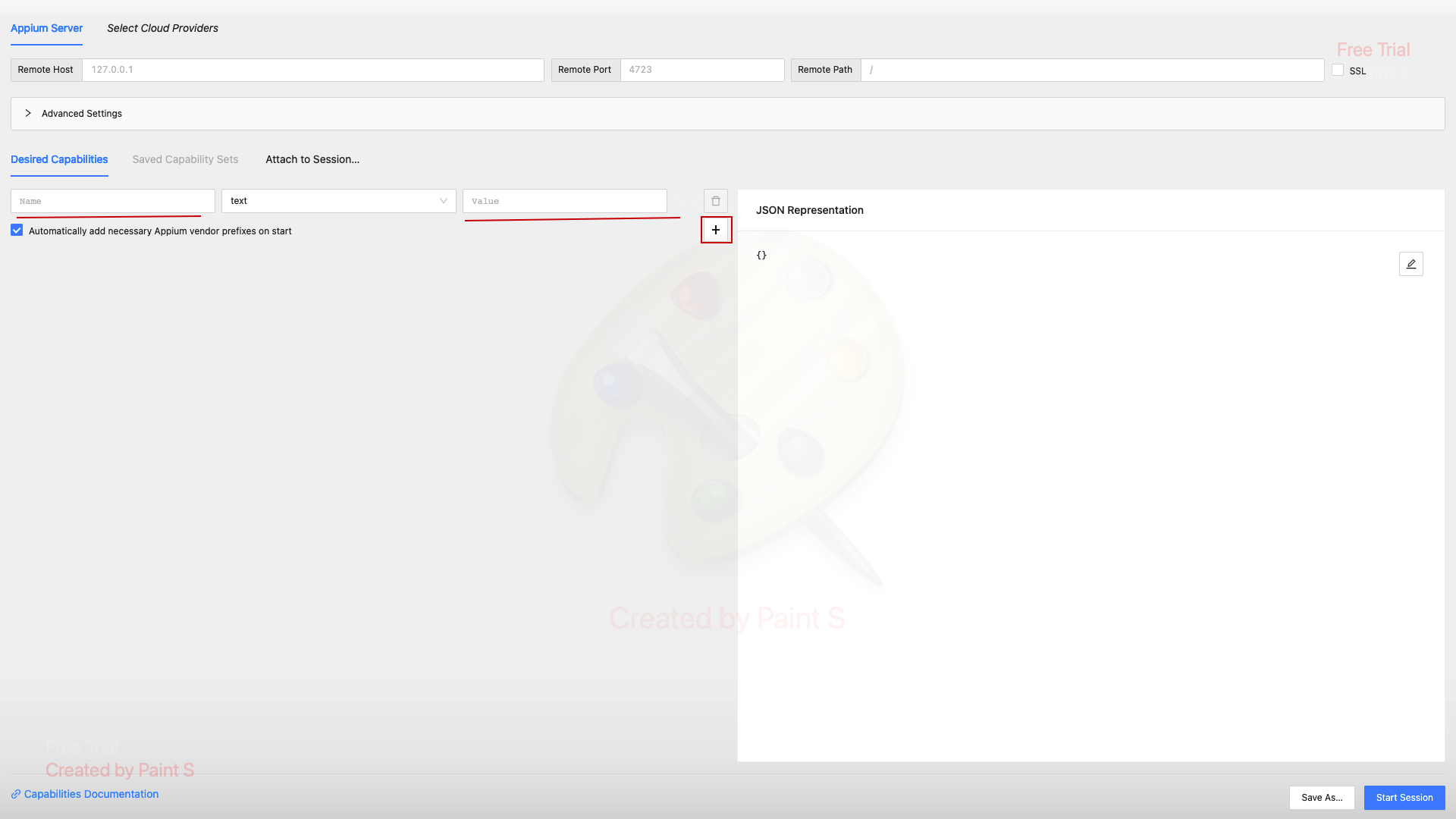
To learn more about desired capabilities, visit the following link.
https://appium.io/docs/en/2.1/guides/caps/
Just as shown in the image above, enter a key-value pair and click the + icon to add a new field for another key-value pair.
One thing to remember is that you can obtain the values of deviceName and platformVersion from the top of the launched simulator.
After you have finished adding the necessary key-value pairs, click Save As... to save the information for later use.
Then click Start Session to start the session.
The simuators screen should be displayed on the Appium Inspector.

Now, to use a previously saved capability, click on the Saved Capability, select an already saved capability, and click on Start session.
After that, the simulator's screen should be displayed on the Appium Inspector.
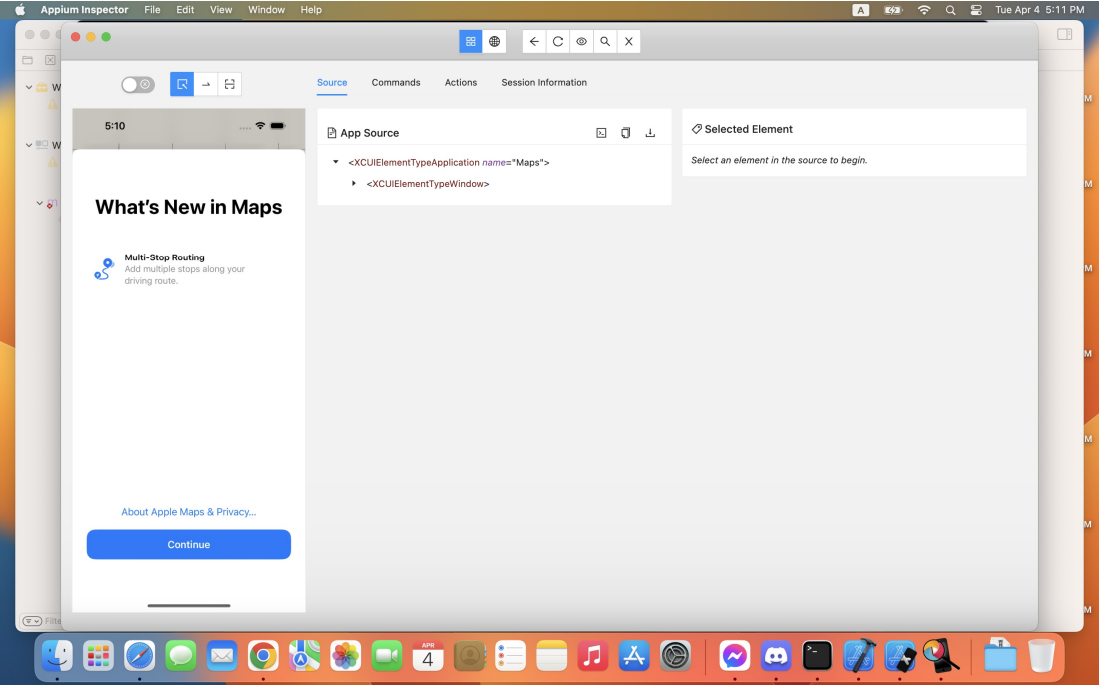
Appendix#
Here is a brief overview of these tools/software and why we need to install them.#
Homebrew:#
Homebrew is a package manager for macOS that enables you to easily install and manage various software packages and utilities on your system. It is commonly used by developers and other users to install and manage command-line tools, libraries, and other dependencies required for various software development projects.
Node.js:#
Node.js is an open source, cross-platform JavaScript runtime environment that allows you to run JavaScript on the server-side. It is commonly used to build scalable, networked applications, and is particularly popular for developing web applications and RESTful APIs.
npm:#
npm is the default package manager for Node.js and is used to install, manage, and share packages of code written in JavaScript. It comprises the largest eco-system of open-source libraries globally, with millions of packages available for use in Node.js projects.
Appium GUI Inspector:#
Appium GUI Inspector is a graphical user interface tool used to inspect the user interface (UI) elements of mobile applications. It enables developers and testers to easily view and interact with the UI elements of their mobile applications and to create and execute Appium test scripts.
Xcode:#
Xcode is an integrated development environment (IDE) for macOS that is used to develop software for Apple's platforms, including macOS, iOS, watchOS, and tvOS. It includes a suite of tools for developing, debugging, and testing software, comprising a code editor, a graphical user interface designer, a build system, and various debugging and profiling tools. It is particularly important for developing native iOS appications, as it includes the iOS SDK and enables you to build and test your apps on a simulator or physical devices.