ZeuZ Node Setup
This document walks you through the setup process of ZeuZ Node. We've
tried to make sure that as many of the steps of the setup process are
automated, so that you don't have to go and manually figure things
out. However, due to differences in how different machines are set up,
the automated process sometimes may not work out 100% correctly.
Specially, setting different PATH variables for moving components
required by ZeuZ Node.
Video instructions#
Core setup#
At the start of core setup you have to setup python on your machine. Please download and install the latest Python 3.x version available from python.org. You can download the last tested (by ZeuZ team) Python version from this link.
info
ZeuZ Node requires Python 3 to run.
Python Setup#
When installing on Windows, please check that Add Python 3.x to PATH checkbox is selected. Also make it sure that previous checkbox of Install launcher for all users is not selected.
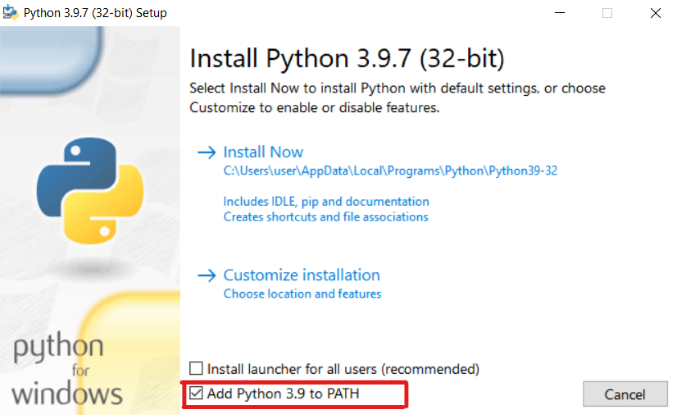
Linux#
Run the following commands to install python3 and pip3.
To make python3 the default python version, run:
tip
Linux setup is officially supported for Ubuntu only. Due to the huge variety of package managers, file system hierarchies and unknown dependencies available on each platform, it is difficult to support all of them. However, it has been tested to run on many other linux distributions (Arch Linux, Debian, Linux Mint, Fedora, etc.) if the required packages are installed.
Mac OS X#
For OS X, download python 3.x from python.org and install.
Verify python setup#
After the installation is complete, open Powershell/CMD from Start menu (on Windows), Terminal (on Mac and Linux), then run the following command to verify that the installation is successful.
These should print Python 3.x as output where x is the version that you downloaded. Also, if you're on Windows make sure that its the 32-bit version.
Core setup & node launch#
The core setup is for installing ZeuZ Node and some core automation components. The core setup is the same for all platforms and is less likely to fail. The following is a non-exhaustive list of components that are installed:
info
- Web/Browser automation
- Cross-platform GUI automation
- REST/API automation
- Database automation
- Excel automation
- [Windows only] Windows automation
- Misc. other automation components
- Common actions (variables, loops, conditions, etc.)
- Files/Folder actions
- Screenshot utilities
- etc.
To start the setup, open the ZeuZ_Python_Node folder. Double click to run the
node_cli.py file which will automatically launch the node & start core setup.
For Mac/Linux, launch the terminal
and navigate to the directory where the node_cli.py file is
present and then launch it. As an example, if you've downloaded the
ZeuZ_Python_Node folder in your Downloads folder and
extracted it there, start the setup by running the following
commands: