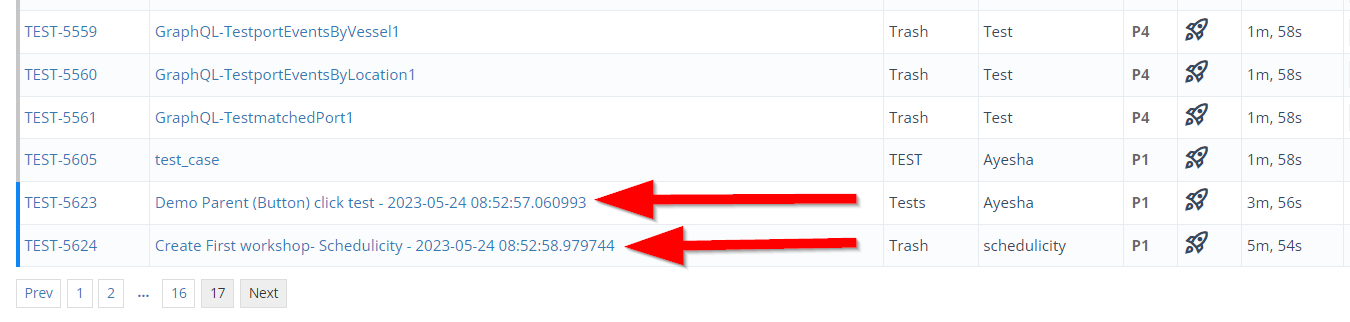How to export and import Test Cases
Description#
What is export and import of test cases?#
In software testing, exporting test cases typically involves saving test cases in a format that can be shared with other team members or imported into other testing tools. This can be useful for collaborating on testing efforts or for migrating test cases between different systems.
The process for test cases can vary depending on the software being used and the specific requirements of the testing process.
Exporting and importing test cases is a common practice in software testing.
Exporting test cases allows you to save them in a file format that can be used for backup purposes or to share with other team members.
Importing test cases allows you to add test cases from an external source into your testing environment.
Why the import and export of Test Cases are necessary?#
The import and export of test cases are necessary for several reasons like:
Firstly, it enables reusability, as test cases can be easily transferred between different projects or testing phases.
Secondly, it facilitates collaboration and sharing among team members, allowing for feedback and contributions.
Thirdly, it supports integration with test management tools, ensuring seamless workflows.
Importing and exporting test cases also aid in migration, backup, and recovery of testing assets. It helps meet compliance requirements and mitigates the risk of vendor lock-in. Overall, it provides flexibility, efficiency, and ease of collaboration in the testing process.
Steps#
- From the Menu bar, go to the Testing then Search option.
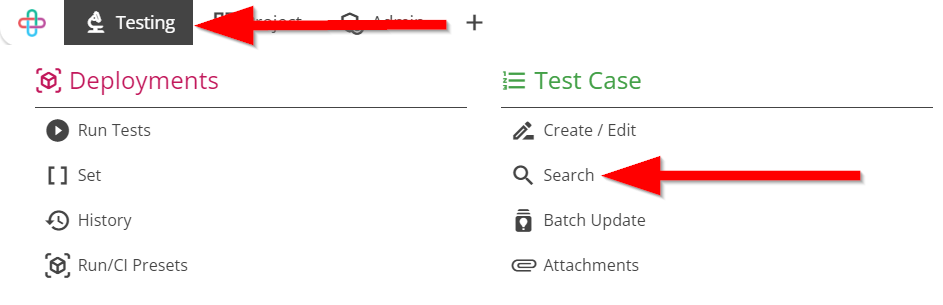
- Click to select the Test Cases.
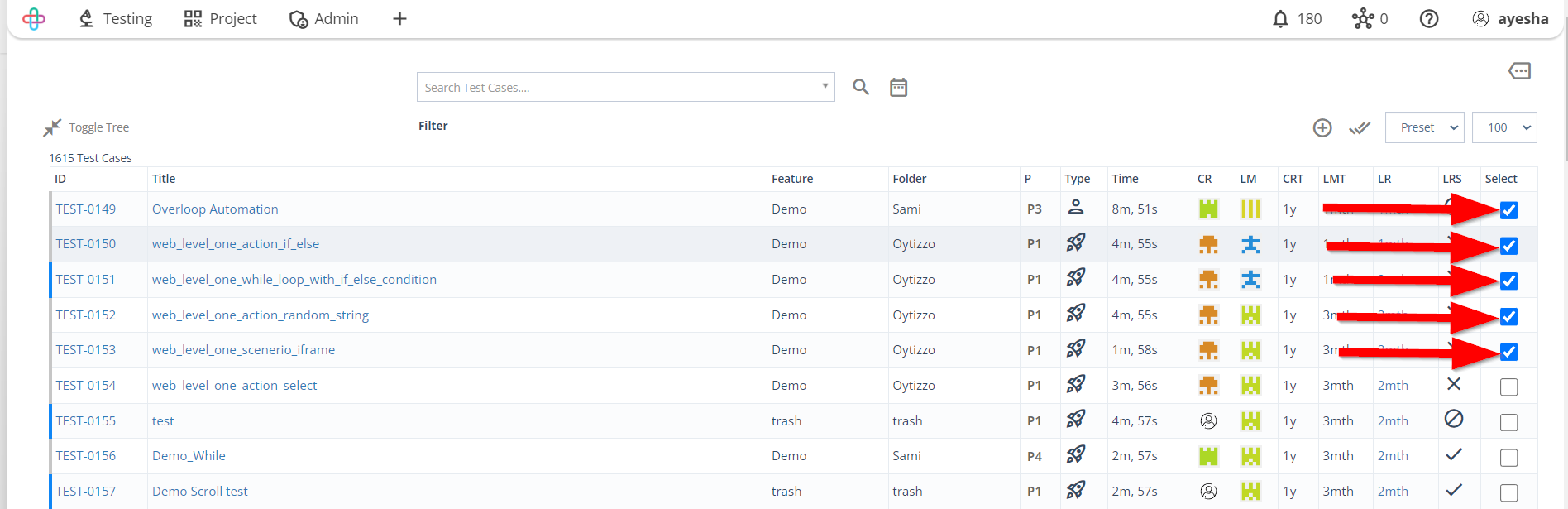
- Click on the More option.
The function of More option is to provide access to additional actions or settings for further customization and control.
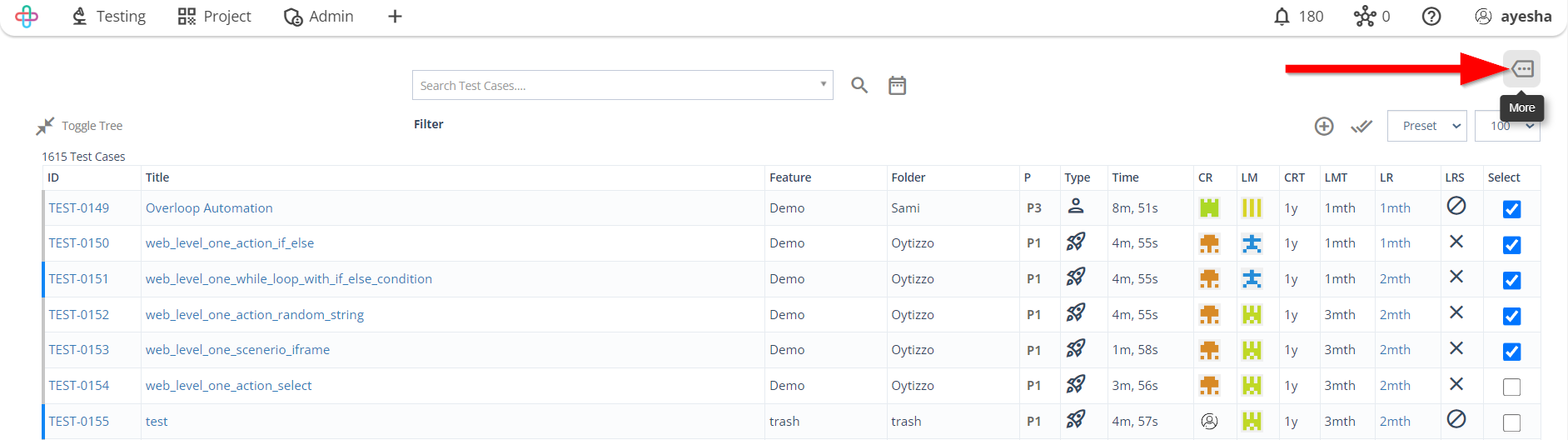
To Export test cases, click on the Export Selected Test Cases button.
Exporting Test cases are necessary to create backups, share test cases across teams, or migrate them between different test management systems.
The function of the Export Selected Test Cases button is to enable the user to save and download specific test cases in a designated format for external use or documentation.
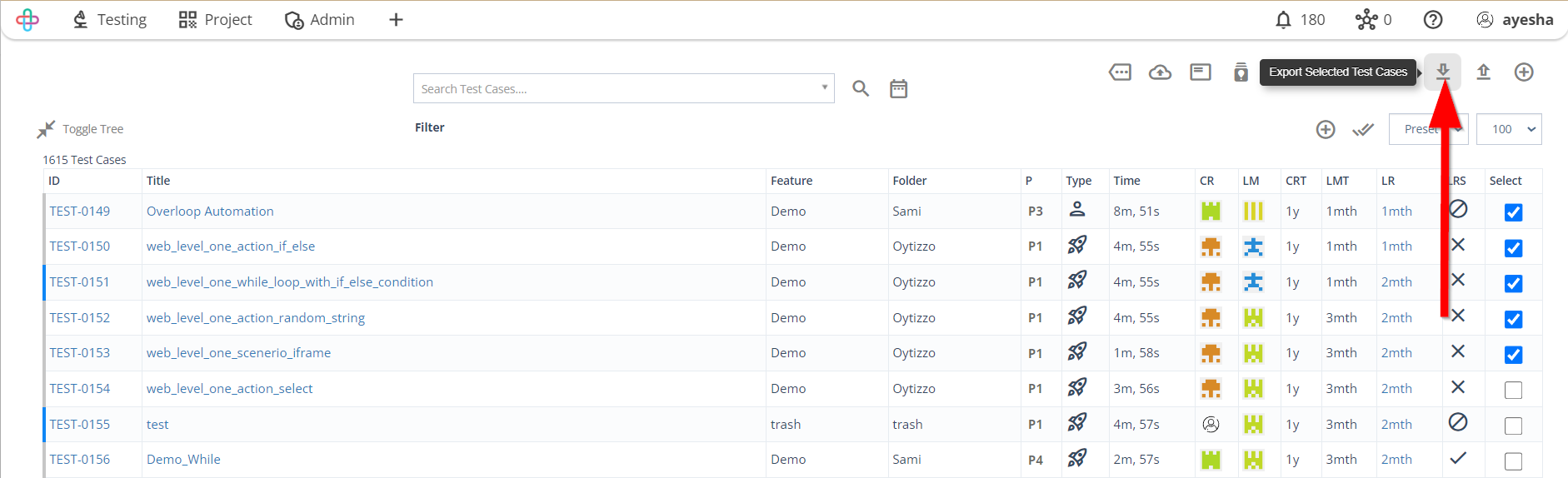
- Click on the JSON format to export Test Cases by manual selection. However, other formats like Excel and XML can also be chosen to export Test cases.
Exporting Test Cases in JSON, Excel and XML formats is necessary for compatibility with different tools, easy sharing, and diverse documentation needs.
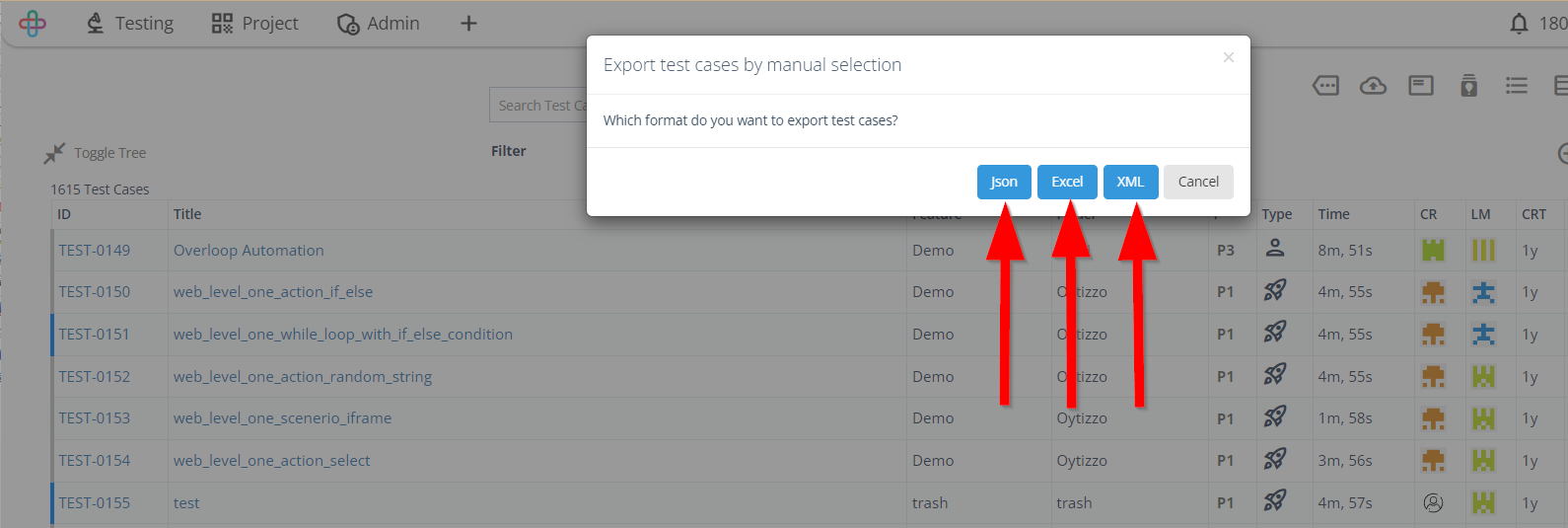
- To Import test cases, click on the Import Test Cases button.
Importing Test Cases is necessary to efficiently populate or update the test case repository, ensuring comprehensive coverage and facilitating streamlined testing processes.
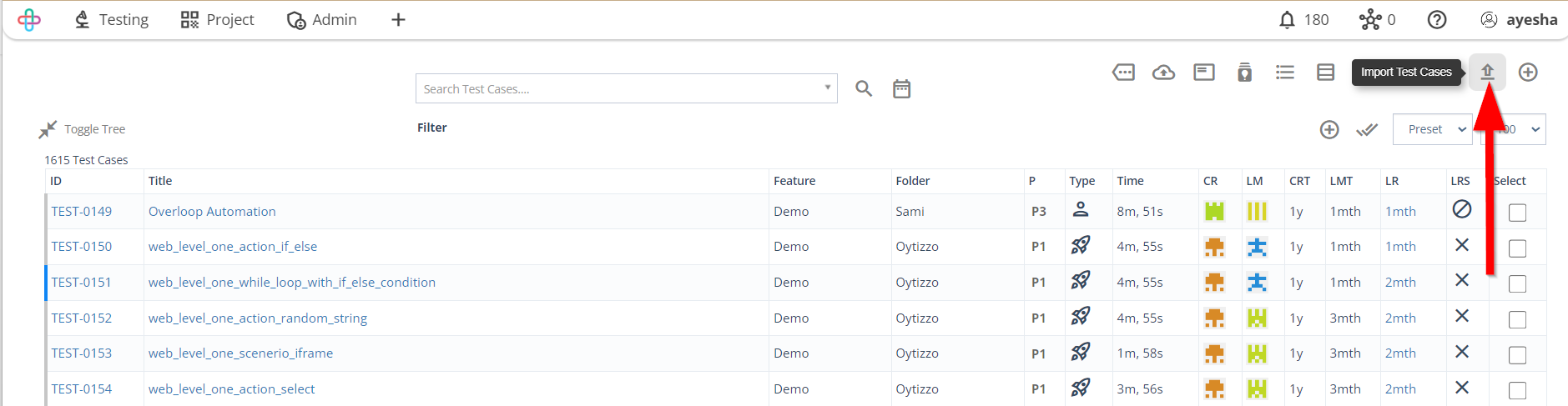
Click and Choose File.
Click on the IMPORT TEST CASES button.
Choosing a File in importing test cases is necessary to provide the system with the specific test case data and structure for accurate integration into the testing environment.
The function of IMPORT TEST CASES button is to initiate the process of incorporating external test case data or files into the testing system for execution and management.

- The Imported Test Cases will be shown on the last page along with date and time.