How to link items between each other
In ZeuZ, the ability to link various items such as Bugs, Tasks, Test Cases and Requirements to each other is of paramount importance. This feature enhances project management and traceability, ensuring that all components are interconnected, and their relationships are well-documented. It enables efficient collaboration among team members, aids in prioritization, simplifies issue tracking, and ensures that software software development and testing processes are well-coordinated and transparent.
Ultimately, linking these items in ZeuZ enhances the overall efficiency and quality of software development and testing workflows.
Here, as an example, it has been demonstrated how a Requirement can be linked to a Bug.
Description#
Importance of linking Requirement to a Bug in software testing#
Linking Requirements to Bugs in software testing is crucial for several reasons.
It establishes a clear traceability path, helping teams understand how Bugs impact specific Requirements and ensuring that all relevant Requirements are addressed during Bug resolution. This linkage also aids in prioritizing Bug fixes based on their impact on critical Requirements, allowing high-priority issues to receive immediate attention. It facilitates impact analysis, enabling teams to assess how a Bug affects the project by identifying affected Requirements.
Moreover, it helps maintain comprehensive test coverage by ensuring that all Requirements are adequately tested. Ultimately, this practice enhances communication among development, testing, and project management teams, leading to more efficient issue resolution and better software quality.
Steps#
- From the Menu bar, go to the Project then Everything.
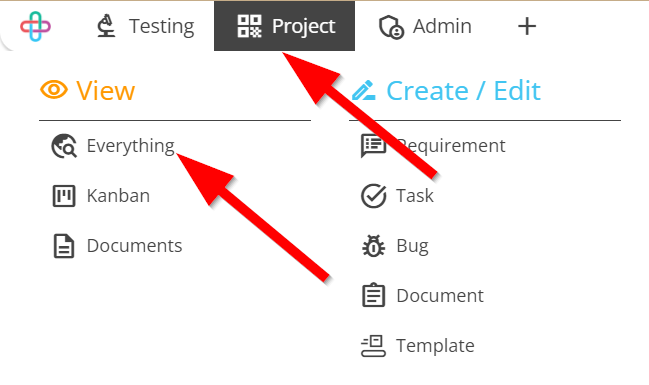
- Go to the All Items page.
- Click on the Requirements tab.
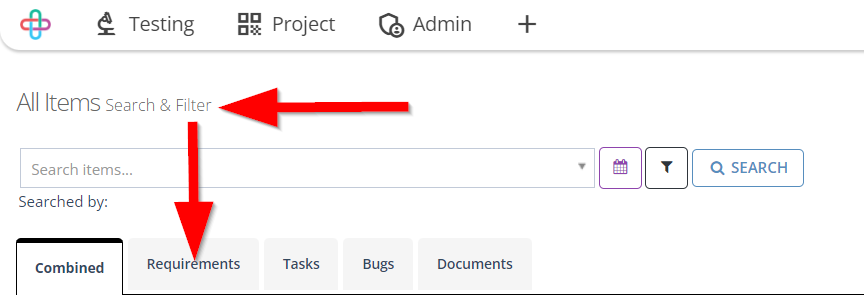
- Click on a specific Requirement ID.
Clicking on the specific Requirement ID is necessary to establish a direct and unambiguous association between the Bug and the relevant Requirement, ensuring accurate traceability.
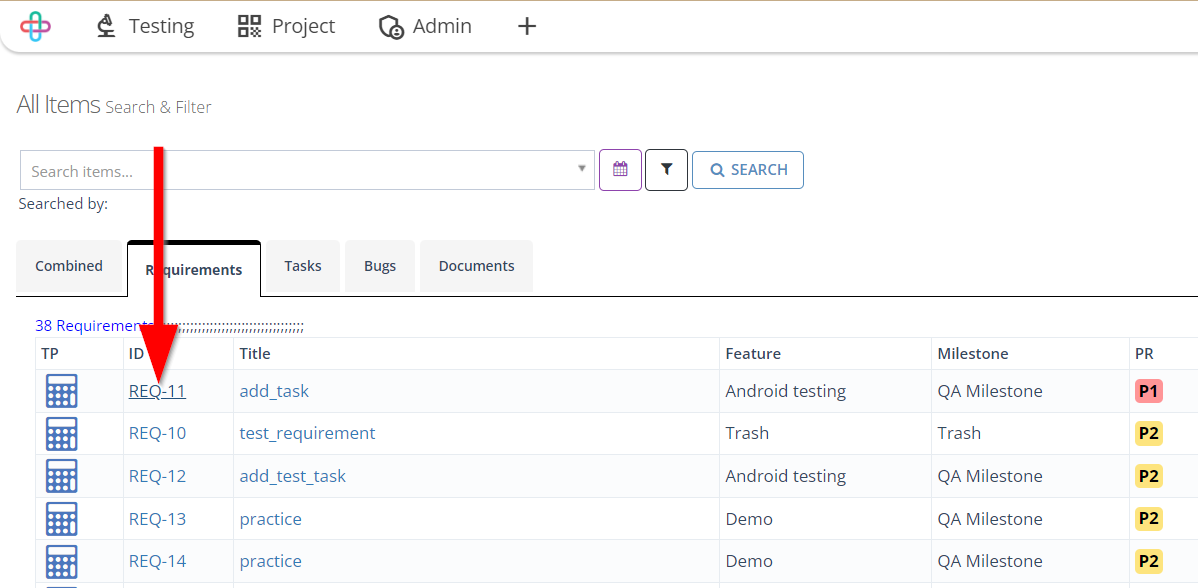
- Go to the Create/Edit Requirement page.
- Click on the Bugs tab of the page.
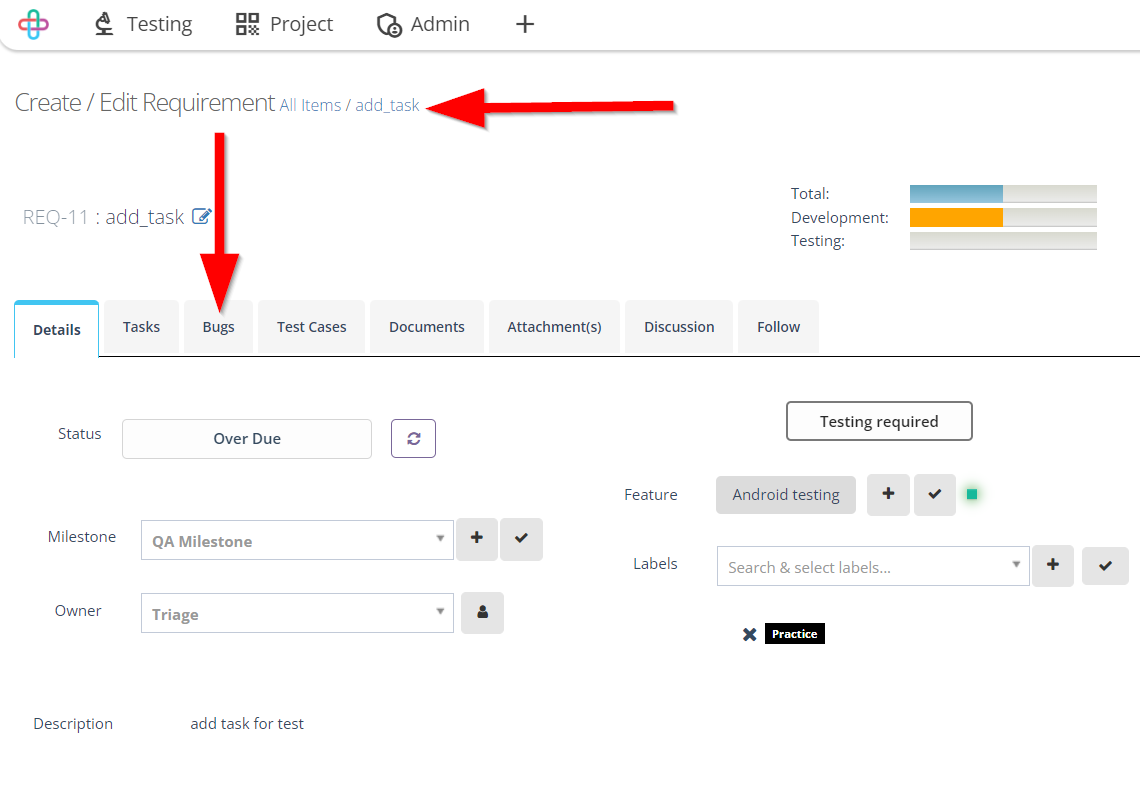
- Click on the LINK NEW button of the page.
The LINK NEW button allow users to establish new associations between items, such as linking a Requirement to a Bug, providing a structured and organized way to manage project relationships and traceability.

- Select a specific Bug.
Selecting a specific Bug is necessary to precisely identify the Bug associated with the Requirement, ensuring accurate traceability and targeted issue resolution.
- Multiple number of Bugs can also be selected.
Selecting multiple number of Bugs are necessary when multiple issues affect the same Requirement, ensuring all related Bugs are appropriately associated for comprehensive tracking and resolution.
- Click on the LINK SELECTED button.
The LINK SELECTED button serves to establish links between the selected items, such as Requirements and Bugs, allowing for efficient traceability and management of relationships within the testing process.
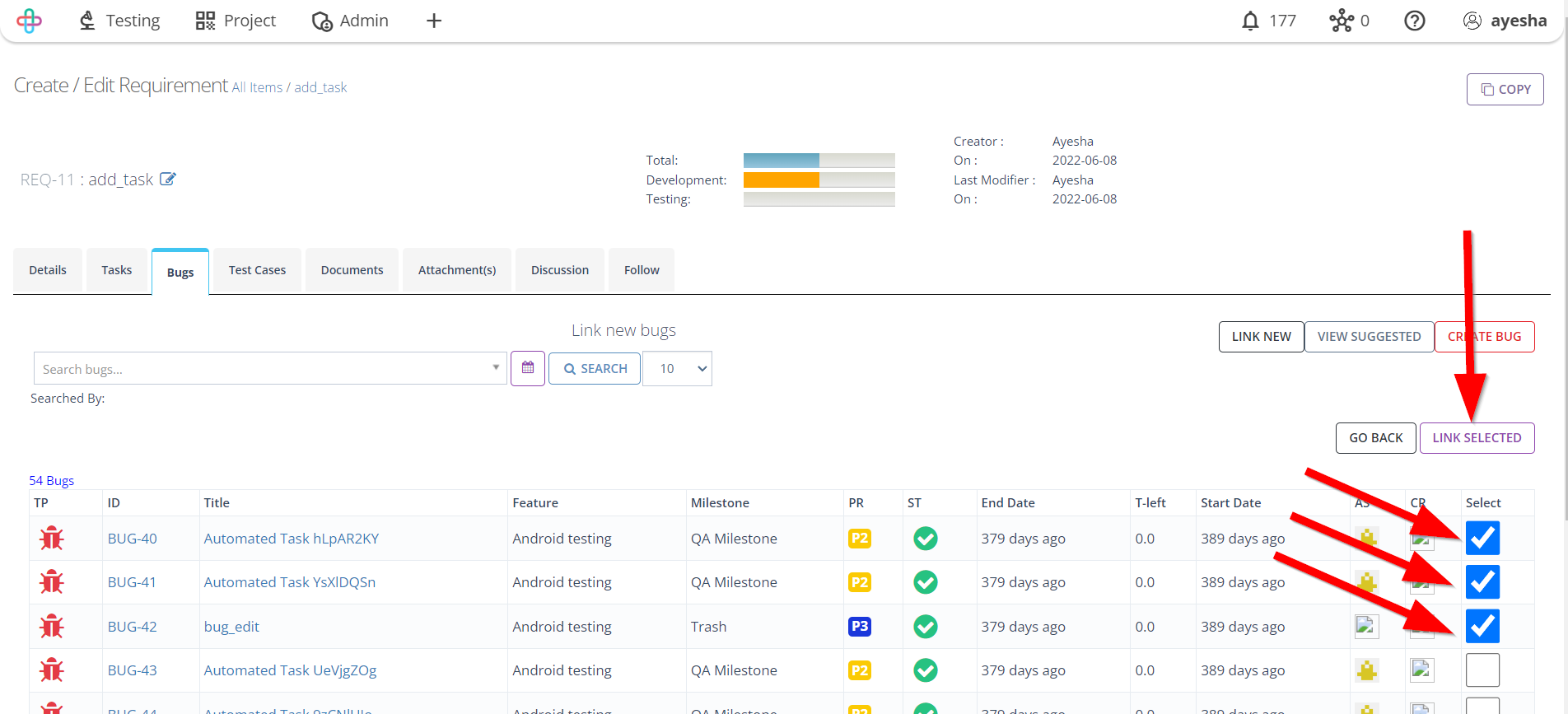
- Write the Description (If it is needed).
Writing a Description is necessary to provide context and details about the relationship, facilitating better understanding and documentation of the issue's impact on the Requirement.
- Click on the Save button.
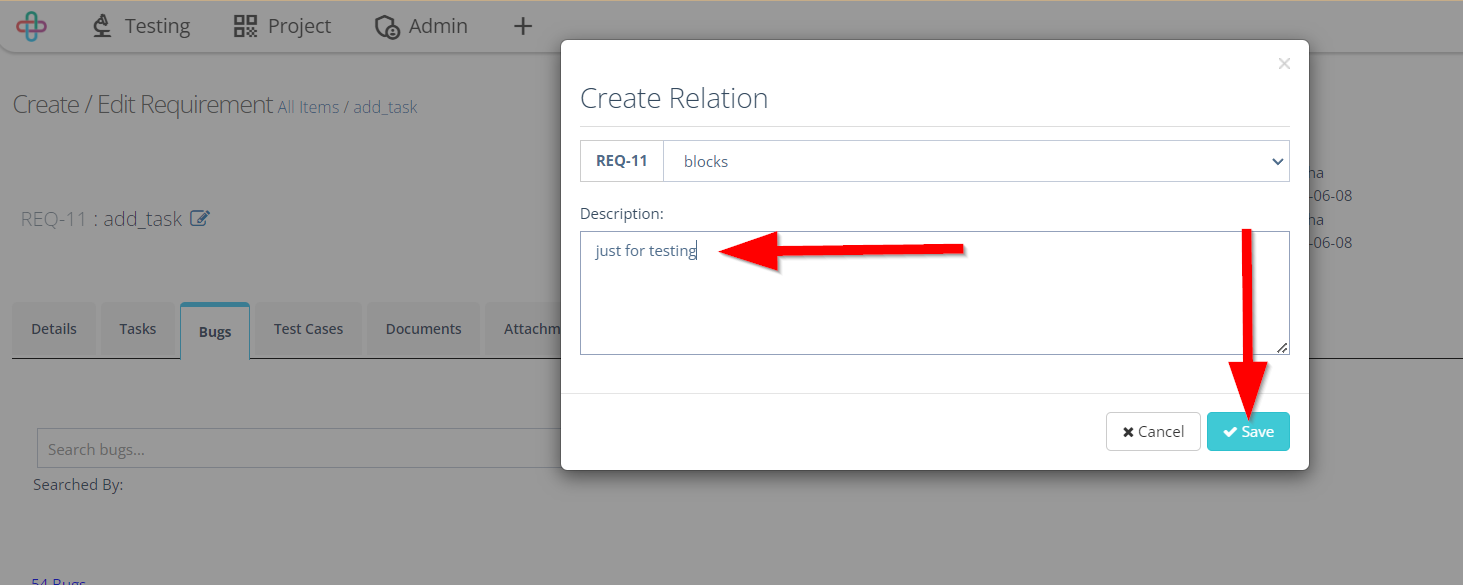
- In the same process Combined, Tasks and Test cases can also be linked.