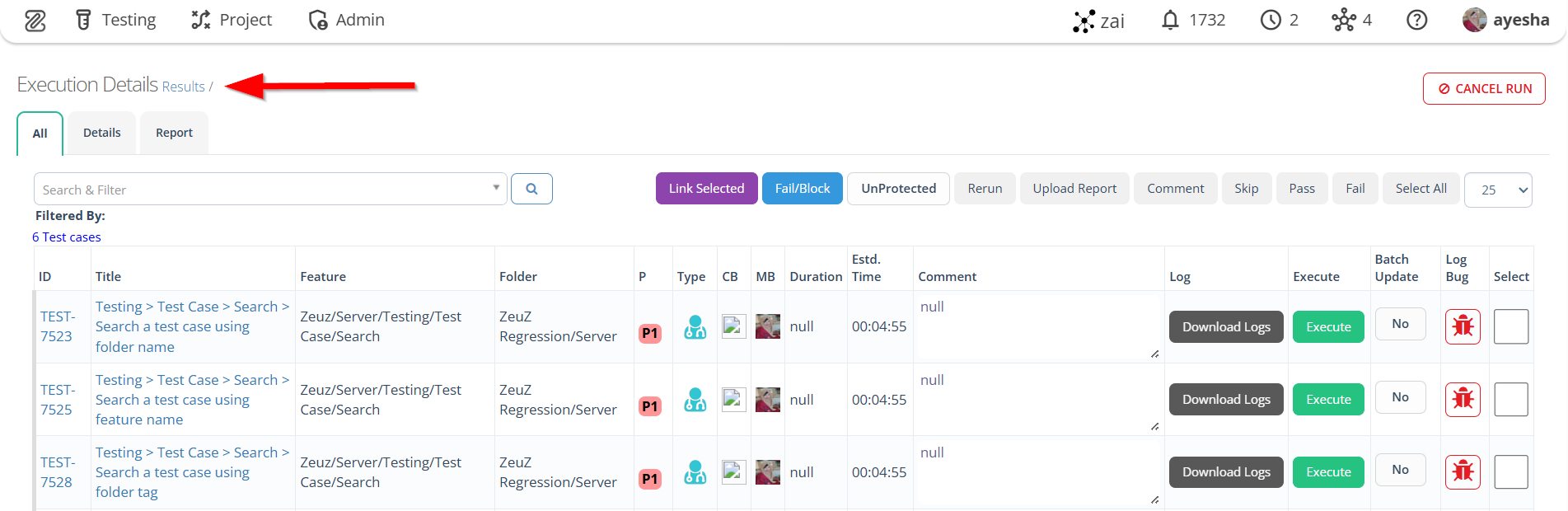Deploy Test Sets
Description#
What is the deployment of a Test Set?#
The deployment of a Test Set involves running a collection of related test cases as a cohesive unit. It begins with selecting the appropriate test set based on testing objectives. The test environment is then set up, and the test set is executed by running each test case. Results and any encountered issues are recorded, and defects are tracked for resolution. Finally, the test set results are evaluated to assess system quality.
The deployment of a Test Set ensures through testing, identifies and resolve defects, and contributes to the overall readiness of the software or system for release.
Why Test Set is deployed?#
Test Sets are deployed to ensure that the software application/product is tested thoroughly and meet the requirements before it is released into production.
Automated testing is a process that validates if software is functioning appropriately and meeting requirements before it is released into production. This software testing method uses scripted sequences that are executed by testing tools.
Automated testing tools execute examinations of the software, report outcomes and compare results with expected behaviour.
Steps#
- From the Menu bar, navigate to Testing and then select the Set option.
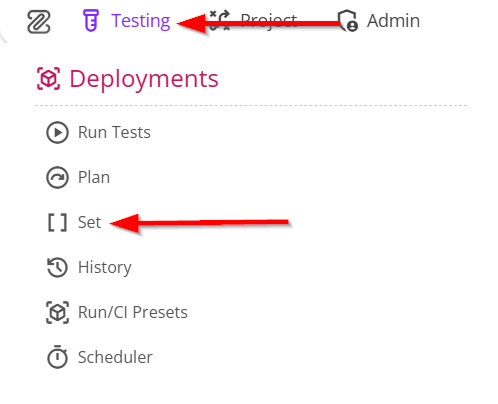
Go to the Test Set page.
Click on the Deploy button of the required Test Set.
The function of Deploy button in a test set is to initiate the execution of all the test cases within the set, ensuring comprehensive testing coverage and result generation.
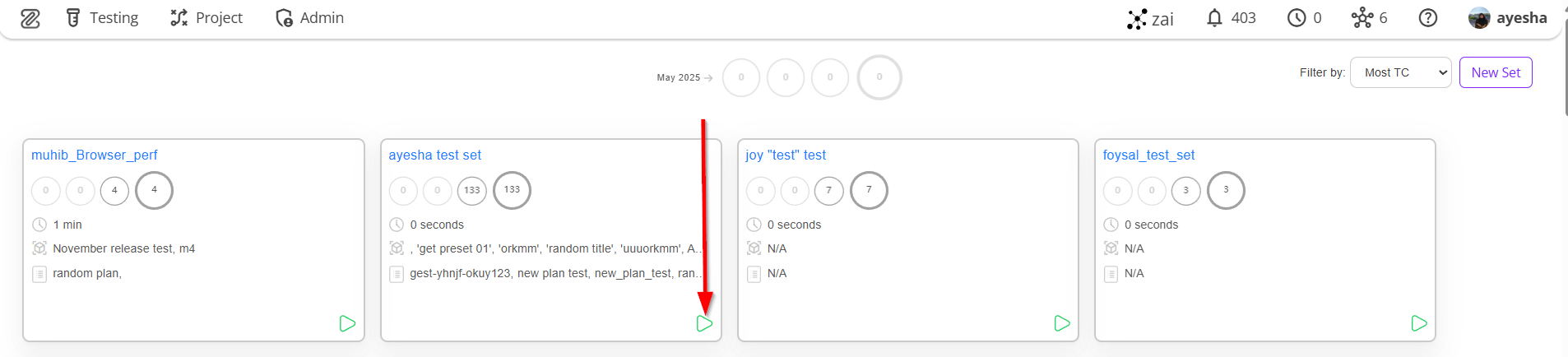
- Go to the Run Tests/Deploy page.
The "Run Tests/Deploy" page in refers to a dedicated interface or platform where test cases are executed or deployed for the purpose of evaluating software functionality and performance.
The following information under the Basic option needs to be filled in.
- Node
- Testers
- Emails
- Version
- Milestone
- Objective
- Browser
- Mobile
- External service
However, a Preset can be selected if required.
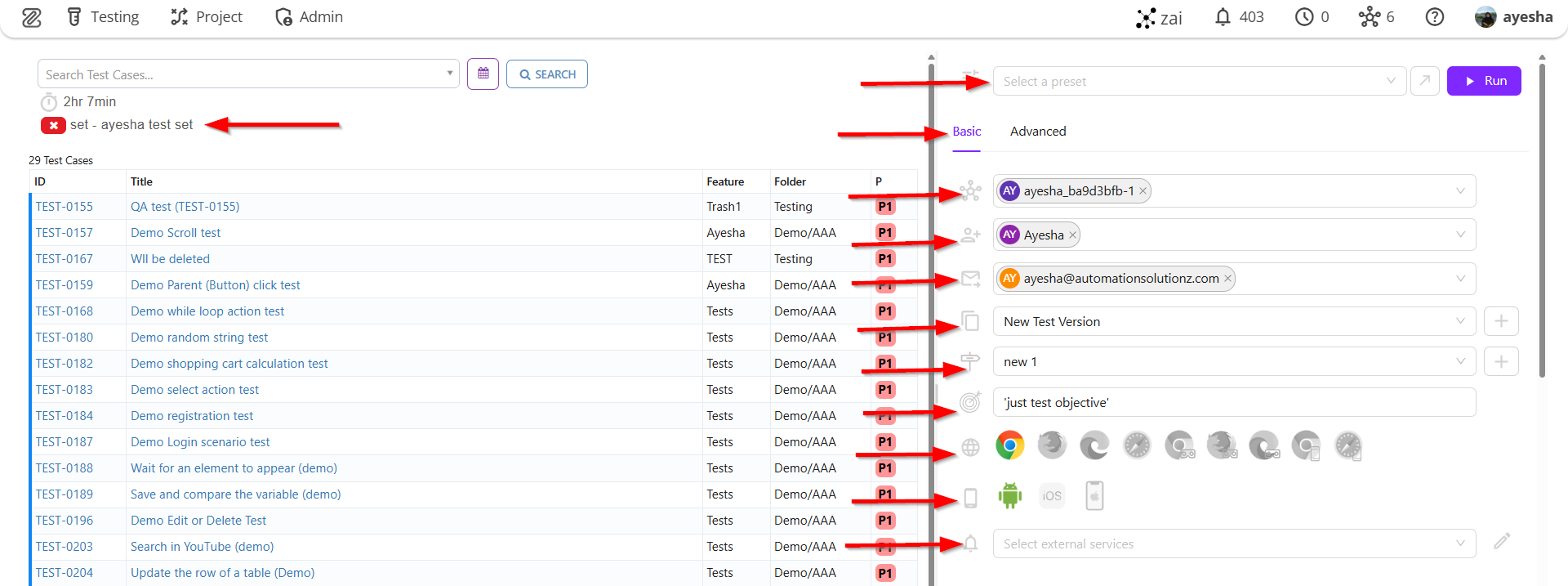
Additionally, the following information under the Advanced option can be filled in if required.
- Resolution
- Expected schedule
- Step duration timeout
- Screenshot
- Rerun on fail
- Upload log
- Email preference
- Loop.
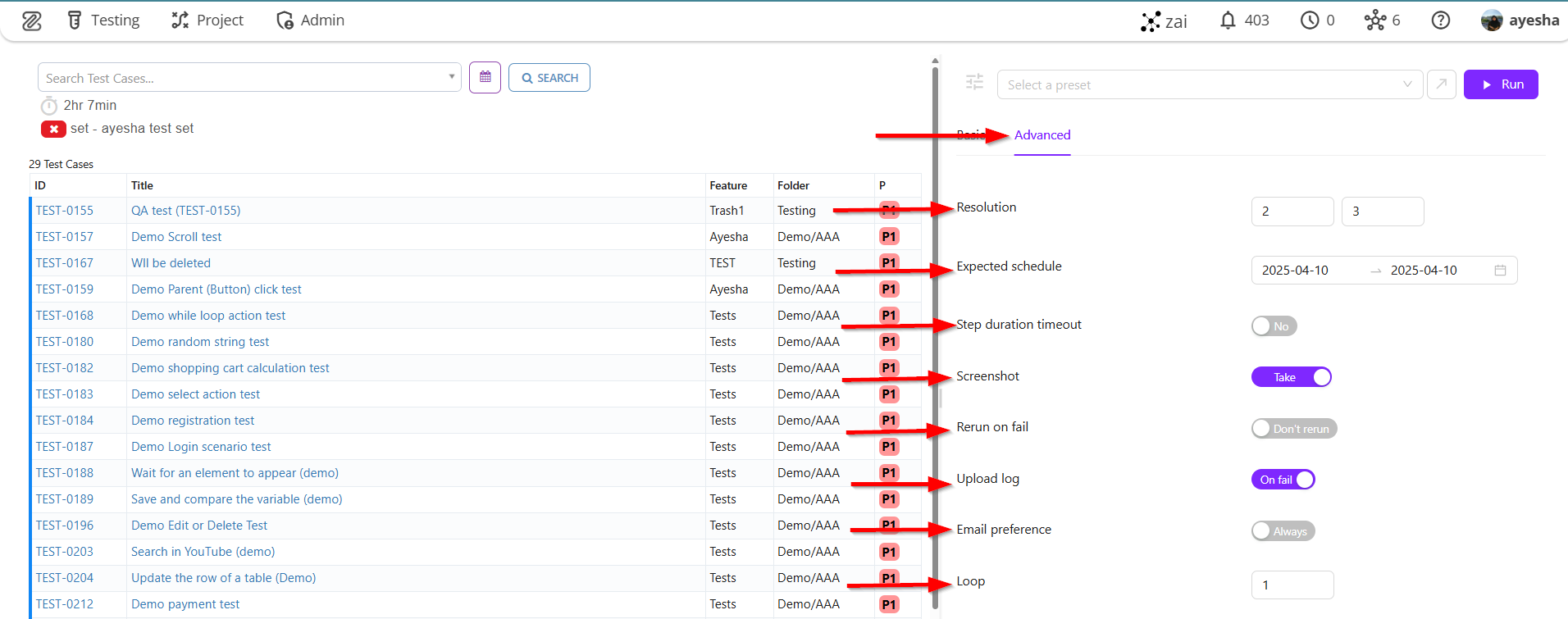
- Click on the Run button.
The function of the Run button is to start the execution of all test cases within the set, allowing for a streamlined and automated testing process.
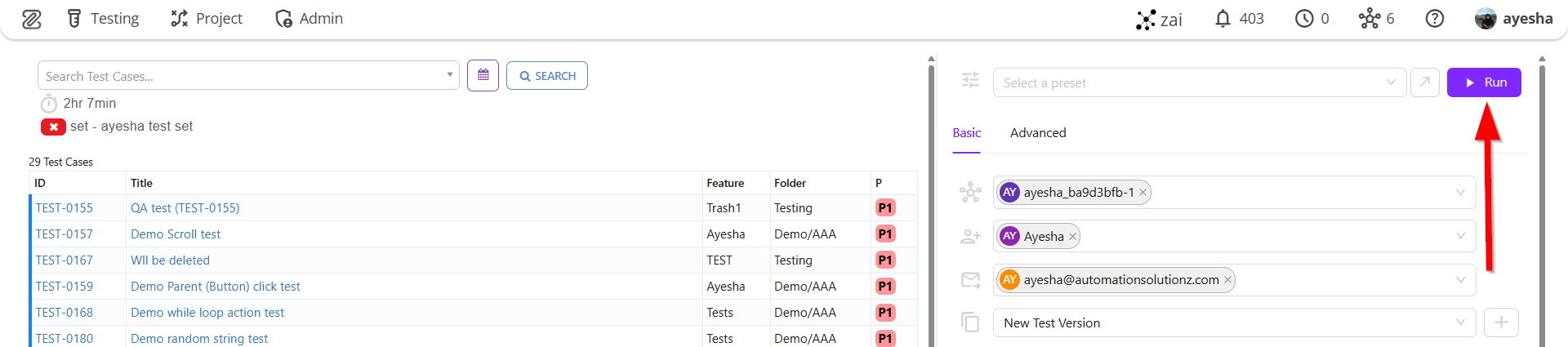
- After clicking the Run button, the Execution Details page will open.