How to move Test Cases to Folder and Feature
Description#
Why is it necessary to move Test Cases to Folder?#
Moving test cases to folders are necessary for several reasons like:
Firstly, it helps with organization and structure. By grouping test cases into folders, it provides a logical arrangement that makes it easier to locate and manage them.
Secondly, it aids in test case management. Test cases can be categorized, sorted, and filtered based on specific criteria, making them easier to track and maintain.
Thirdly, it facilitates test suite creation. Test cases within folders can be grouped together to create test suites, which are collections of related test cases. This simplifies test planning and execution.
Additionally, moving test cases to folders supports test case reusability, collaboration and sharing among team members, version control and overall efficiency in managing the testing process.
Why is it necessary to move Test Cases to Feature?#
Moving test cases into test case features are necessary for several reasons like:
Firstly, it improves test case organization by grouping them based on specific features or functionalities. This enhances efficiency in managing and locating test cases.
Secondly, it enhances test case traceability by aligning them with corresponding requirements or user stories. It ensures comprehensive testing and identifies any gaps in coverage.
Thirdly, it enables a targeted testing approach, allowing testers to focus on specific features during testing. This improves test coverage and issue identification.
Additionally, it simplifies test case maintenance, facillitates collaboration, and enhances test planning and execution. Overall, organizing test cases into features improve efficiency, traceability and effectiveness in testing.
Steps#
- From the Menu bar, go to the Testing then Search option.
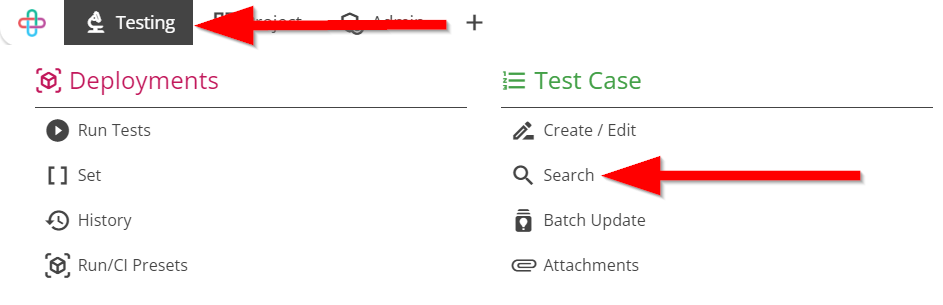
- Click to select Test Cases.
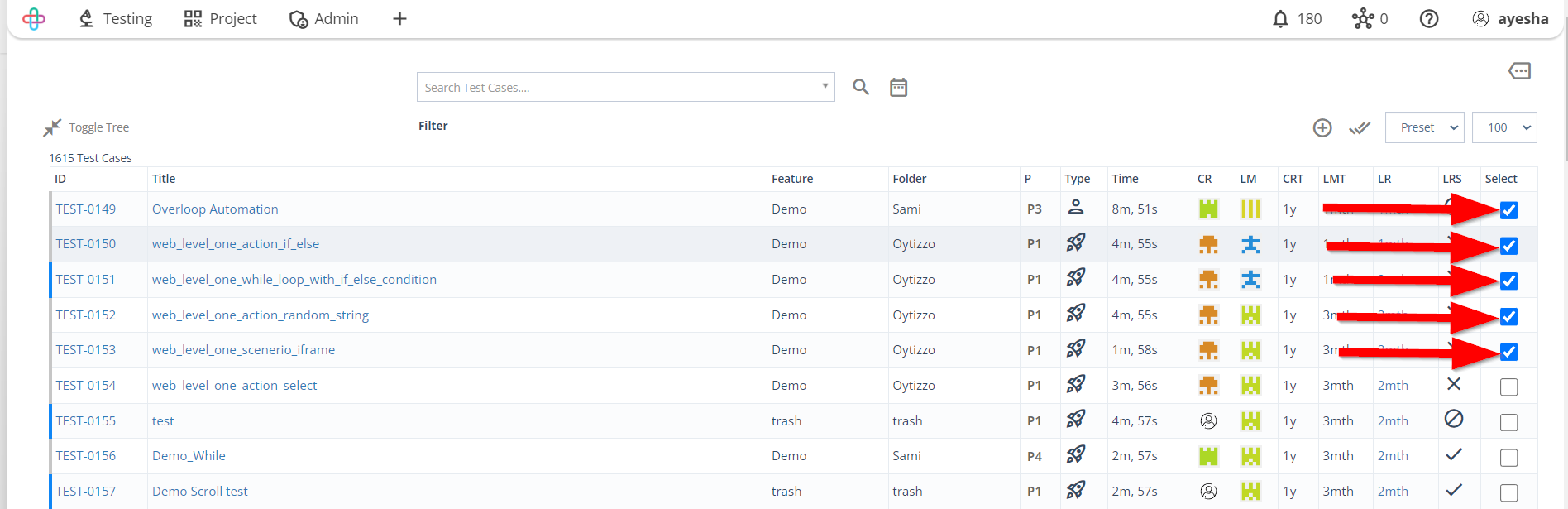
Click on the More option.
The function of the More option is to provide access to additional actions, settings, or features related to managing and manipulating the test case.
The following More options are:
- Download CSV of description and expection : The meaning of Download CSV of description and expectation is to export the test case details, including action descriptions, and expected outcomes, in CSV format for external analysis or documentation.
- Move to folder : The meaning of Move to Folder is to relocate or reorganize specific test cases into a designated folder for better management and organization.
- Move to feature : The meaning of Move to Feature is to reassign or categorize specific test cases under a different functional or feature-related group for improved organization.
- Batch Update : The meaning of Batch Update is to simultaneously modify or apply changes to a group of selected test cases in a coordinated manner.
- Steps : Steps refer to the detailed actions or instructions that define how a specific test scenario should be executed and validated.
- Actions : Actions represent the individual tasks or operations performed to simulate user interactions and validate the functionality of the server.
- Delete Test Cases : Delete Test Cases refer to remove specific test cases parmanently from the test case repository or management system.
- Sample Test Cases : Sample Test Cases refer to a subset of predefined test cases used to demonstrate the testing process and provide examples of how to validate specific functionalities.
- Export Selected Test Cases : Export Selected Test Cases means creating a downloadable file containing the details of the chosen test cases for sharing or backup purposes.
- Import Test Cases : Import Test Cases involves incorporating external test case data into a test management system for execution and tracking.
- Create Test Cases from JIRA : Create Test Cases from JIRA refers to generating new test cases based on requirements or issues managed within the JIRA project management tool.
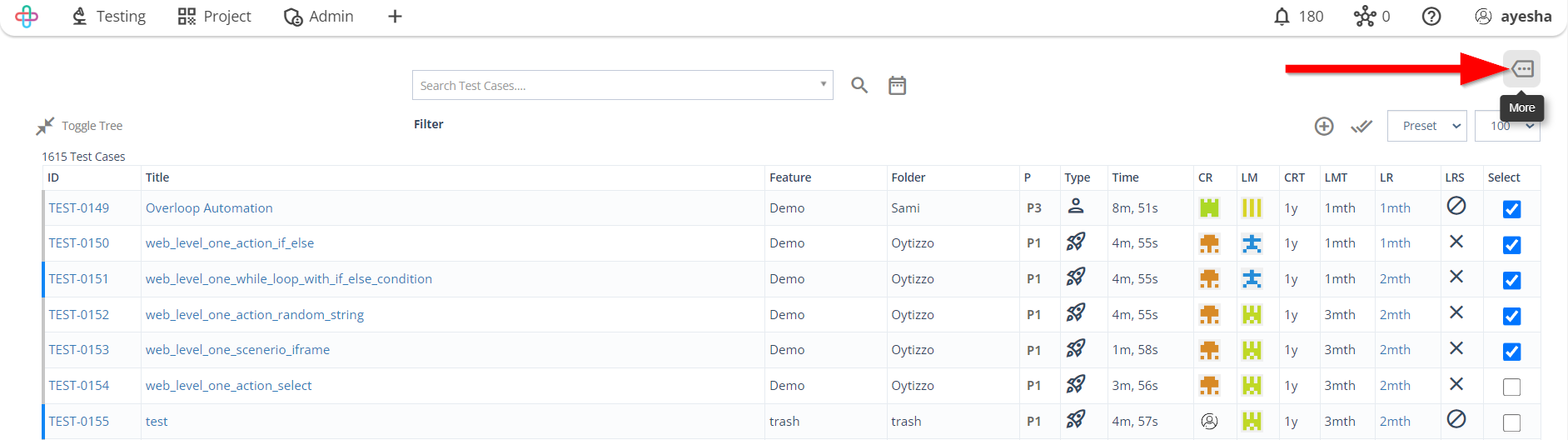
- To move Test Cases to Folder, click on the Move to folder button.
Moving Test Cases to Folders is necessary to organize and categorize them for better management and easier navigation within the test case repository.
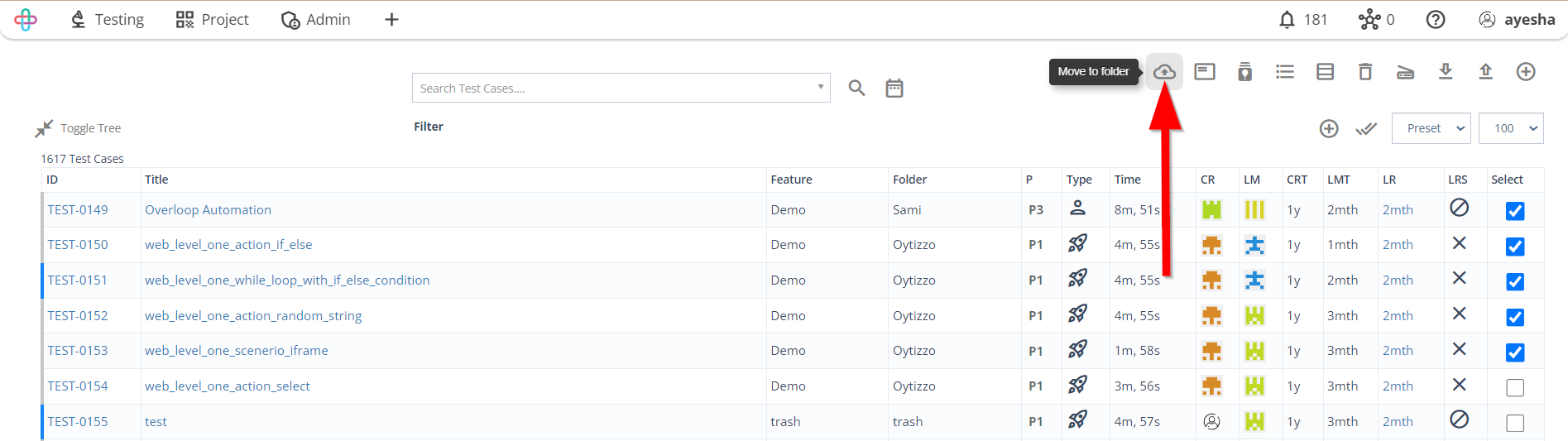
- Click to select a Folder.
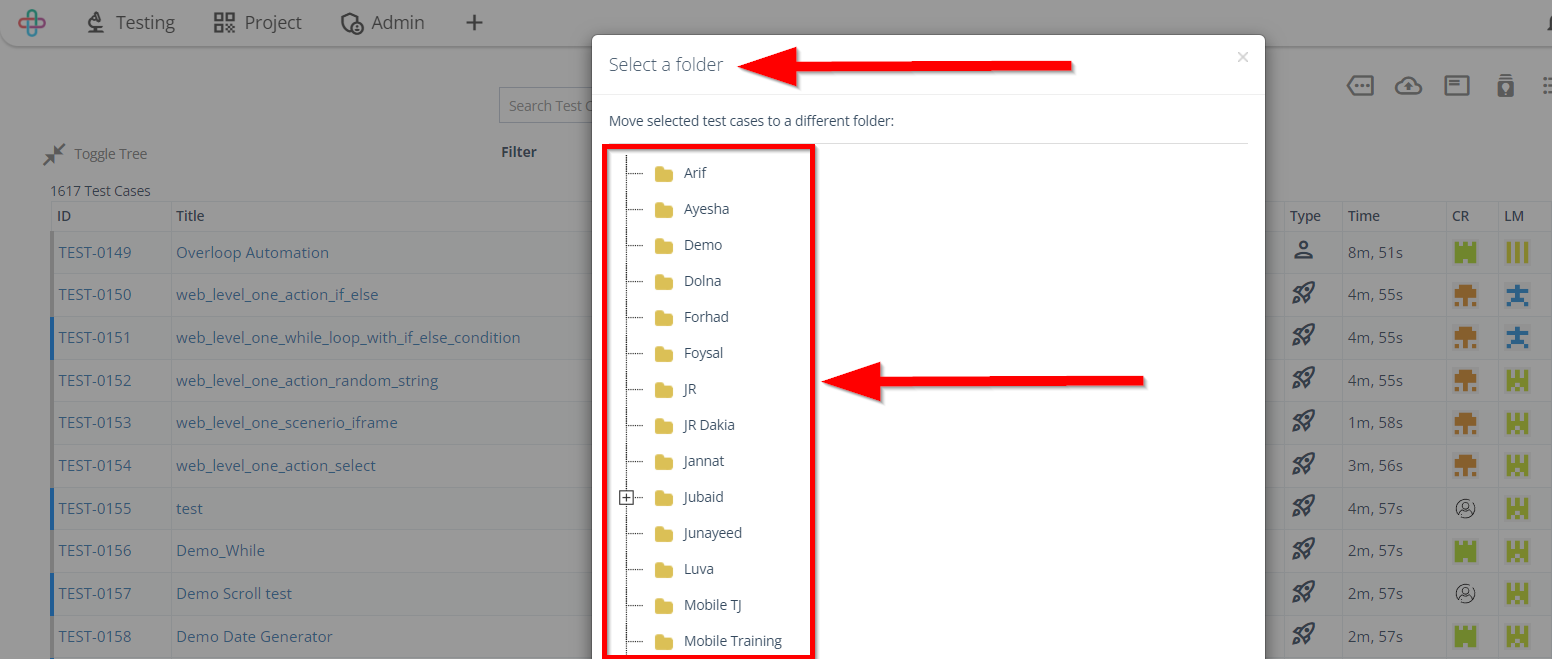
- Click on the SELECT button.
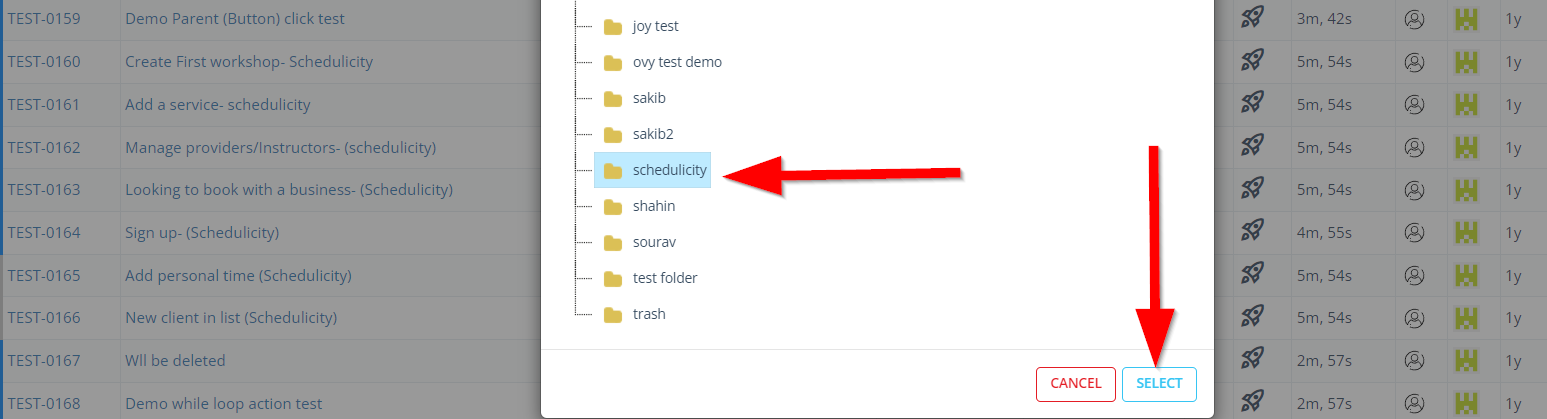
To check whether the Test Cases have been moved or not, click on the Search Test Cases.
Mention the Folder name where Test Cases have been moved.
Click on the Search button.
Checking whether the Test Cases have been moved to the Folders is necessary to ensure that they are correctly organized and easily accessible for effective test management.
Mentioning the name of Folders where test cases have been moved is necessary to provide clear documentation and facilitate quick retrieval of organized test cases.
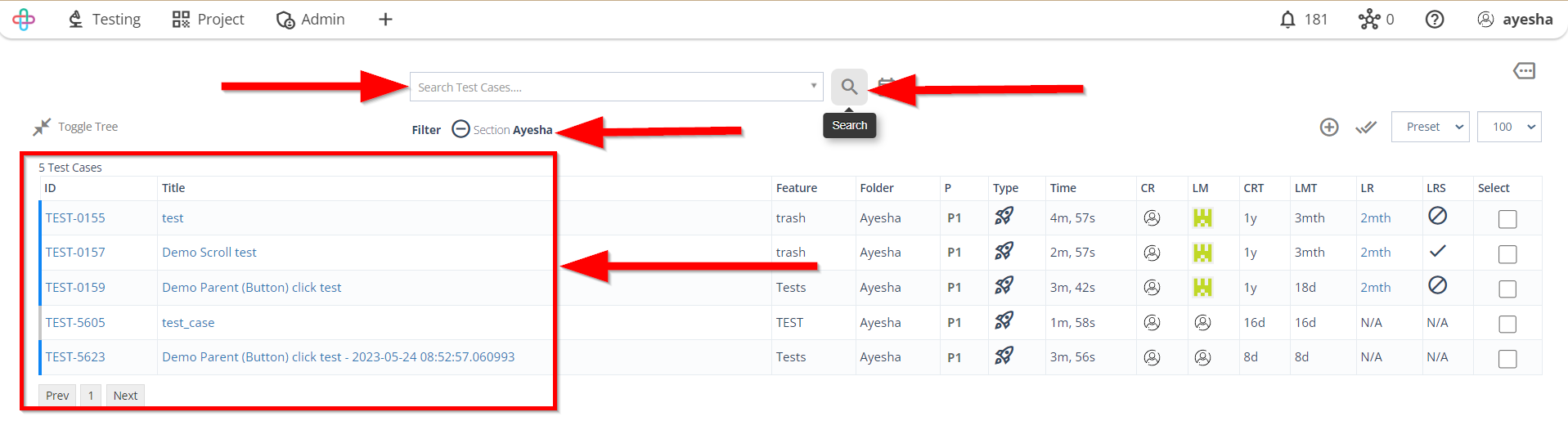
- To move Test cases to Feature, click on the Move to Feature button.
Moving Test Cases to the Feature is necessary to align them with specific functionalities, aiding in structured test organization and management.
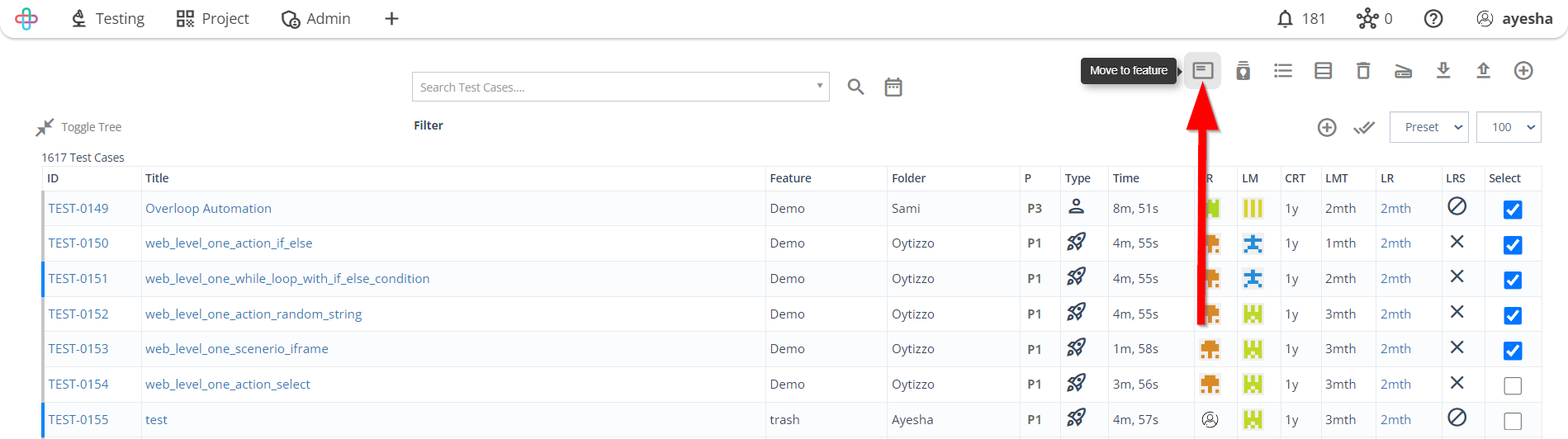
- Click to select a Feature.
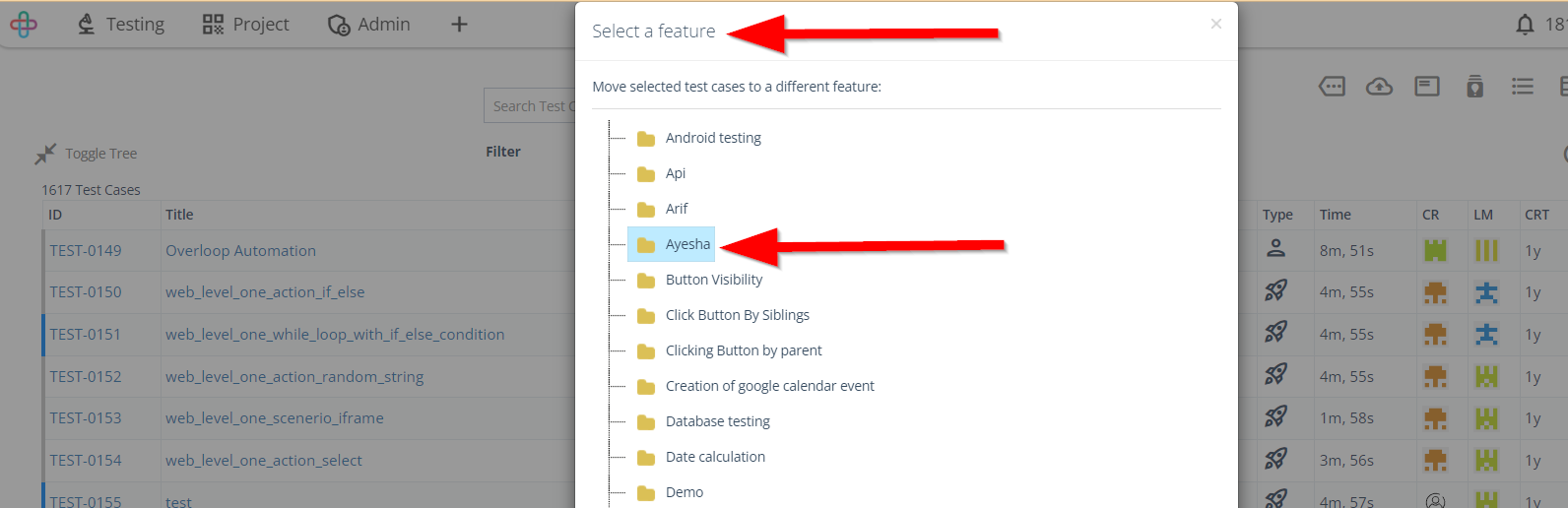
- Click on the SELECT button.
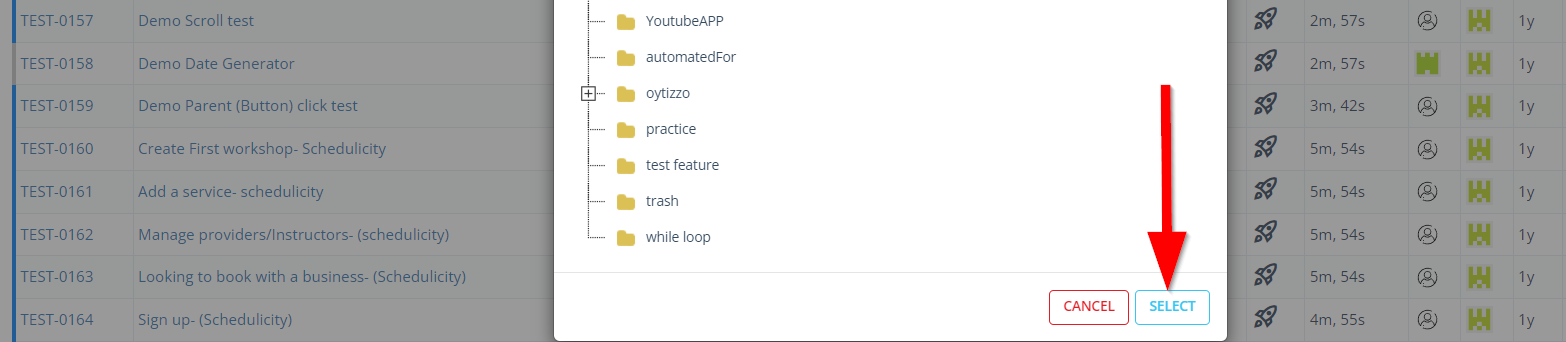
- To check whether the Test Cases have been moved or not, click on the Toggle Tree button.
The function of the Toggle Tree button is to expand or collapse the hierarchial structure for better organization and navigation.
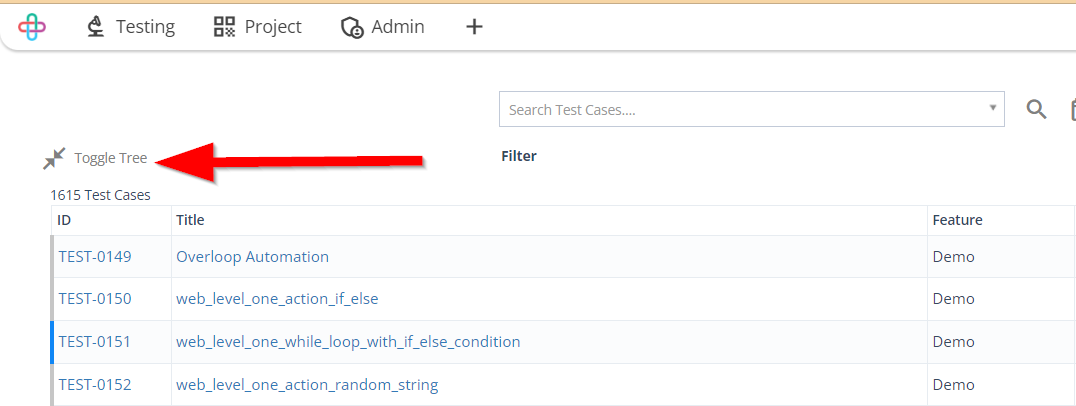
- Click on the required Feature where the selected Test Cases have been moved.
Checking the required Feature where test cases have been moved is necessary to ensure accurate categorization and organized management of test cases based on their relevant functionalities.
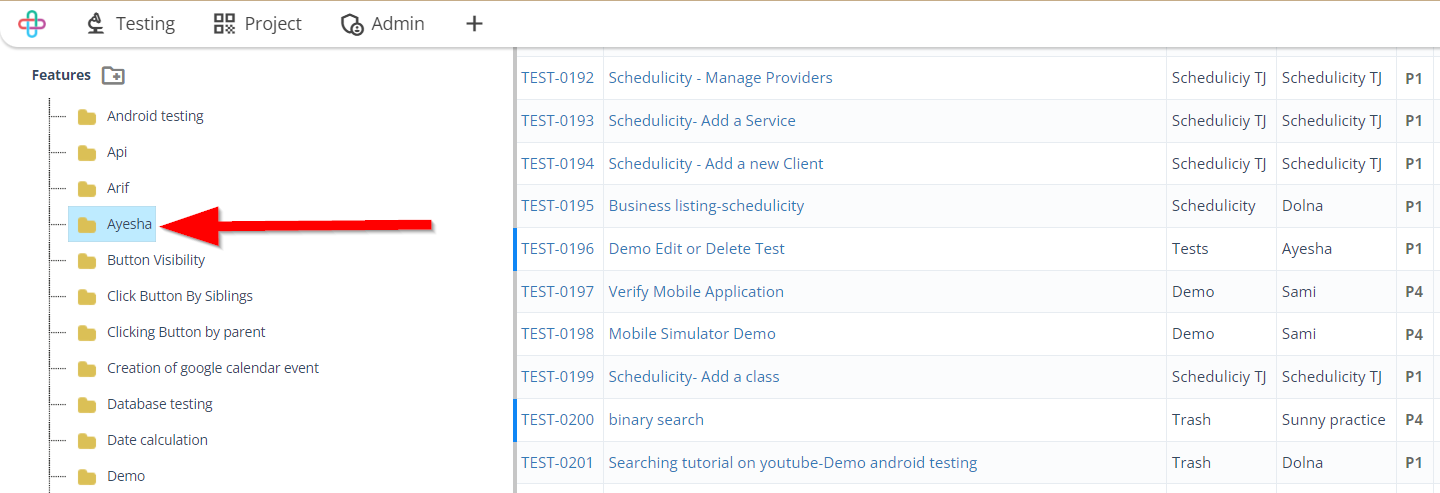
- Click on the Search button.
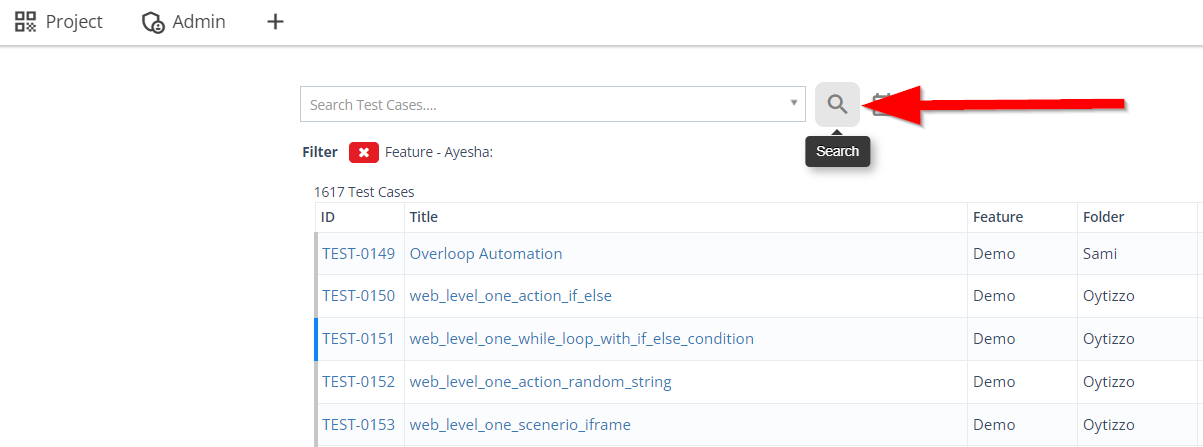
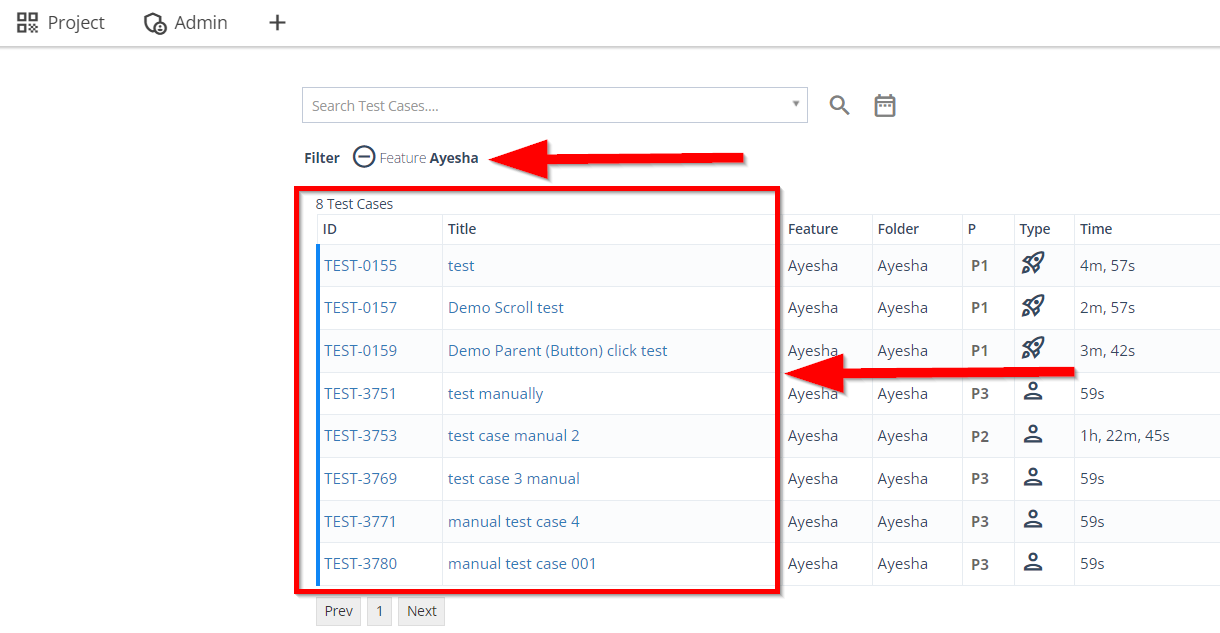
- In the same way required Folder can be checked where selected Test Cases will be moved.