Deploy the Test Cases
Description#
What is Deployment in test cases and why is it necessary?#
Deployment of test cases in ZeuZ is the process of assigning selected one or more Test Cases or a Test Set to a specific environment or exexution where they will be run. This step ensures that the tests are executed under the desired conditions, allowing for effective, controlled, and scalable test execution.
Users also have the ability to configure reporting capabilities such as who to send email reports to, which platforms (Slack/Teams/Discord/Mattermost), etc.
tip
You can deploy hundreds or even thousands of test cases at a time!
Steps#
- First, go to the Run Tests/Deploy page.
The purpose of the Run Tests/Deploy page is to execute test cases and deploy the tested application for validation and release.

- Click on the Search Test Cases and then the Search button to select a test case. Alternatively, test cases can also be searched using Filter by Date option.
The function of Search Test Cases and the Search button is to quickly find specific test cases based on specified criteria or keywords, facilitating test case management and execution. Also, Filter by Date function allows users to search for test cases based on specific date criteria.

Fill in the information in the Basic tab. If needed, also fill in the information in the Advanced tab if required. Select a Preset if required.
The necessity of filling up the Information is to ensure clear and comprehensive documentation of the testing process, enabling accurate replication and effective communication among team members.
Basic tab information#
- Node
- Testers
- Emails
- Version
- Milestone
- Objective
- Browser (Google Chrome, Firefox, Microsoft Edge Chromium, Safari, Chrome Headless, Firefox Headless, Edge Chromium Headless, Android Chrome, iOS Safari)
- Mobile (Android, iOS, iOS Simulator)
- External Service
- Runtime parameters
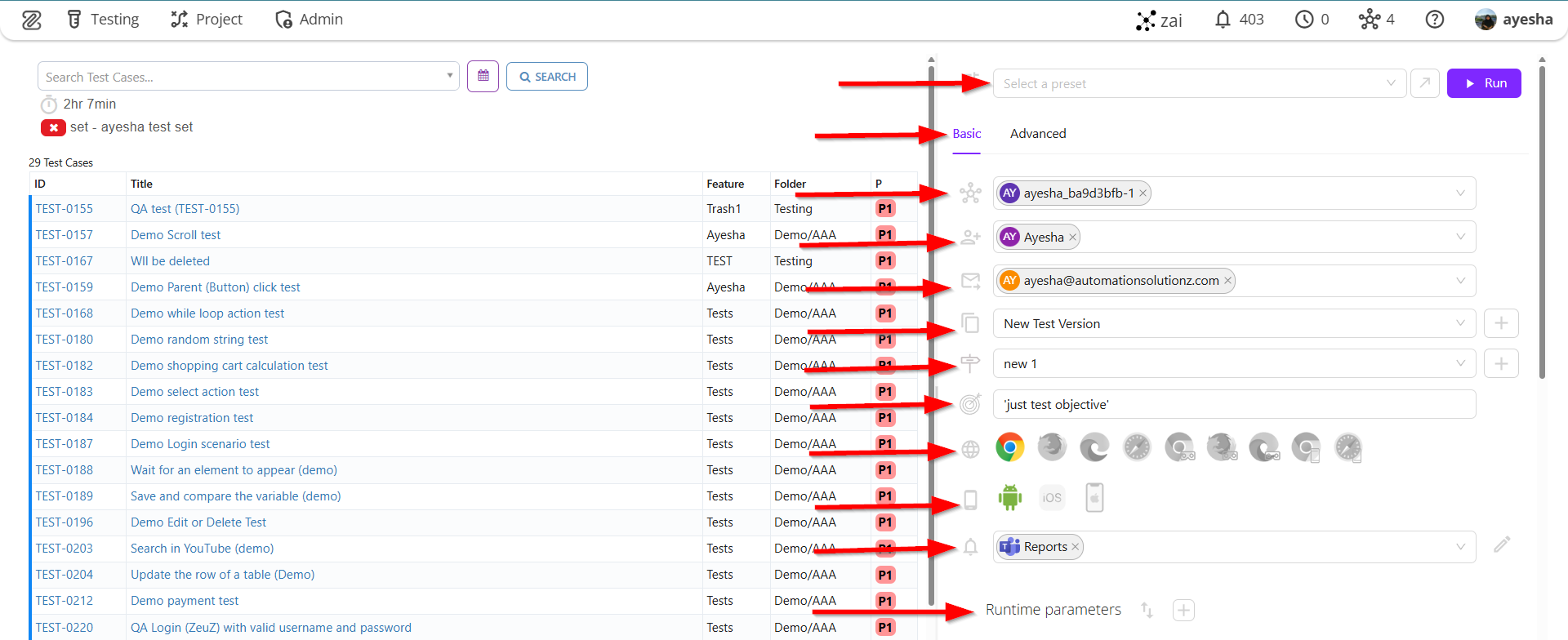
Advanced tab information#
- Resolution
- Expected schedule
- Step duration time
- Screenshot
- Rerun on fail
- Upload log
- Email preference
- Loop
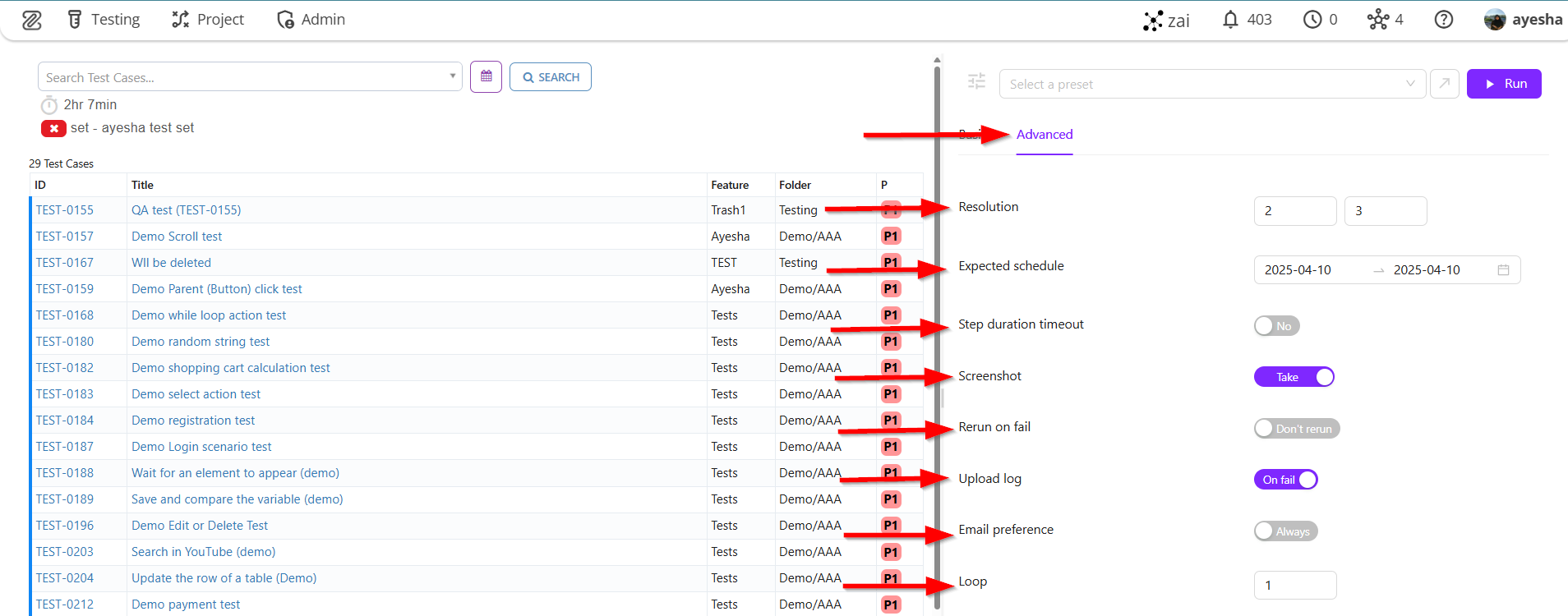
Multiple Nodes, Emails, Testers and External service can be selected.
Besides, multiple of Milestone, Run Objective, Version, Browser, Mobile cannot be selected.
Selecting multiple Nodes allows test execution across different machines or environments, improving test coverage and performance.
Choosing multiple Emails ensures that test execution reports or alerts are sent to all relevant stakeholders.
Assigning multiple Testers helps in distributing responsibilities and tracking test ownership.
Selecting an External Service enables integration with third-party tools or systems required during test execution, such as APIs, databases, or CI/CD platforms.Restricting multiple selections for Milestone, Run Objective, Browser, Mobile, and Version ensures that each test execution is clearly associated with a specific target or condition. This avoids ambiguity, maintains accurate tracking and reporting, and helps in analyzing test results in a precise and organized manner. It ensures that the test run is aligned with a single defined scope or configuration.
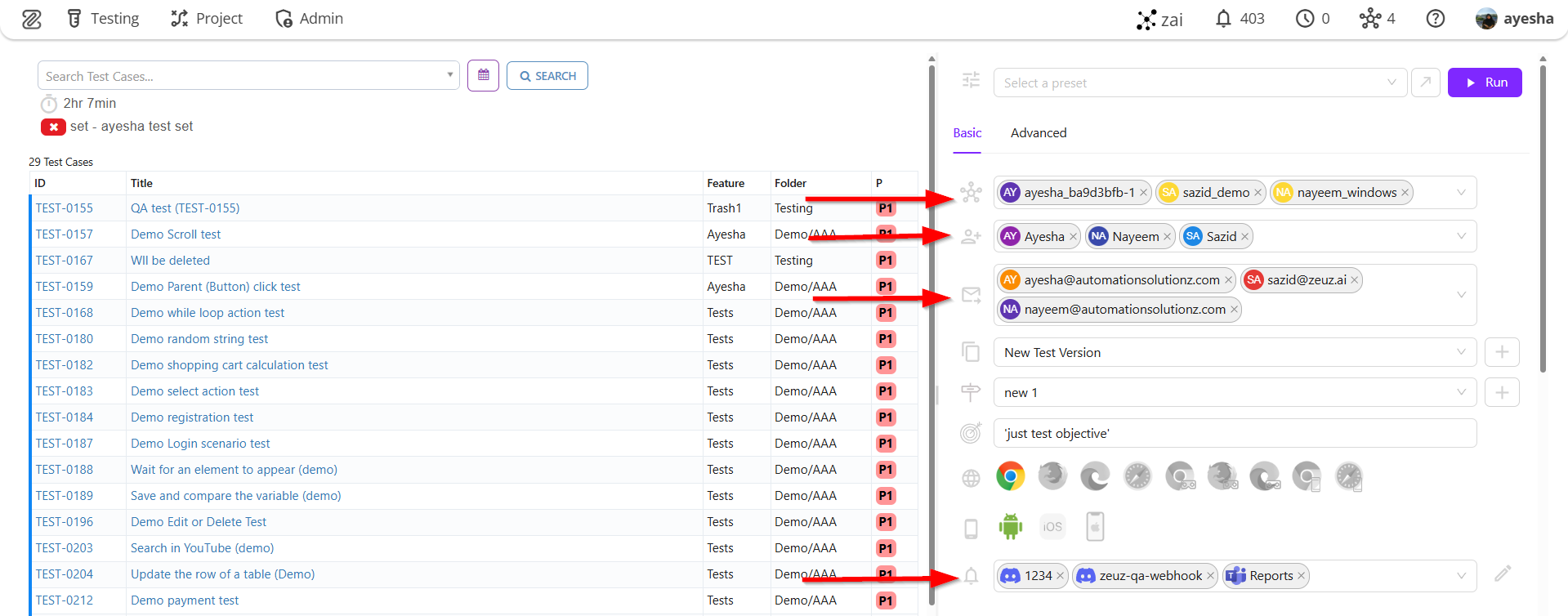
- Next, click on the Run button, and the Execution Details page will appear.
The function of Run button is to initiate the execution of selected test cases, allowing for the validation and verification of the software's functionality.

