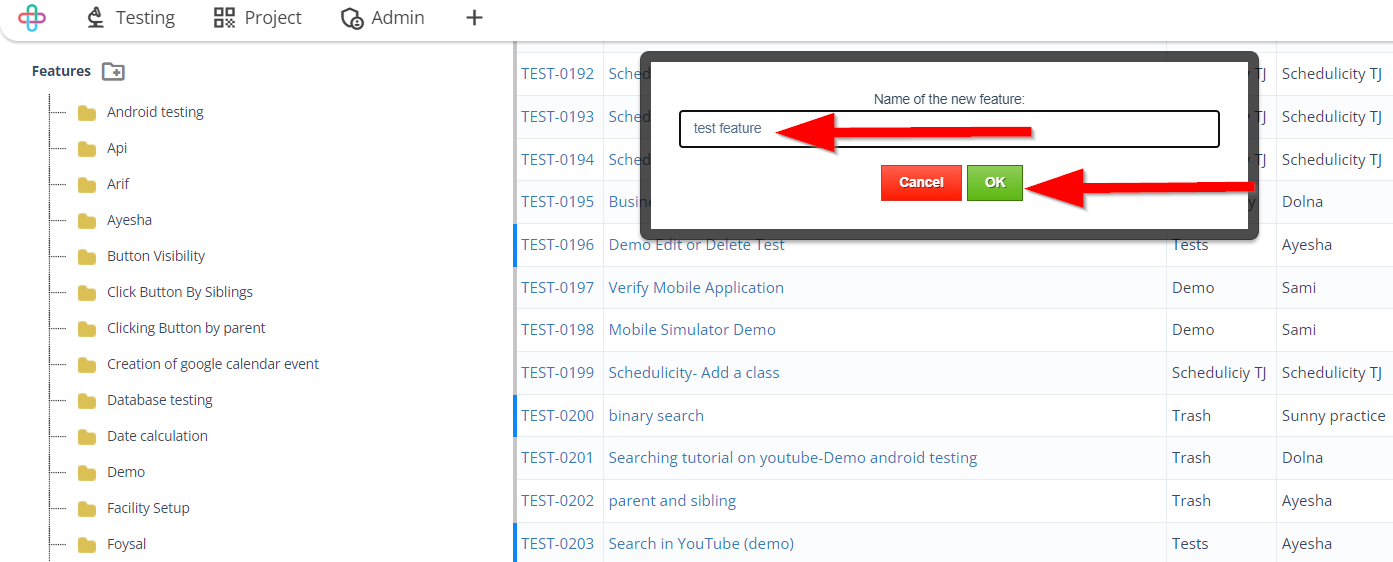How to create Folders and Features
Description#
What is a folder?#
Similar to folders in your operating system (windows, mac, linux), Zeuz Folder is an organizational field provided in ZeuZ so that you can organize their test cases. Users can also create nested folders. You would usually organize your test cases in a folder structure:
Regression
- Desktop
- API
- Mobile
- Web
What is a feature?#
Features are similar to folders but they're provided as a separate entity so that you can organize your test cases according to different features/modules of the application under test. Examples include: Login module, Dashboard module, etc. Sub-features can also be created in a nested fashion.
Why "Folder" and "Feature" are necessary for test cases in software testing?#
Folders and Features are necessary for test cases in software testing to provide organization, context, and better management.
Folders help categorize and structure test cases, making it easier to navigate, locate, and trace them based on specific criteria such as modules or test types.
Features associate test cases with relevant functionalities, ensuring a clear understanding of what is being tested. They contribute to comprehensive test coverage, prioritization of critical areas, and efficient maintenance of test cases as the software evolves.
Overall, Folders and Features enhance the organization, effectiveness, and maintainability of test cases in the testing process.
Steps#
- From the Menu bar, go to the Testing then Search option.
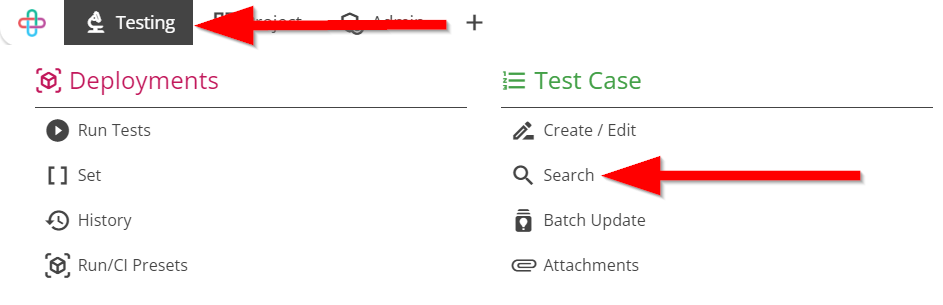
- Click on the Toggle Tree button.
The Toggle Tree button allow users to expand or collapse the hierarchial test case folders and features for better organization and navigation.
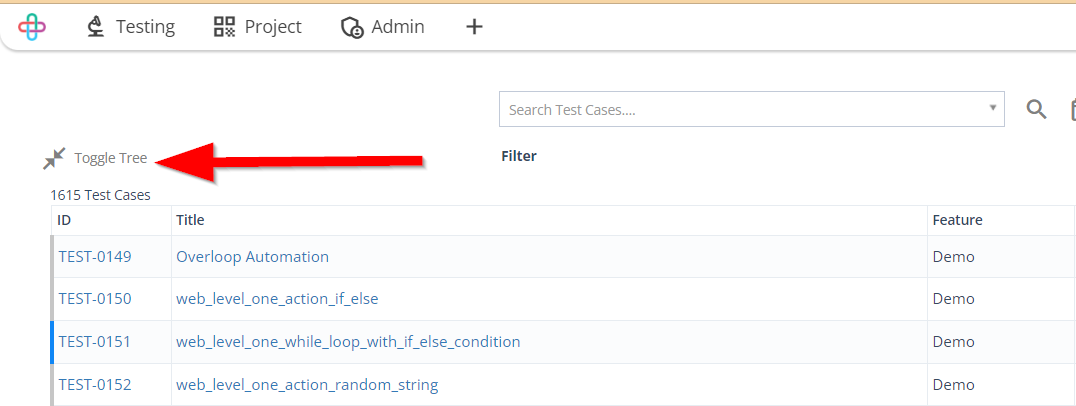
To create a Folder, click on the Create top level Folder button.
Creating Folder for test cases is necessary for better organization, categorization, and efficient management of test cases, improving overall test suite maintenance.
The Create top level Folder button is used to create a new folder or feature at the top level of the test case hierarchy for better categorization and management.
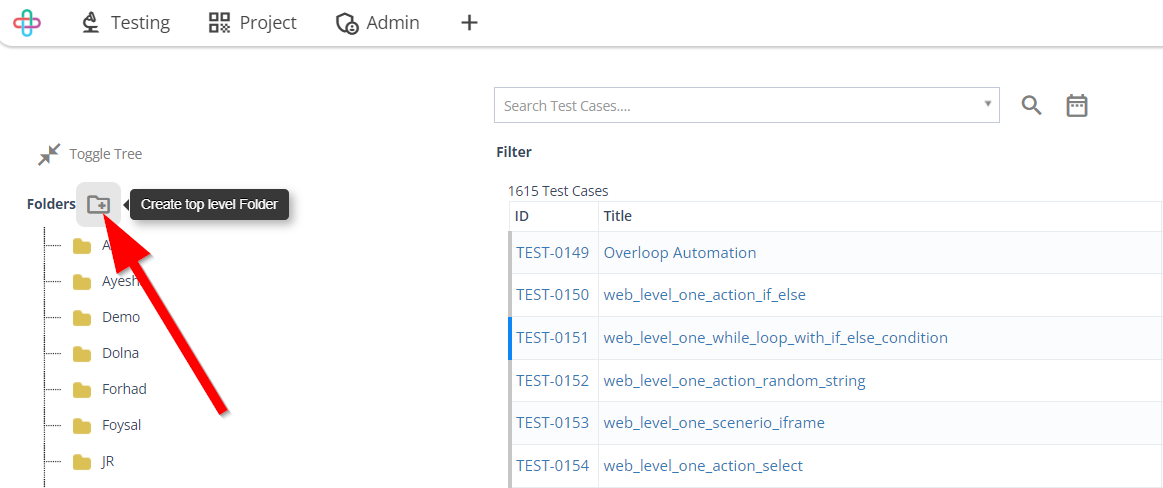
- Click and enter the Name of the new folder.
- Click on the OK button.
Entering the Name of the new folder is necessary for clear identification and effective organization of test cases under the appropriate folder.
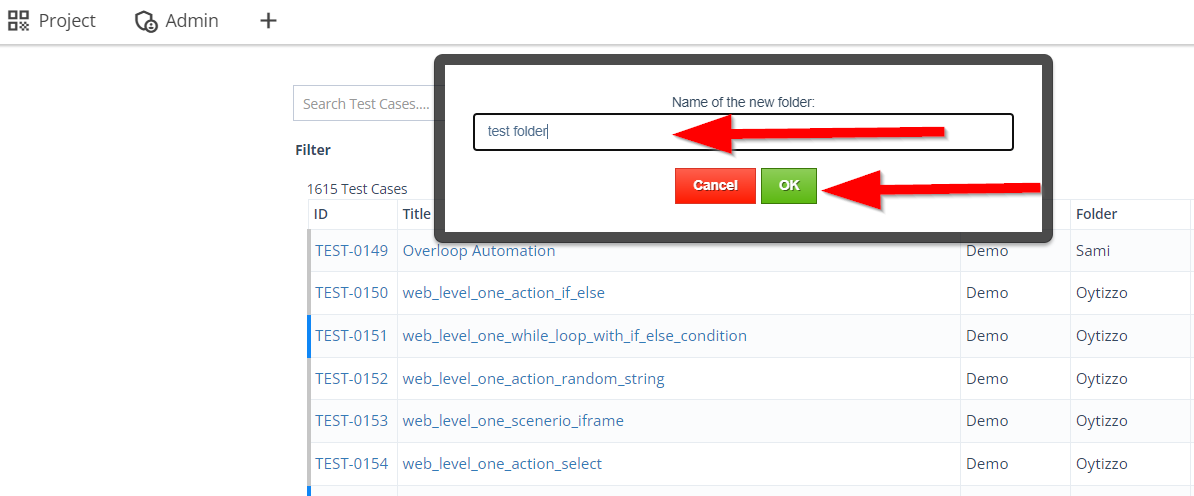
Similarly, to create a Feature, click on the Create top level Feature button.
Creating Feature is necessary for grouping related test scenarios, providing better traceability, and enabling more focused testing efforts on specific functionalities or components.
The Create top level Feature button allow users to create a new feature or functionality at the highest level of the test case hierarchy, enabling better organization and focused testing efforts.
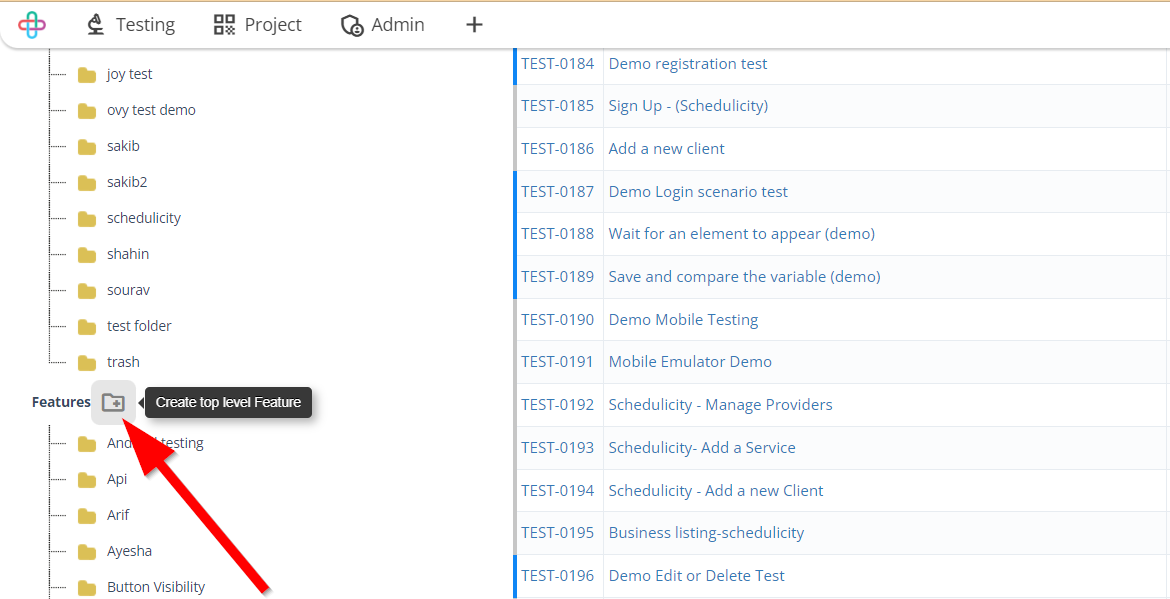
- Click and enter the Name of the Feature.
- Click on the OK button.
Entering the Name of the Feature is necessary for clear identification, proper categorization, and effective traceability of test scenarios related to that feature.