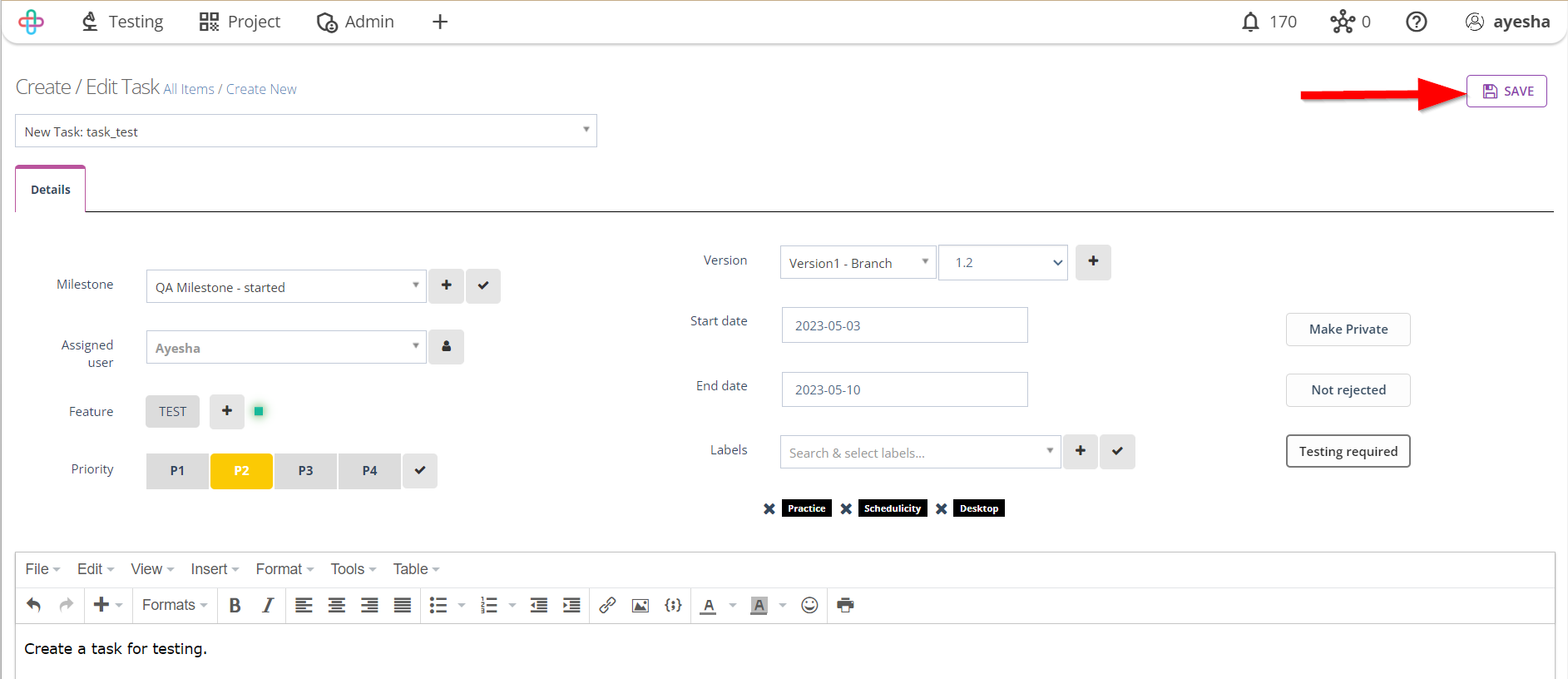How to create Tasks
Description#
What is a Task in software testing?#
In software testing, a Task refers to a specific action performed by testers to ensure the quality of a software application. These Tasks include planning the testing approach, designing test cases, executing tests, reporting defects, documenting testing artifacts, setting up test environments, preparing test data, analyzing test results, and closing the testing phase.
Through these Tasks, testers identify issues, validate the software against requirements, and provide feedback on its performance. Testing tasks are carried out iteratively to ensure the software meets expectations and delivers a positive user experience.
Why Task is necessary for software testing?#
Tasks are necessary for software testing as they provide a structured approach to ensure quality. They help testers systematically validate the software against requirements, identify defects, and report issues. They help testers achieve comprehensive test coverage, allocate resources efficiently, and ensure consistency and reproducibility.
Tasks also aid in identifying and reporting defects, tracking progress, and documenting the testing process. Moreover, they aid in mitigating risks by proactively identifying vulnerabilities and addressing them before software release. Overall, tasks streamline the testing process, enhance efficiency, and improve the quality of the software being tested.
Steps#
- From the Menu bar, go to the Project then Task option.
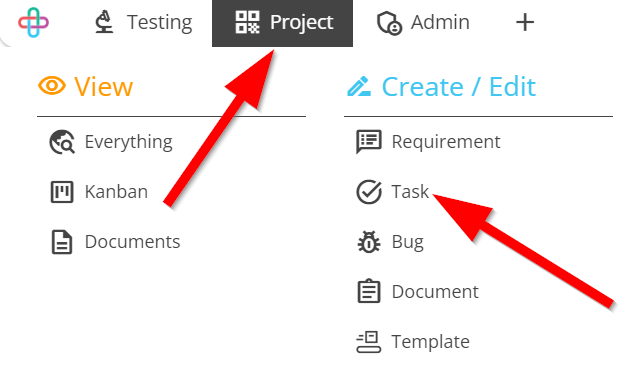
- Go to the Create/Edit Task page.
- Click to Enter the title of the task.
Entering the Title of the task is necessary to provide a clear and descriptive label for the specific task being performed, aiding in task management and traceability.
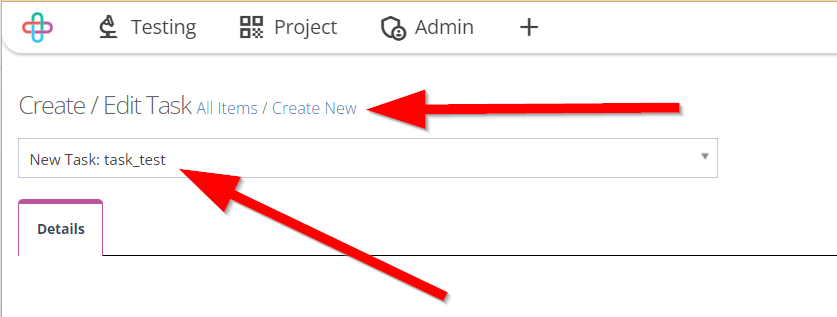
Fill up the information of Details tab.
Filling up the information of Details tab is necessary to provide comprehensive context and instructions for executing the Task accurately.
- Milestone: Milestones are necessary to define critical points or goals within the task's execution timeline, helping in planning, tracking, and achieving project objectives.
- Assigned User: Assigning a user in a Task is necessary to specify who is responsible for carrying out the Task, ensuring accountability and clear Task ownership.
- Feature: Feature is necessary to associate the Task with a specific functionality or aspect of the software, aiding in organization and focused testing efforts.
- Priority: Assigning a Priority to a Task is necessary to determine the order or importance of the Task in relation to the other Tasks, helping in task management and scheduling.
- Description: Description is required to provide detailed information and context about the Task, aiding in understanding and accurate Task execution.
- Version: Version is necessary to specify the software version or build to which the Task is related, ensuring proper allignment with the software under test.
- Start Date: The Start Date in a Task is necessary to indicate when the Task should commence or become relevant, aiding in project planning and scheduling.
- End Date: The End Date in a Task is necessary to specify the deadline or duration during which the Task should be completed, assisting in project scheduling and time management.
- Labels: Labels in a Task are necessary for categorization and tagging, allowing Tasks to be organized and grouped based on relevant keywords or criteria for efficient task management and traceability.
- Make Private: The Make Private feature in a Task is necessary to restrict access to the task's details and ensure that only authorized individuals can view or modify sensitive information, enhancing security and confidentiality.
- Not rejected: The Not rejected feature in a Task is required to indicate that the Task has not been rejected or invalidated, providing clarity on the task's status and progress.
- Testing required: The Testing required feature in a Task is necessary to specify that the Task must undergo testing to ensure its functionality and compliance with requirements, helping to prioritize and plan testing efforts.
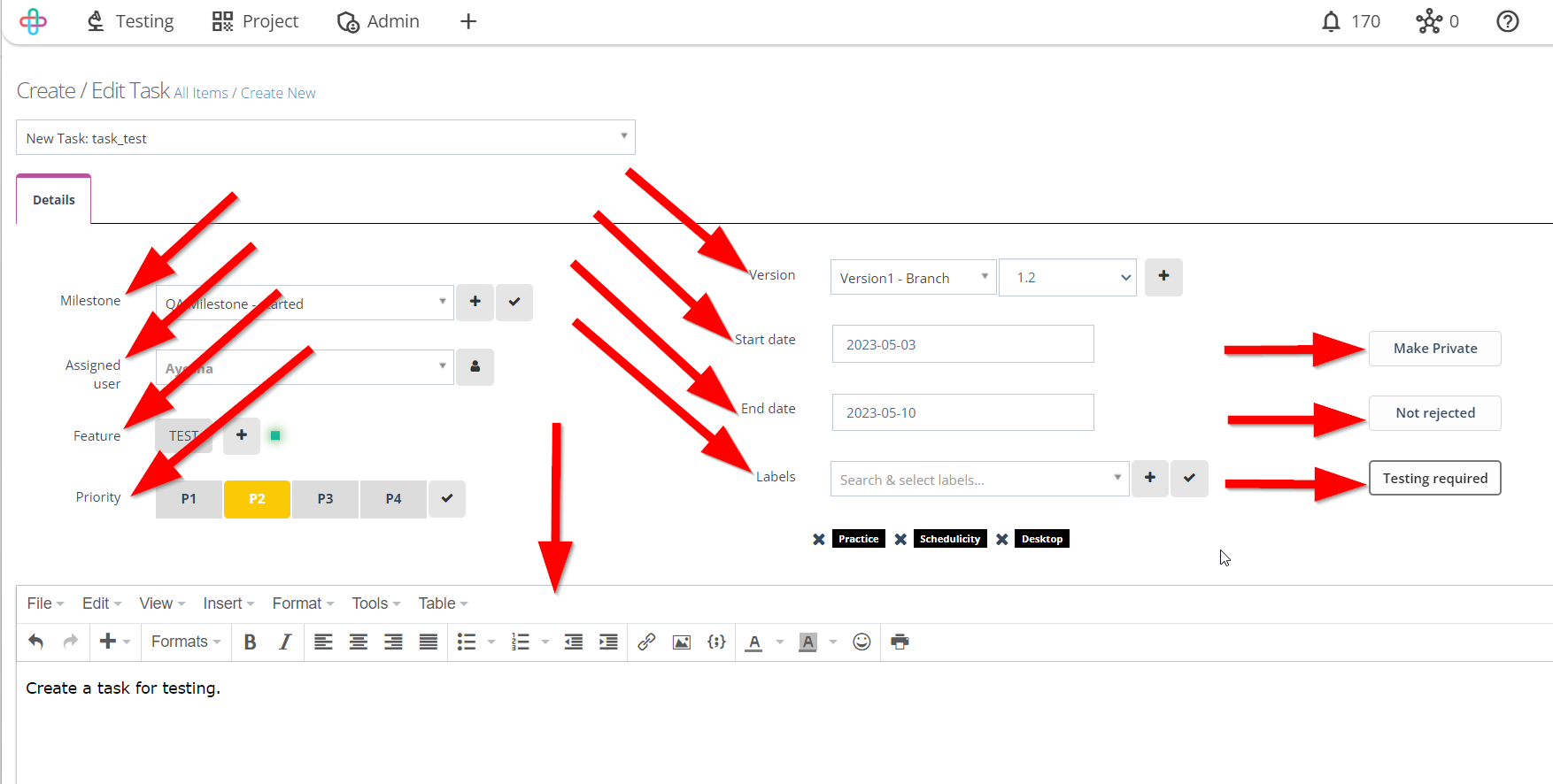
- Multiple of Labels can also be added.
Adding multiple of Labels to a Task are necessary for versatile categorization, allowing Tasks to be associated with various keywords or criteria, facilitating flexible organization and search functionality.
- Click on the Save button.