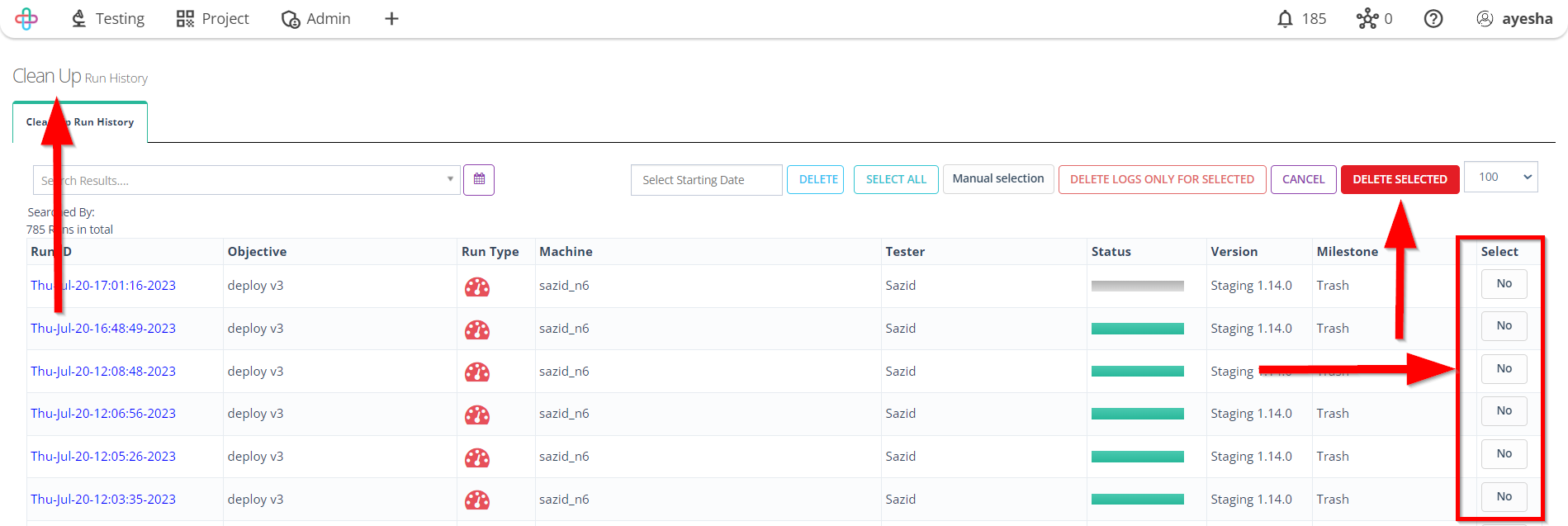How to delete a Deploy Log
Description#
What is the meaning of Deploy Log in software testing?#
The term Deploy Log in software testing refers to a record or log that documents the deployment and execution of various test cases on a software application or system.
This log serves as a valuable record of the testing process, allowing testers and developers to review and analyze the results, track the progress of testing efforts, and make informed decisions to improve the software's quality.
Deleting these logs are essential to protect sensitive information and maintain a clutter-free testing environment.
What is the necessary of deleting deploy log of test cases in software testing?#
Deleting Deploy Logs of test cases are necessary for two primary reasons:
Firstly, it ensures data security by eliminating any sensitive information, such as user data or configurations, which could be at risk of unauthorized access or data breaches.
Secondly, deleting outdated logs helps maintain a clean testing environment, making it easier for testers to identify relevant information and analyze results more efficiently.
By regularly purging Deploy Logs, software testing processes become more streamlined and secure, safeguarding valuable data and improving overall testing effectiveness.
Steps#
- From the Menu Bar, go to the Testing then History option.
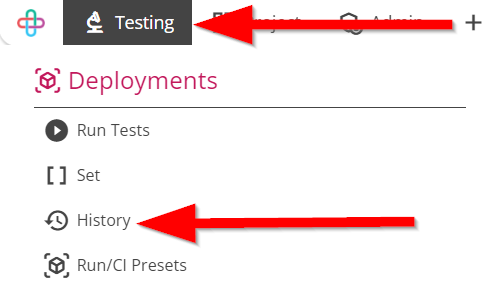
Go to the Results page.
Click on the DELETE LOG & RUN HISTORY button.
Results page contain a table which have the following informations in the column:
- Run ID: Run ID refers to a unique identifier assigned to a specific test execution instance, used for tracking and referencing test results.
- Local Time: Local Time refers to the time according to the current timezone of the system or user, as opposed to a standerdized or coordinated time.
- Objective: Objective refers to the specific goal or purpose that a test or testing activity aims to achieve, guiding the testing process.
- Run Type: Run Type(Automation/Manual/Performance/Hybrid) refers to the categorization of a test execution based on its purspose.
- Machine: Machine refers to the specific hardware environment or device on which test cases are executed to validate software functionality.
- Tester: Tester refers to an individual responsible for executing test cases, identifying defects, and validating software quality.
- Report: Report(Passed/Failed/Blocked) refers to a documented record of the test case execution, including its status, outcomes, and any issues encountered during testing.
- Status: Status(Complete/Cancelled) refers to the current state or condition of a process, task, or entity, indicating its progress, success, or completion.
- Duration: Duration refers to the amount of time taken to execute a specific test case.
- Passed: Passed refers to a test case that has been executed successfully and has produced the expected outcomes.
- Failed/Blocked: Failed/Blocked refers to a test case that has not produced the expected outcomes or has encountered an issue, preventing its successful execution.
- Total: Total refers to the overall count of test cases, encompassing all executed, passed, failed, or pending cases.
- Version: Version refers to a specific release or iteration of the software for which the test cases are created and executed.
- Milestone: Milestone refers to a significant point or event in the development process, indicating progress and goals reached.
The function of DELETE LOG & RUN HISTORY is to remove recorded execution logs and historical data associated with test runs, aiding in data management and system performance.
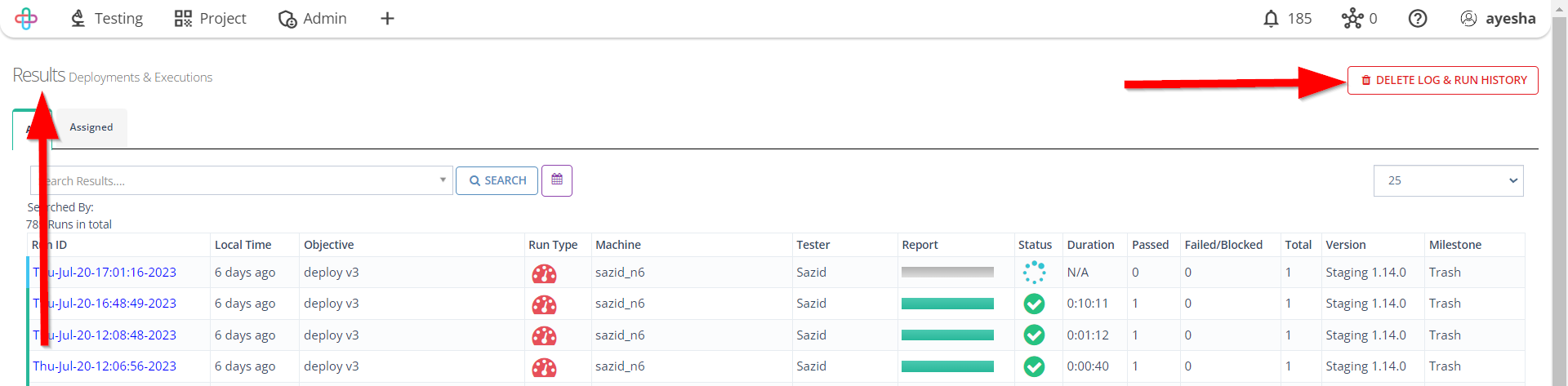
Go to the Clean Up page.
Click on the Select button to delete the selected logs.
Click on the DELETE SELECTED button.
Deleting selected Logs is necessary to free up storage space, maintain clarity in log records, and ensure efficient navigation and analysis of relevant test run data.
The function of the DELETE SELECTED button is to remove the chosen test cases from the test case repository or management system.