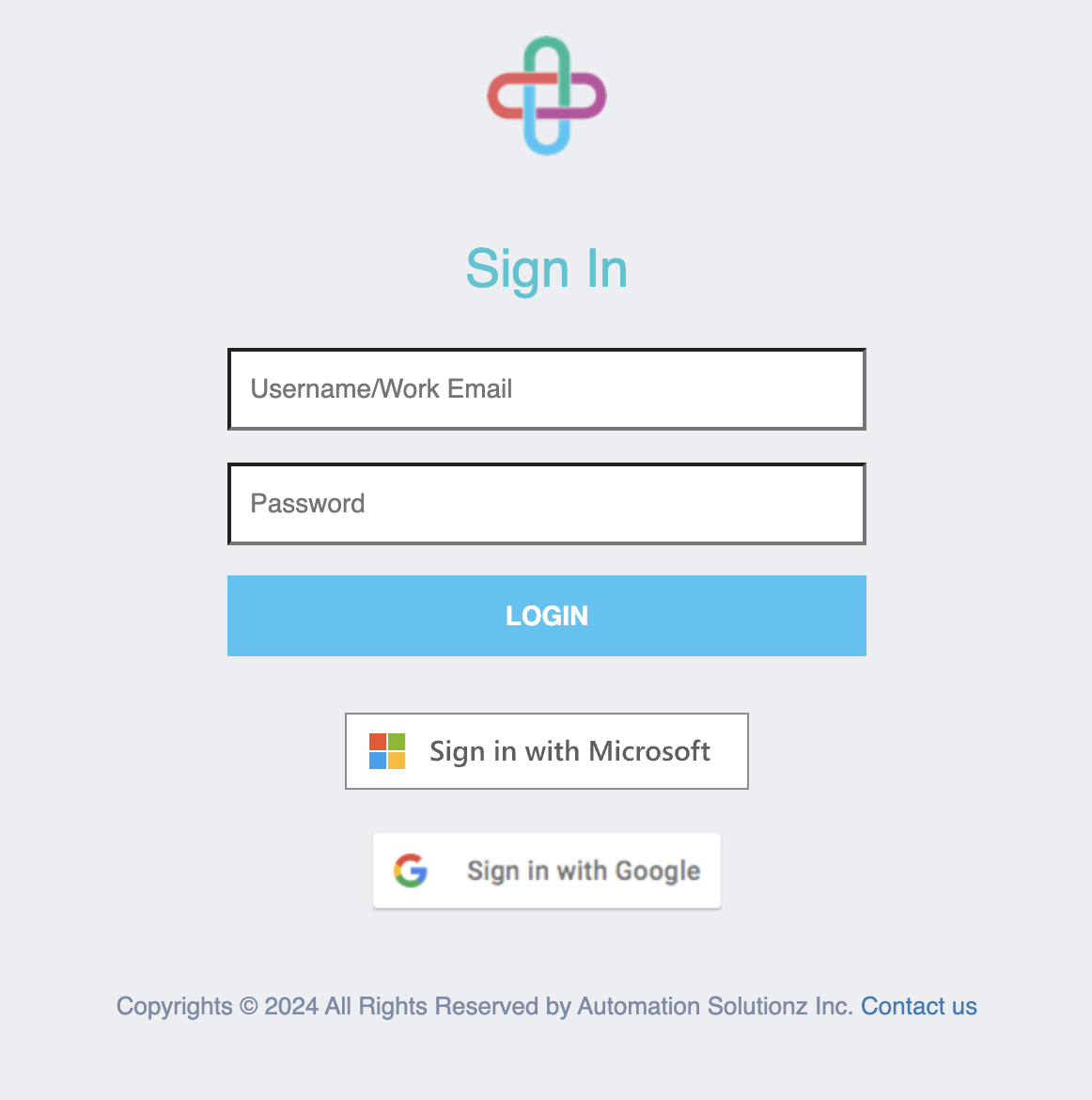Microsoft Entra ID / Azure Active Directory
note
Also known as:
- Azure Active Directory
- Active Directory
- Microsoft Single Sign On (SSO)
- Open Microsoft Entra ID dashboard from the Azure developer portal.
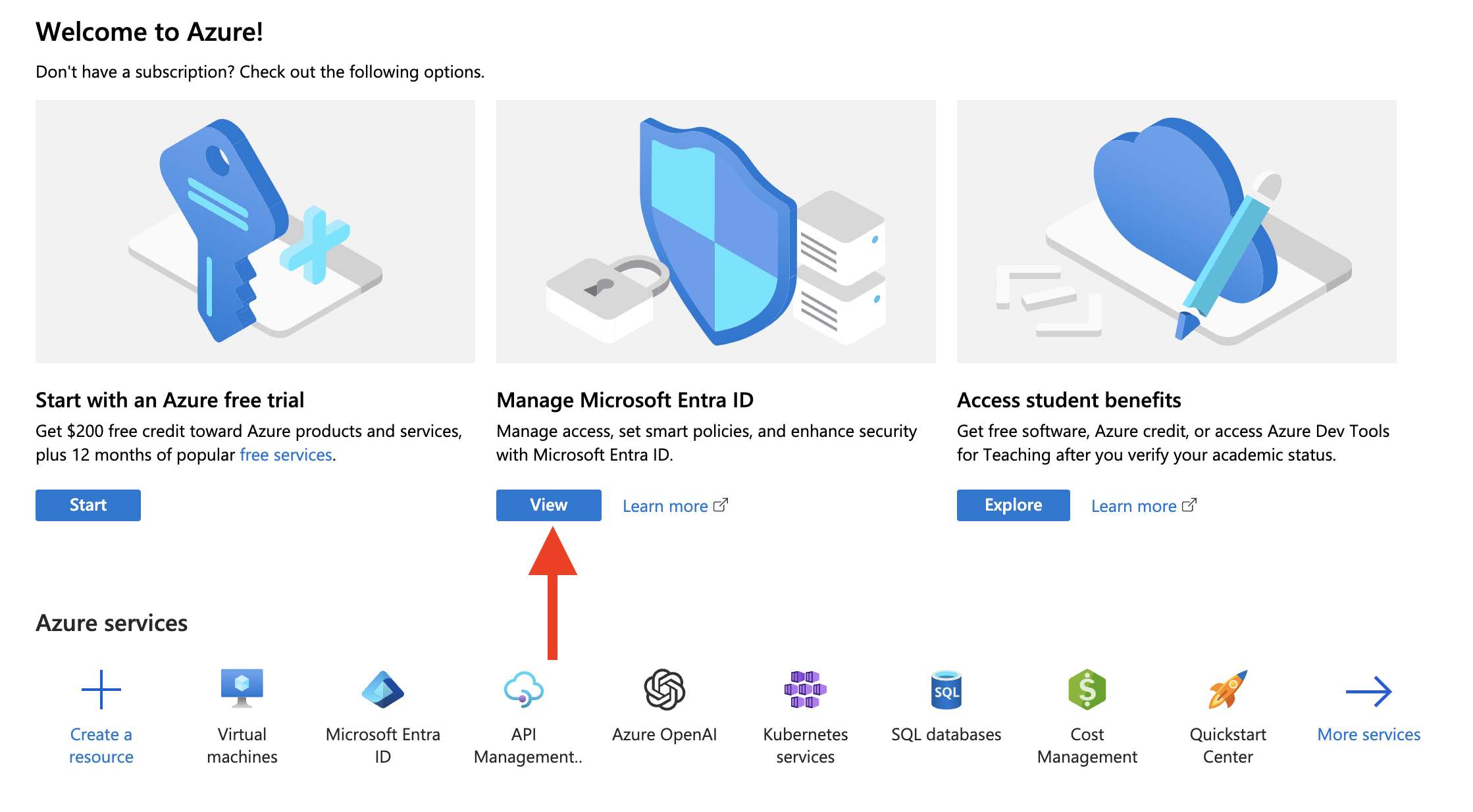
- Go to "App Registrations".
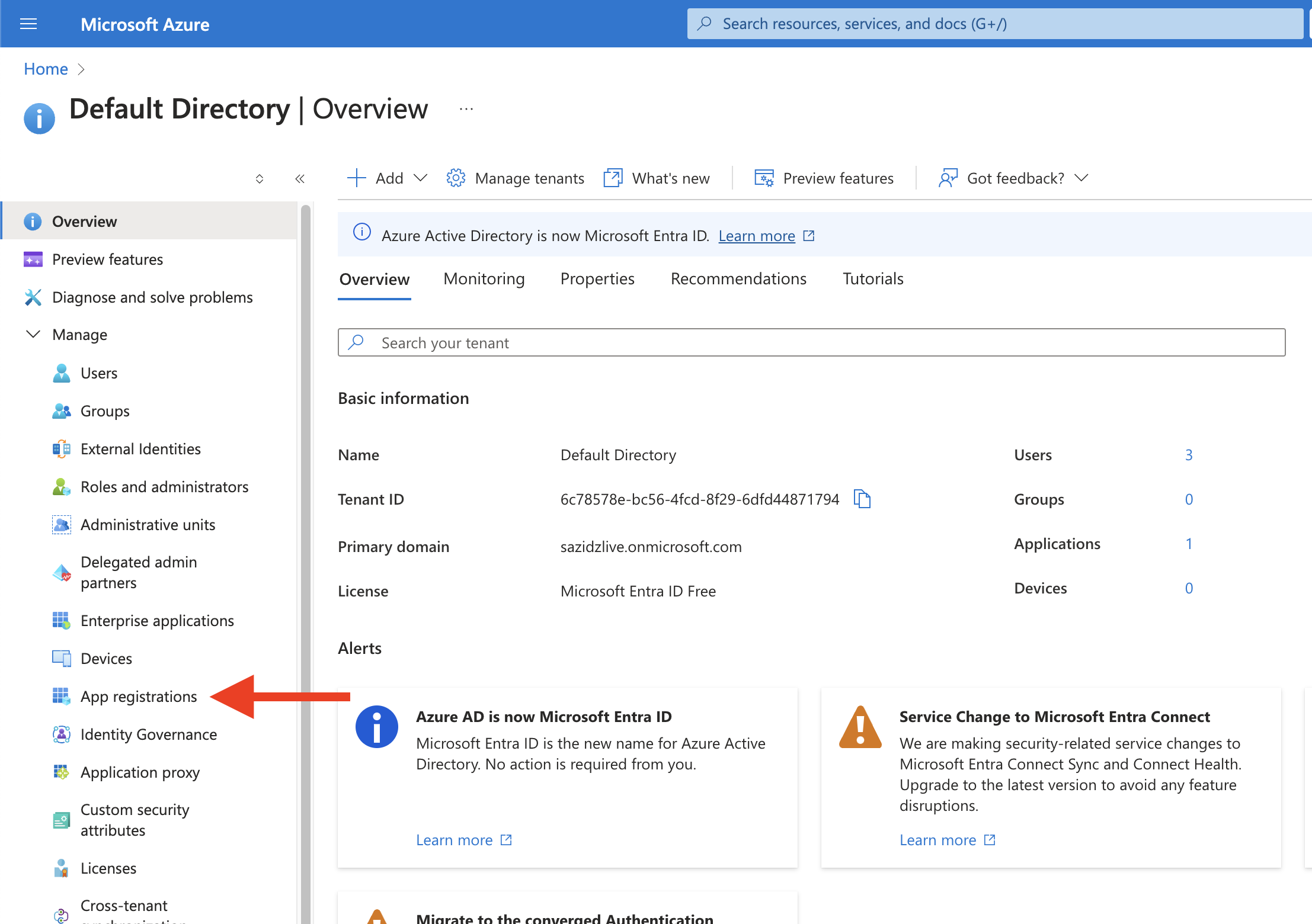
- Click on "New registration".
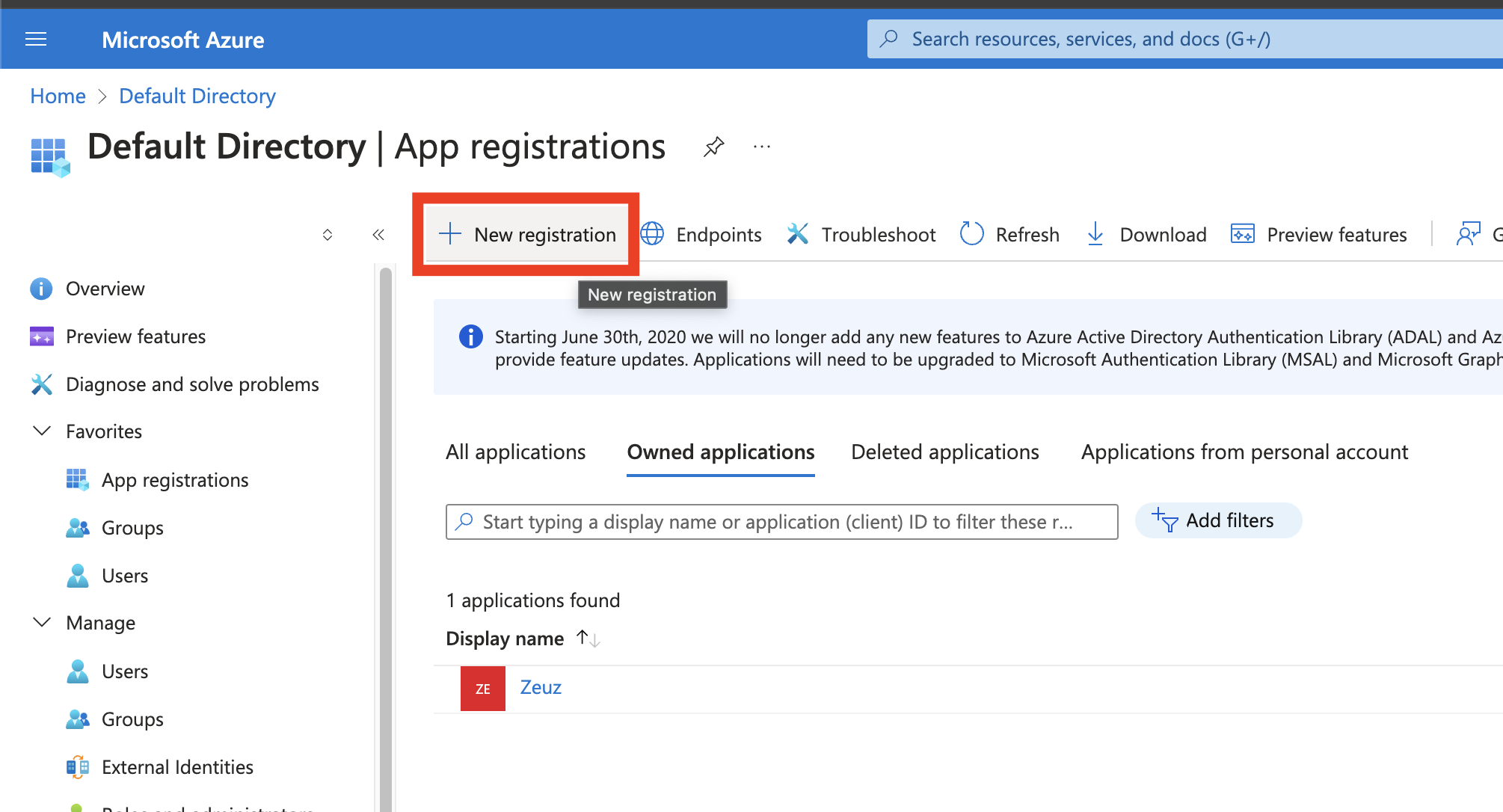
Register application by filling out the information as specified. The redirect URI should be of the form:
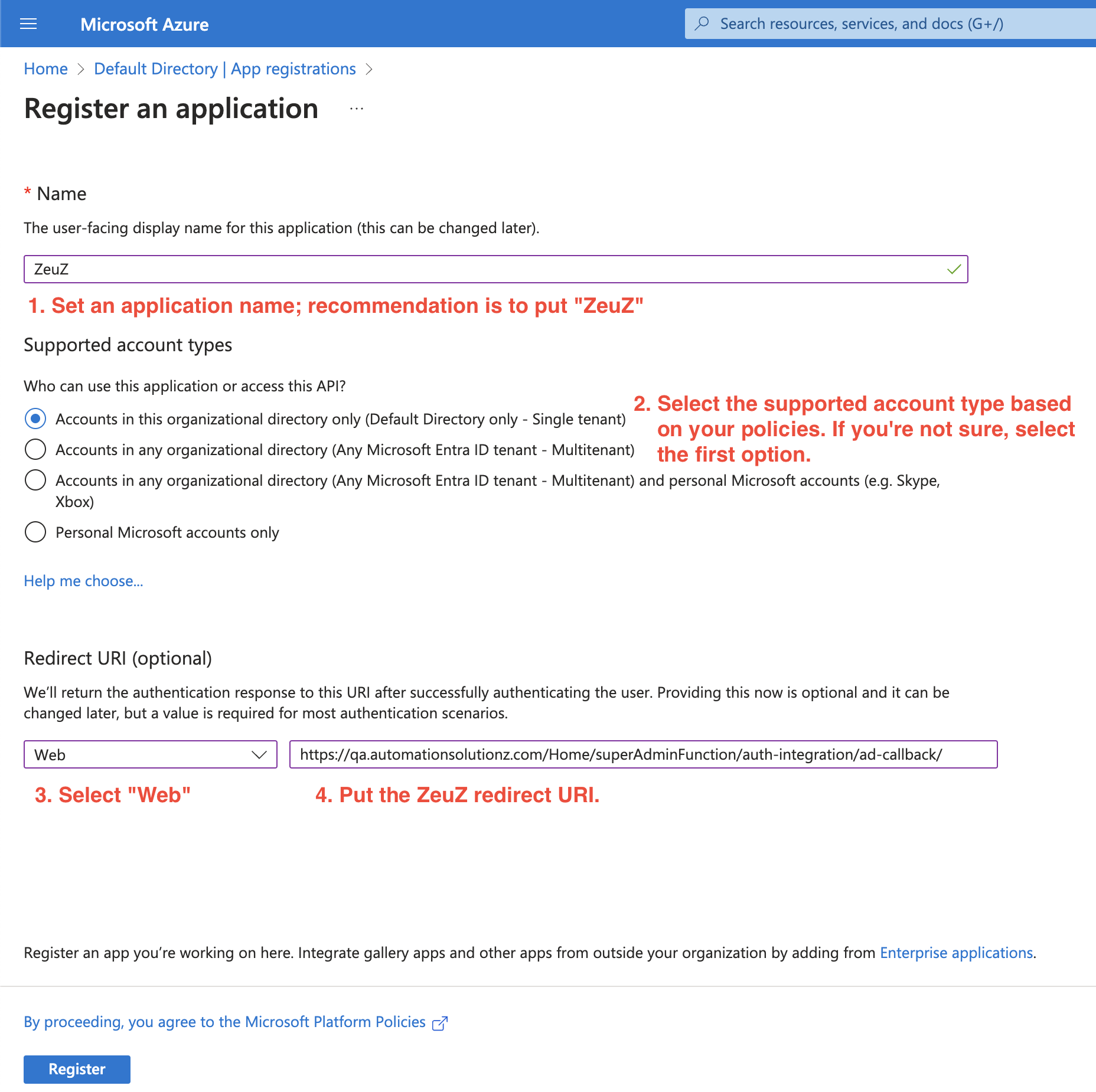
- Copy the "Application (client) ID" and "Directory (client) ID" and take note of them somewhere. Next, click on the "Add a certificate or secret".
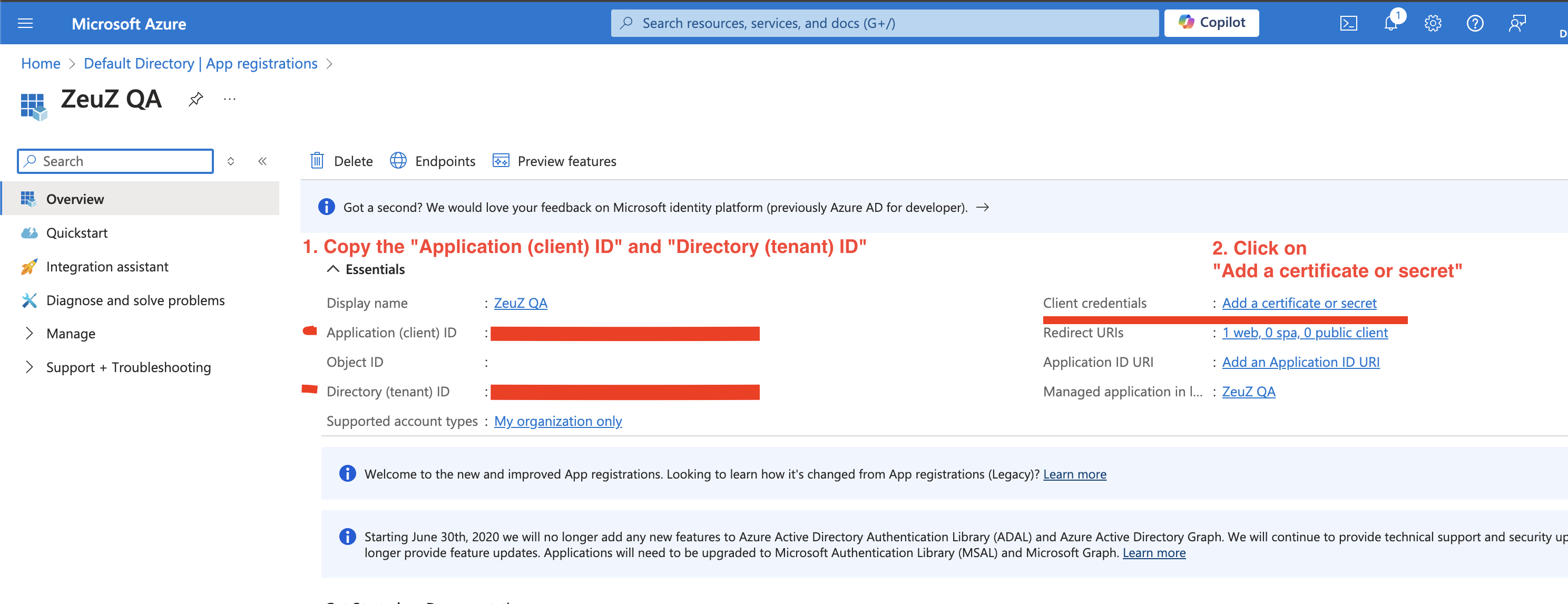
- Add a client secret. Description can be anything you want.
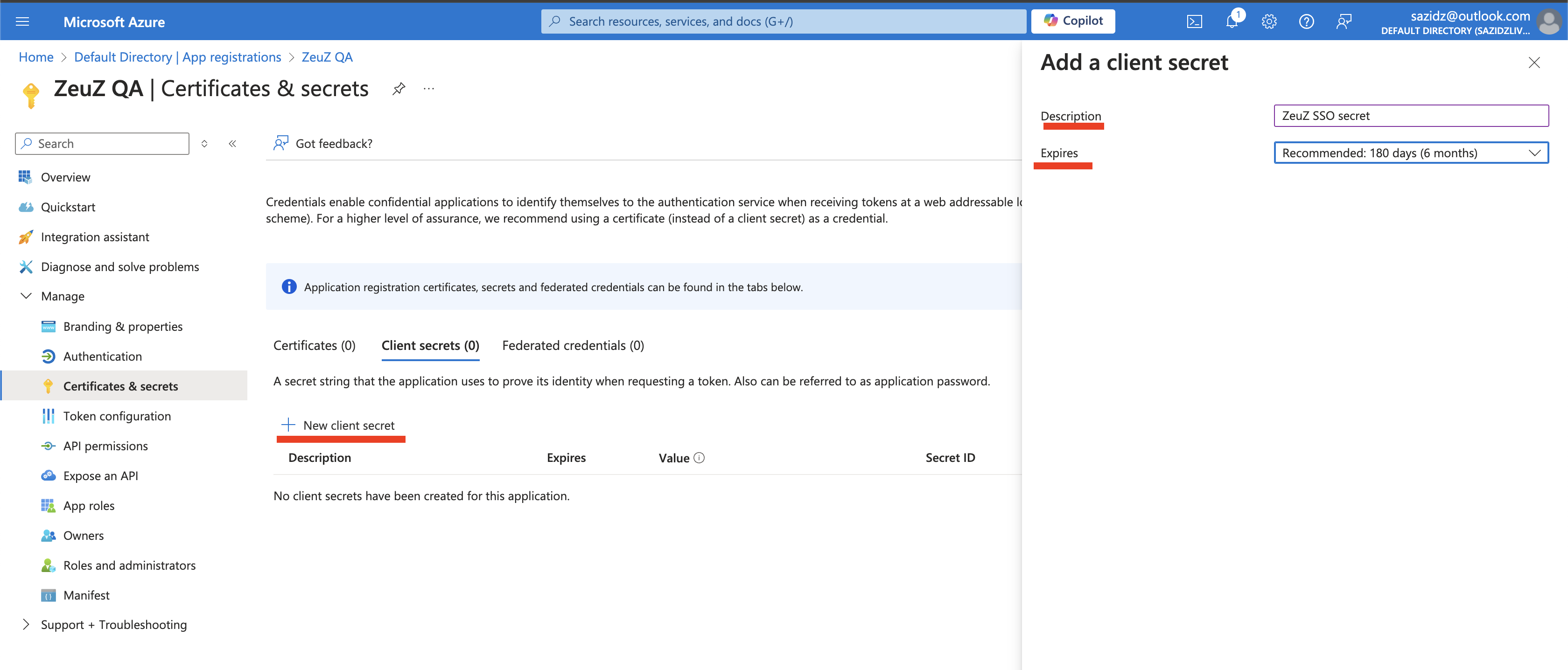
- Copy the client secret.
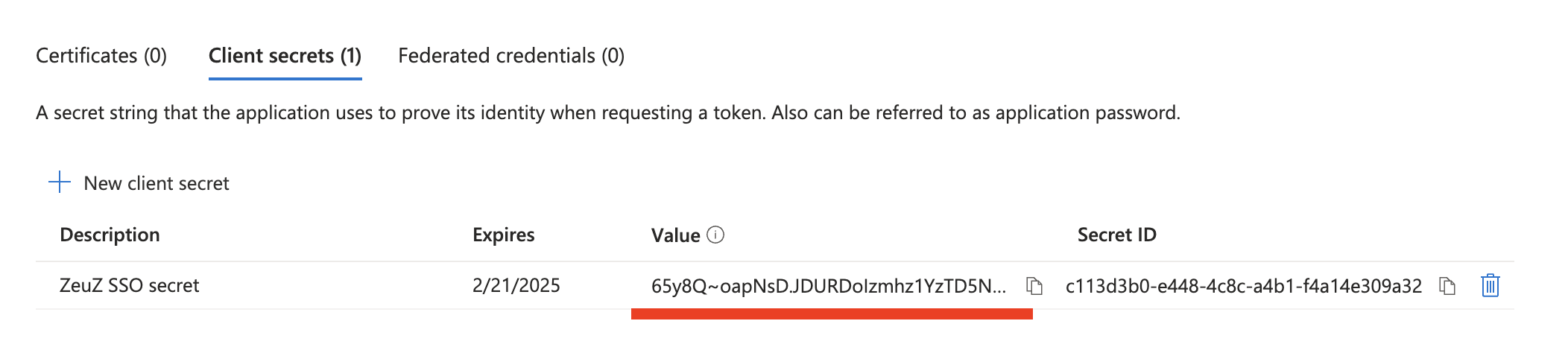
- Open the "SSO" page from "Admin > Integrations > SSO" menu in ZeuZ.

Fill out the information for "Active Directory" tab. Put the "AD credentials" in the following format based on the values you've copied earlier:
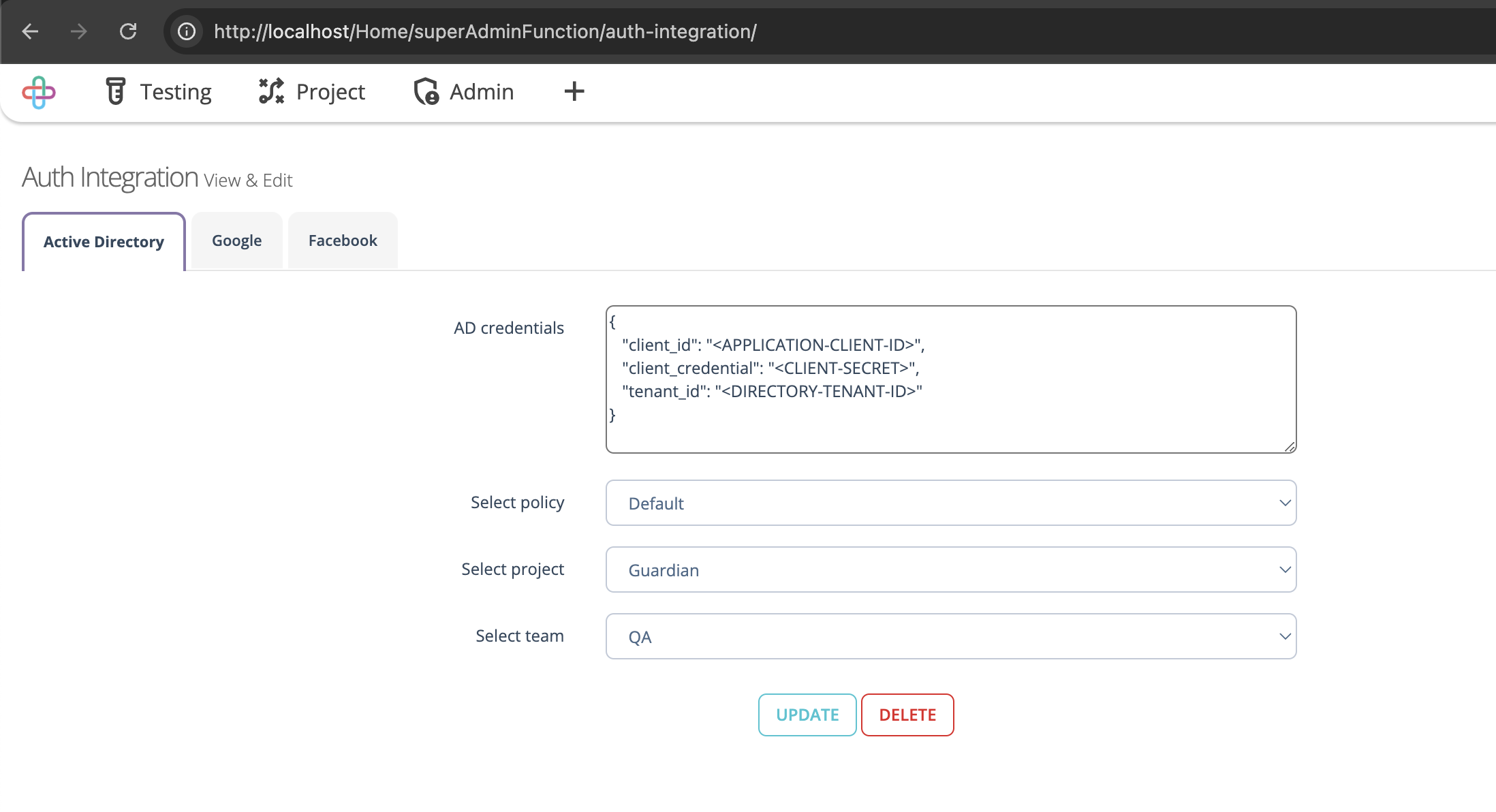
- Logout. You should now see the "Login with Microsoft" button.