EasyOCR Installation
1) EasyOCR requires Python 3.6 or greater to run. Currently ZeuZ node is running at Python 3.11 which will fulfill this requirement.
2) EasyOCR depends on a Python deep learning library called PyTorch. Install it by running pip install torch torchvision torchaudio.
3) Install EasyOCR by running pip install easyocr on your terminal.
4) In order to perform GUI (Graphical User Interface) automation with keyboard and mouse after detection, the Python library PyAutoGUI will be used. Run pip install pyautogui to install it.
5) (OPTIONAL) OpenCV is another Python library that allows image processing tasks such as image manipulation, object detection, and feature extraction. While OpenCV is not a required library for EasyOCR to run, it helps with removing any noise associated with the detection by preprocessing. Install OpenCV by running pip install opencv-python.
Using EasyOCR to Detect and Click Elements#
1) Import the dependencies installed.
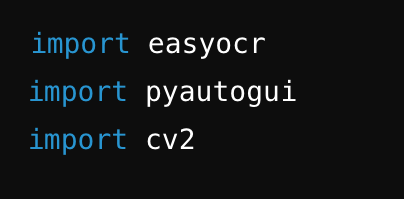
2) Initialize EasyOCR Reader with reader = easyocr.Reader(['en'])
3) Define the region of interest on your screen capture. The region can be defined by region = (left, top, width, height). For example, a region of region = (100, 100, 800, 600) means that an area of width 800 and height 600 will be scanned on the region. This region will start 100 pixels from the left side of the screen and 100 pixels from the top.
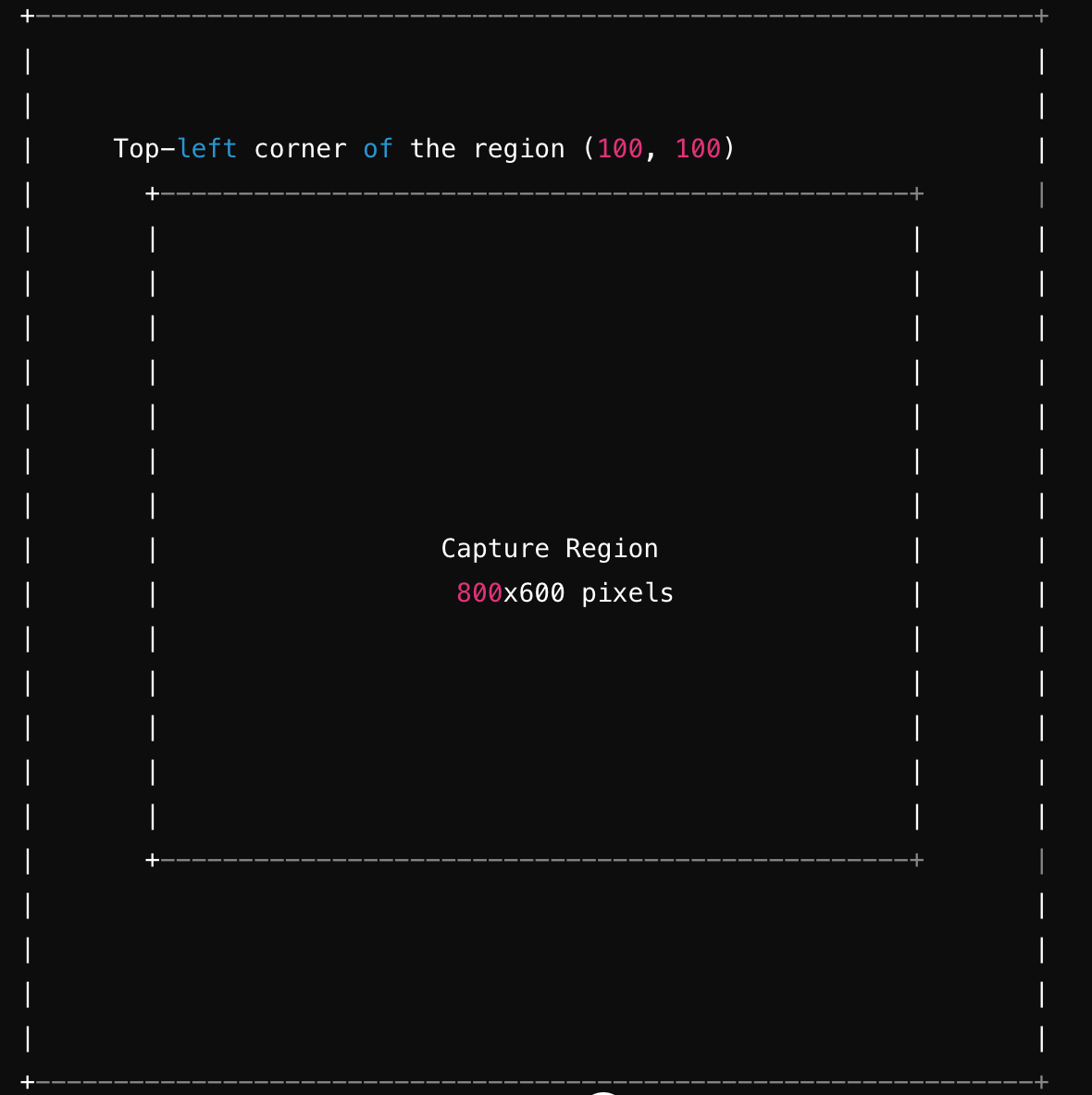
4) Capture a screenshot of the element you wish to detect or give the file path to the screenshot of the element. You can take a screenshot using pyautogui. You can use *screenshot = pyautogui.screenshot() to take a screenshot of the screen.
5) The screenshot can either be saved with screenshot_path = screenshot.png and read with cv2.imread(screenshot_path), or with an in-memory approach using the numpy library. With image = cv2.cvtColor(np.array(screenshot), cv2.COLOR_RGB2BGR) it can be converted to a NumPy array and subsequently to BGR format which is used by OpenCV.
6) Read the image using results = reader.readtext(image).
7)
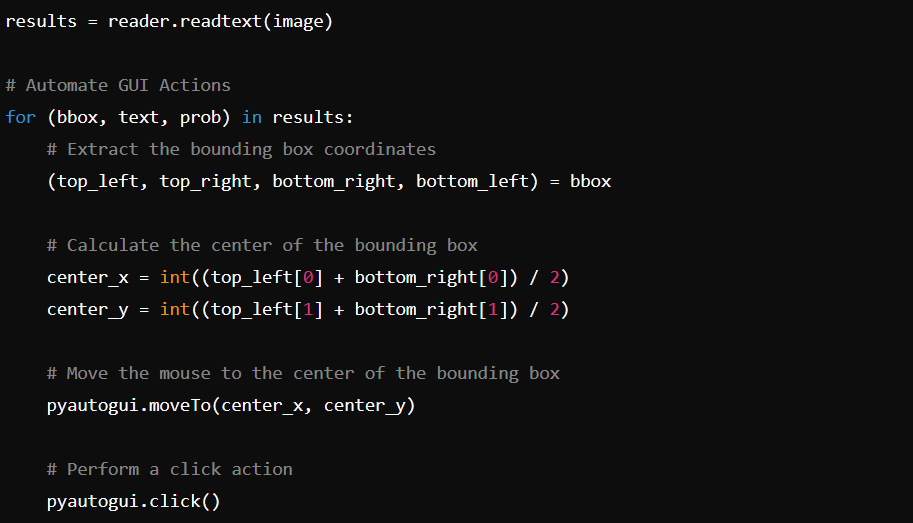
The detected results are represented by a bounding box with 4 corners. We take the center of this bounding box and click on the element that we desired using pyautogui.
Pytesseract Installation#
1) Install Tesseract OCR from the Github Repository.
2) Add Tesseract OCR to your system path.
3) Run pip install pytesseract on your terminal.
4) Pytesseract requires a Python Imaging Library called pillow to run. Install it by running pip install pillow.
5) Open and image using image = Image.open('path_to_image.png').
6) Perform OCR using text = pytesseract.image_to_string(image)
print(text).