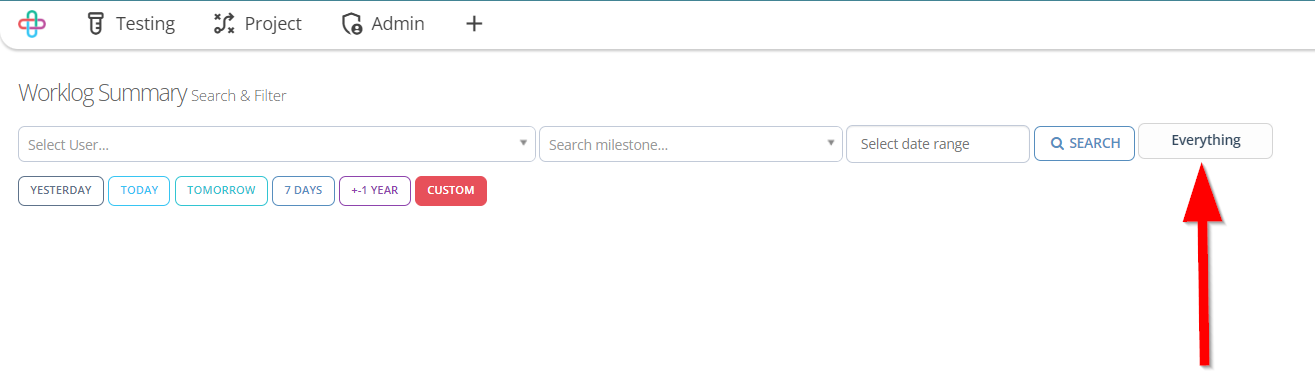How to create a Worklog
Description#
What is the meaning of Worklog?#
A Worklog is a detailed record of all activities, tasks, and time spent on a specific task or project. It tracks key information such as:
Time Tracking: Logs the time spent on various activities, tasks, or phases of a project, helping to measure productivity and ensure efficient uses of resources.
Activity Records: A worklog provides a chronological record of actions like task creation, updates, status changes, and comments with each activity linked to the responsible user and a timestamp.
Progress Monitoring: Displays the progress of tasks or projects, helping teams track the completion of work and identify potential delays.
Accountability: Offers transparency by detailing who worked on what task and for how long, allowing for better team collaboration and performance tracking.
How does the Worklog function in the creation of Tasks, Bugs, Test cases and Documents?#
The Worklog plays a key role in tracking the creation and management of Tasks, Bugs, Test Cases and DOcuments. Here's how it functions in these scenarios:
Task Creation:
Time Tracking: Automatically tracks time spent on task creation and management, including setup, updates, and completion.
Activity Logging: Records actions like creating, modifying, assigning, or closing tasks, with timestamps linked to users.
Monitoring Progress: Tracks time spent vs. estimated time, helping measure task management efficiency.
Team Collaboration: Logs contributions from multiple users to ensure transparency in team collaboration.
Bug Creation:
Bug Lifecycle Tracking: When a bug is reported, the worklog tracks the time and actions, including creation, updates, developer assignment, and resolution or closure.
Time Allocation: Records time spent by testers and developers on investigating, diagnosing, and fixing bugs, aiding time accuracy.
Change Documentation: Tracks every bug report edit, status change, and update, creating a detailed history of bug management.
Test Case Creation:
Test Case Lifecycle Tracking: The Worklog tracks time from the creation of a new test case, recording key actions like writing test steps, definining expected results, reviewing, and finalizing it for execution.
Logging Modifications: If changes are made to the test case, such as editing step descriptions, expected results, or modifying test data, the Worklog logs these actions with timestamps and user details.
Time and Effort Management: The Worklog records time spent on test case or modification, helping teams compare actual effort with estimates for better resource planning.
Test Execution Logs: After a test case is executed, the Worklog records the execution time, any updates made, and the results (pass/fail), aiding in the analysis of test coverage and efficiency.
Run History:
Time Tracking: Logs the time spent on test executions.
Activity Logging: Records actions like test start, execution steps, and completion.
Result Documentation: Captures test outcomes, including pass/fail status and errors.
User Accountability: Logs the user responsible for managing the test run.
Test Run Comparison: Enables review and comparison of test run performance and trends.
Document Creation:
Tracking Time Spent: Logs time spent on creating, reviewing, and updating documents like test plans, test cases, and requirement documents.
Logging Activities: Records significant actions (creation, modifications, reviews, approvals), with timestamps and user details.
Progress Monitoring: Tracks document progress by comparing allocated time with actual time spent, aiding efficiency measurement.
Benefits of having a Worklog for Tasks, Bugs, Documents, Test cases and Run History#
The Worklog feature in ZeuZ offers multiple benefits across tasks, bugs, documents, test cases, and run history. It tracks time spent on task creation, updates, and completion, while ensuring accountability by logging user actions and contributions. For bugs, it monitors the entire lifecycle, documents changes, and assesses time efficiency. In document management, it tracks revisions and user contributions. For test cases, it logs time, modifications, and resource usage. In run history, it monitors test execution time, results, and user accountability. Overall, the Worklog enhances time management, accountability, and resource optimization, improving project efficiency and transparency in ZeuZ.
note
Since the Worklog can be created for Tasks, Bugs, Documents, Test cases, and Run History, it displays a graph on the Worklog Summary page.
Here are the links of how we can create Tasks, Bugs, Documents, Test Cases and use Run History page.
Tasks: https://automationsolutionz.github.io/docs/how-tos/how-to-create-tasks
Bugs: https://automationsolutionz.github.io/docs/how-tos/how-to-create-bugs
Documents: https://automationsolutionz.github.io/docs/how-tos/how-to-create-documents
Test Cases: https://automationsolutionz.github.io/docs/how-tos/how-to-create-test-cases
Run History: https://automationsolutionz.github.io/docs/how-tos/how-to-use-history-page
Steps#
- From the Project menu, go to the Worklog option.
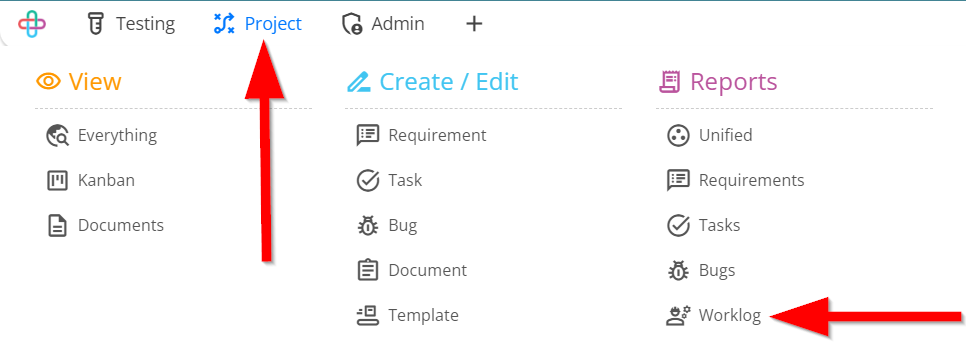
- Go to the Worklog Summary page.
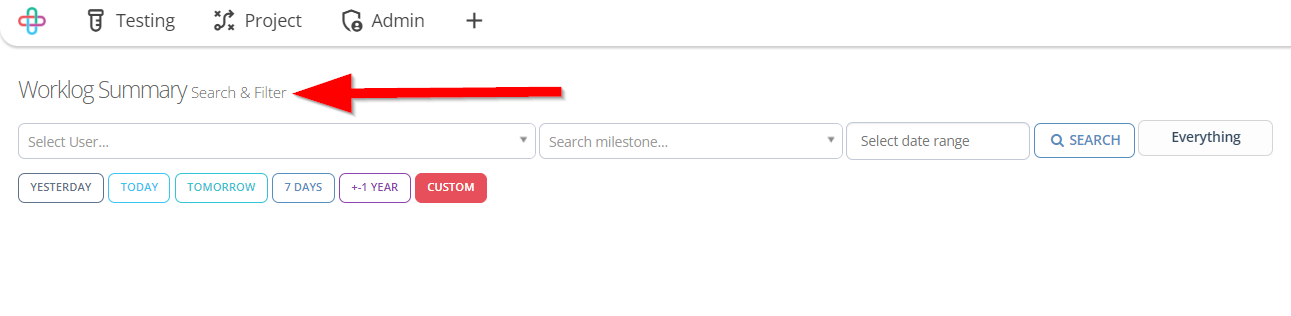
- Click to select the User.
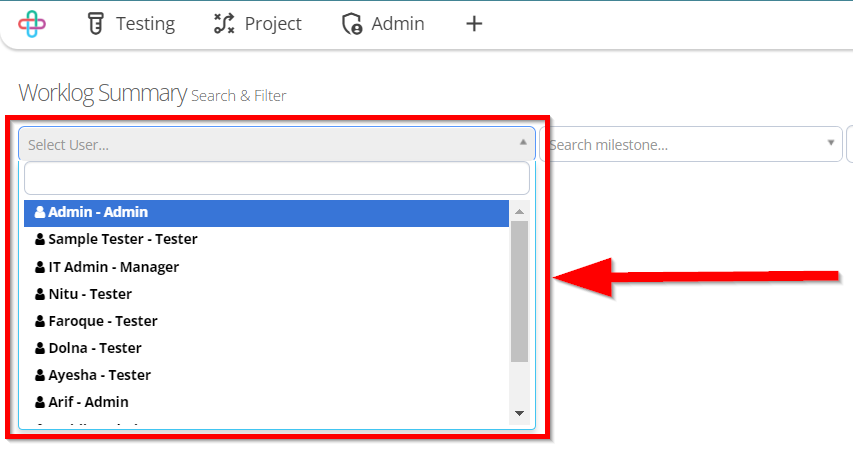
- Select the time spent by the user on the required activities. The Worklog can also be accessed by selecting the Milestone and Date Range.
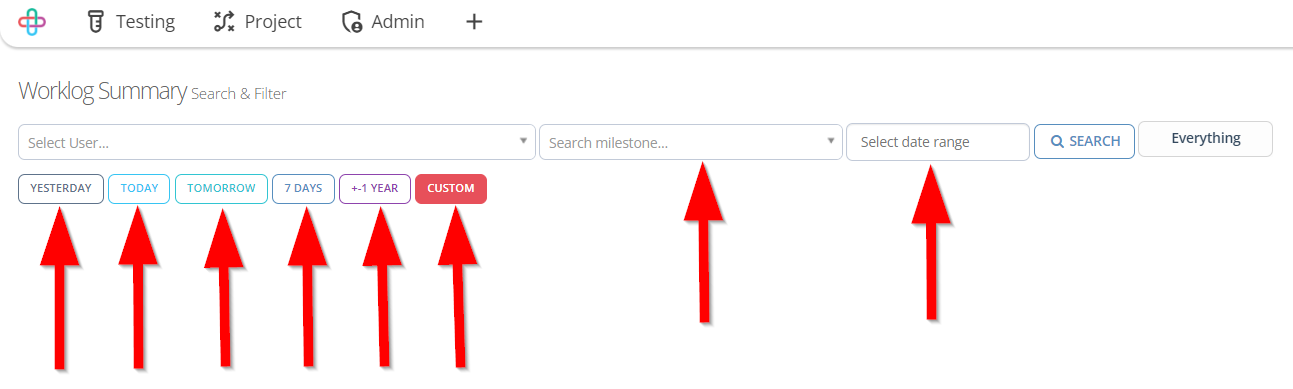
- If Date Filtered is selected then it enables users to focus on tasks, bugs, documents, test cases, or run history that occured within a selected date range.
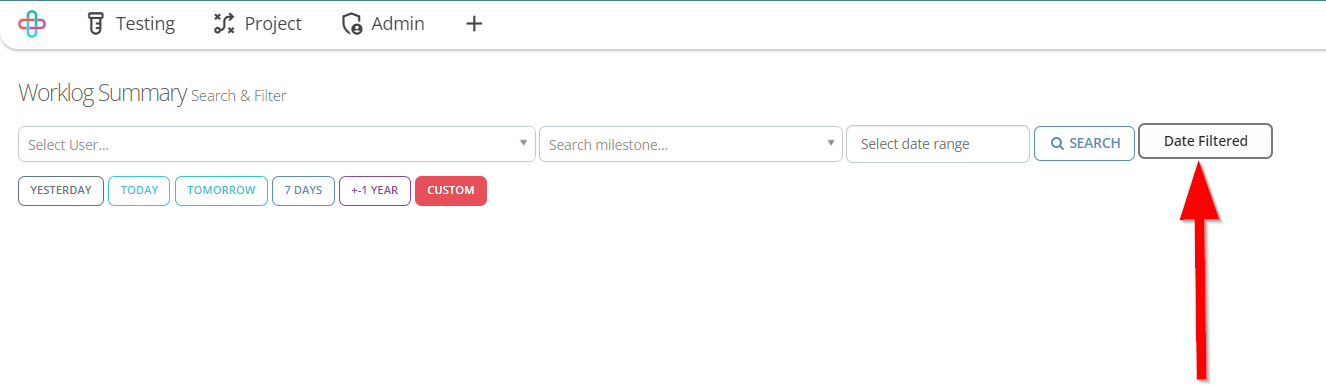
- If Everything option is selected then it will show the full range of activities (tasks, bugs, documents, test cases, and run history) for only selected users and time periods.