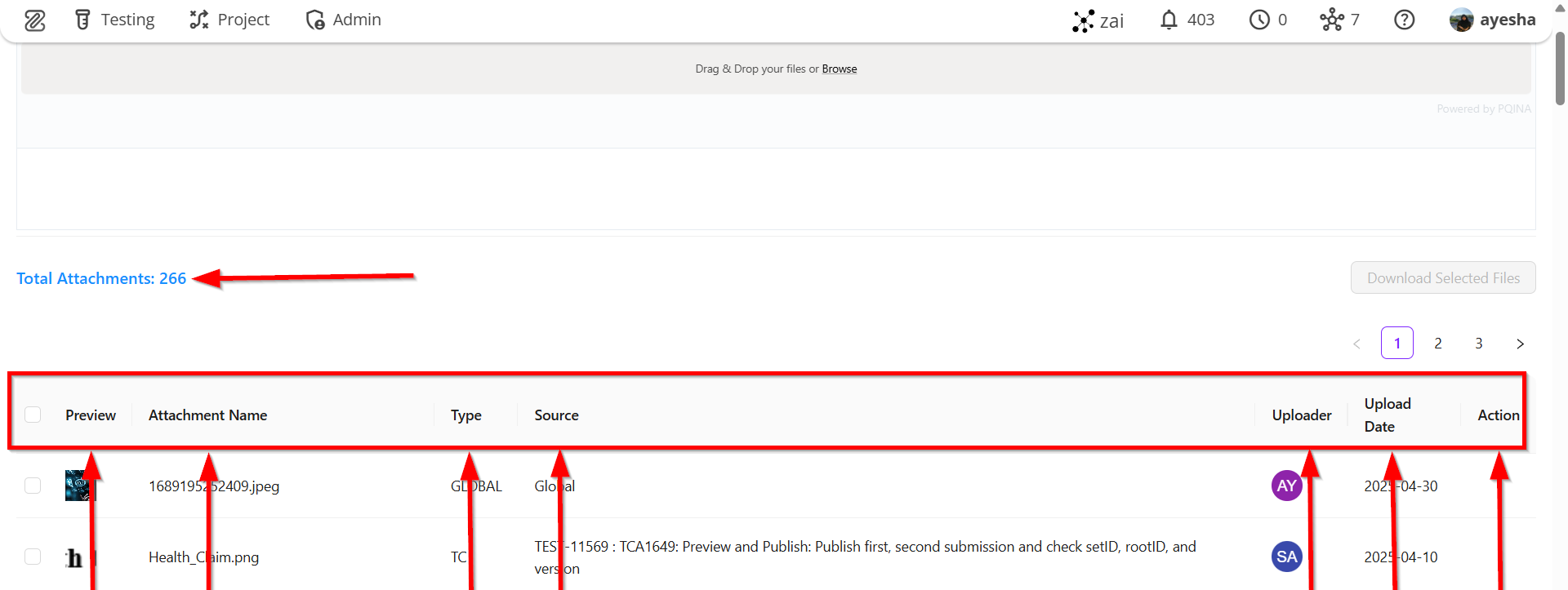Create Global Attachments
Explanation of Global Attachment Feature#
The Global Attachment feature in ZeuZ allows users to upload and manage files that can be accessed and reused across multiple test cases and test steps within a project. This eliminates the need to repeatedly upload the same files for each individual test, promoting efficiency and consistency.
Importance of the Global Attachment Feature#
- Reusability
Files such as test data, configuration files, or reference documents can be reused in multiple test cases without duplication. - Centralized Management
All important files are stored in a central location, making it easier to update and maintain them. - Consistency Across Tests
Using the same attachment across several tests ensures uniformity and reduces errors caused by outdated or mismatched files. - Improved Collaboration
Testers and teams can share and access the same set of global files, enhancing team coordination and reducing miscommunication. - Time-Saving
Eliminates repetitive uploads, especially in large-scale testing projects with shared resources.
Example Use Case#
If a CSV file containing login credentials is required in 20 different test cases, the file can be uploaded once as a global attachment. Each test can then reference the same file, ensuring that updates are automatically reflected everywhere it's used.
In summary, the Global Attachment feature in ZeuZ is a valuable tool for maintaining efficient, consistent, and scalable test management practices.
Steps#
- From the Menu Bar, go to the Testing option, then click on the Attachment menu.
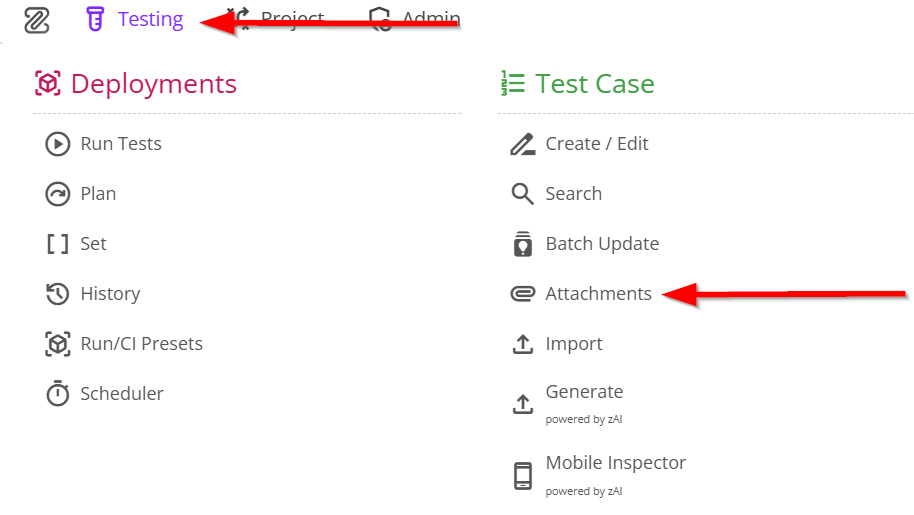
- Go to the Global Attachments page.
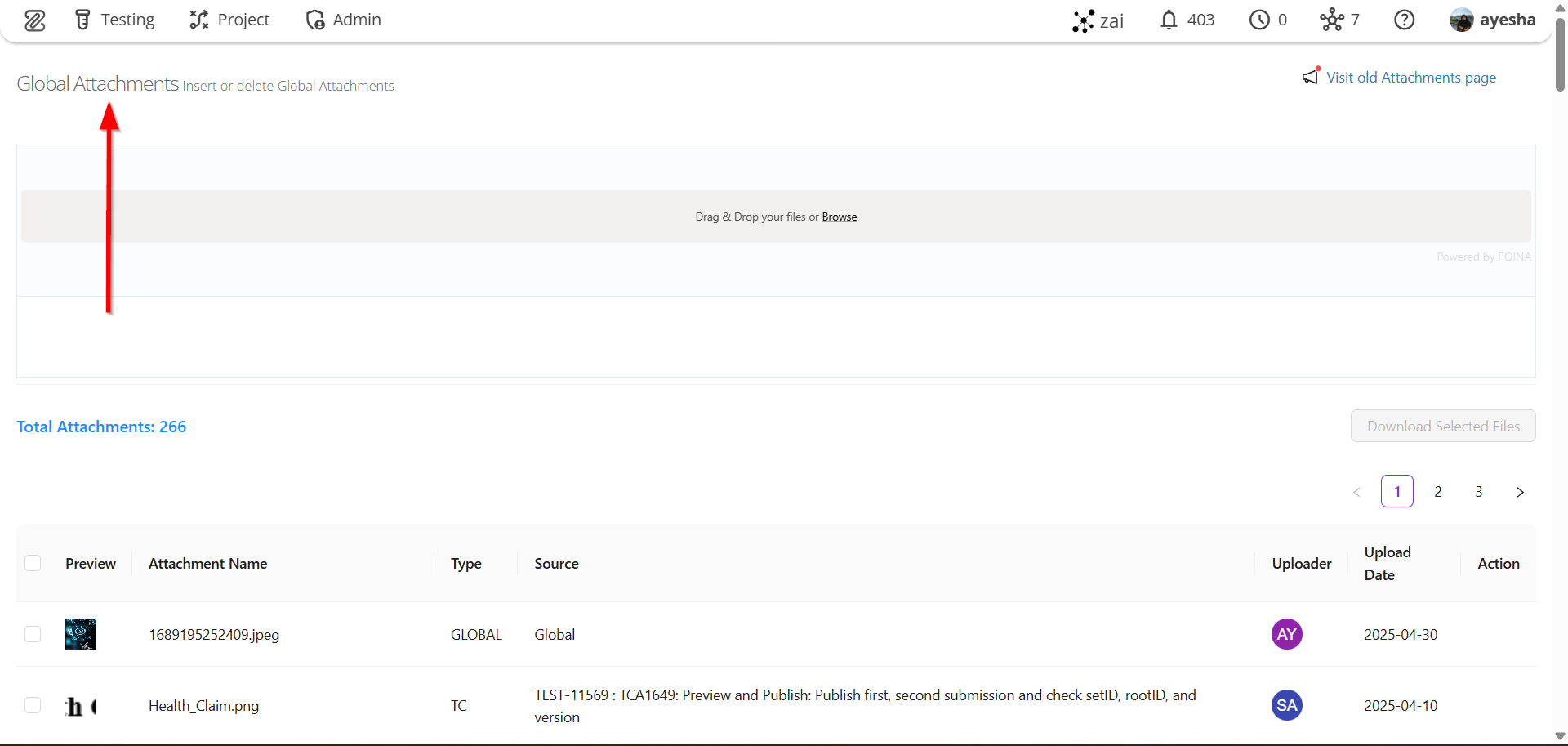
- To access the old attachments page, click on the Visit old Attachments page option.
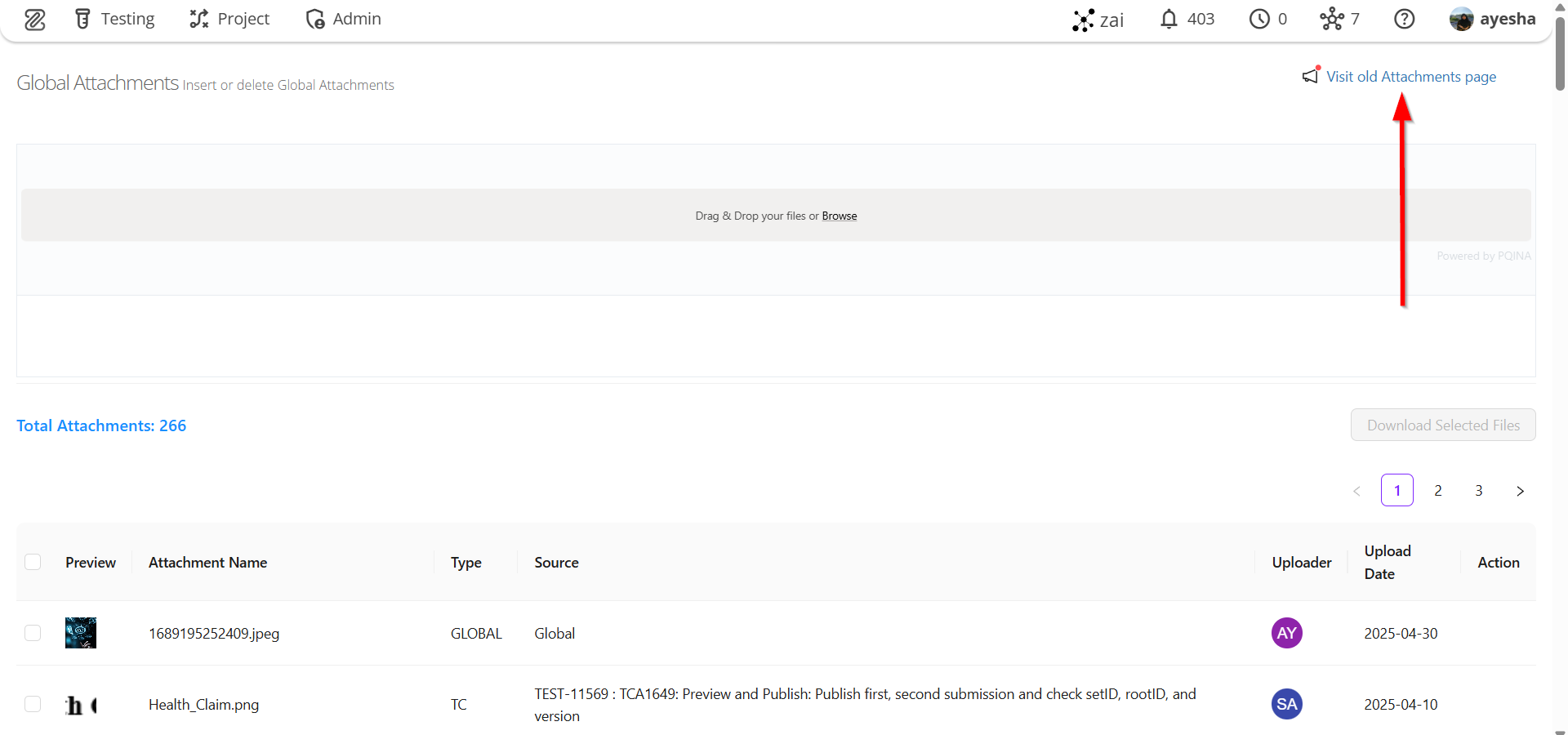
- To browse or upload a file on the Global Attachments page, click the Browse option or Drag & Drop the required file.
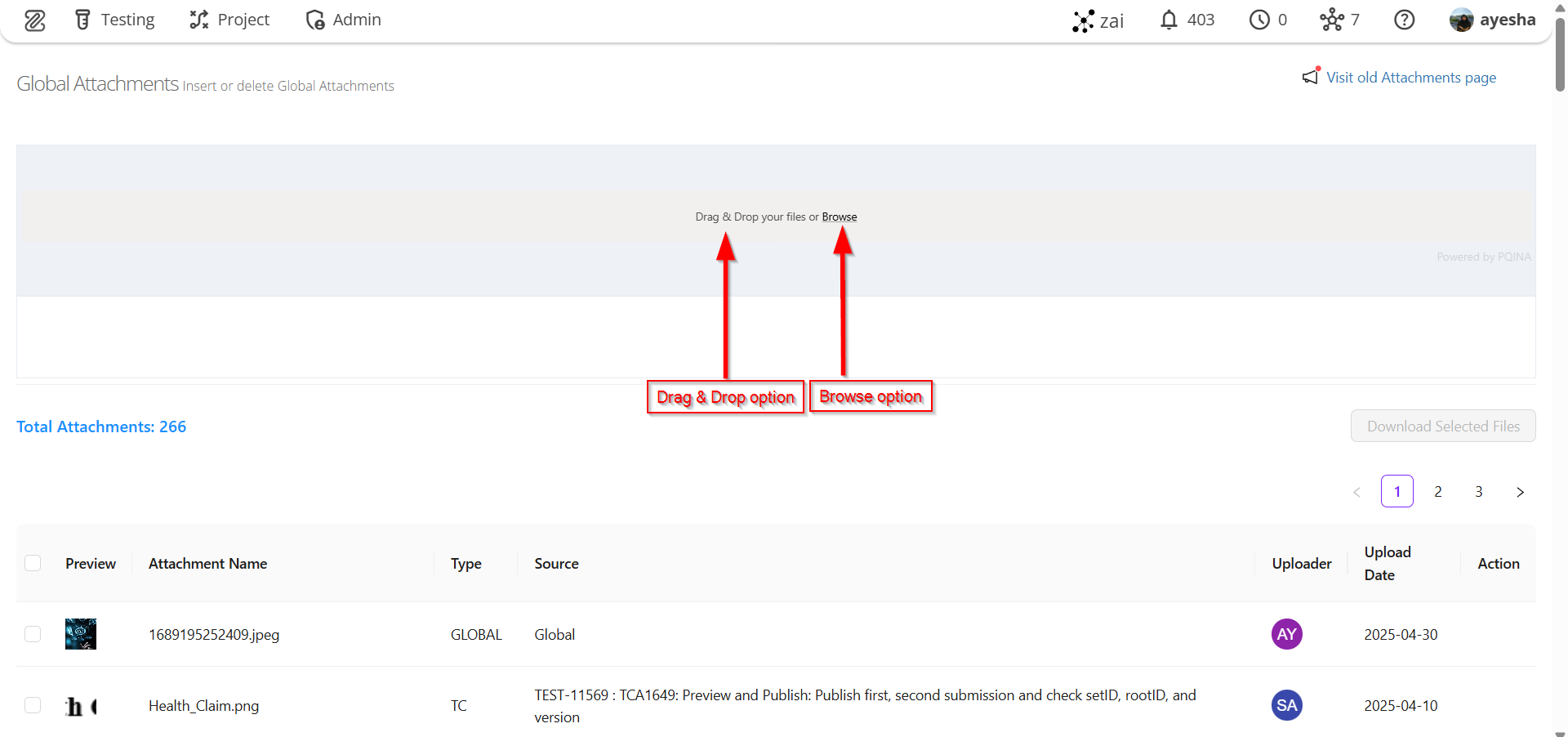
- To download selected attachment files, first select the required files, then click the Download Selected Files option. However, multiple attachment files can also be downloaded.
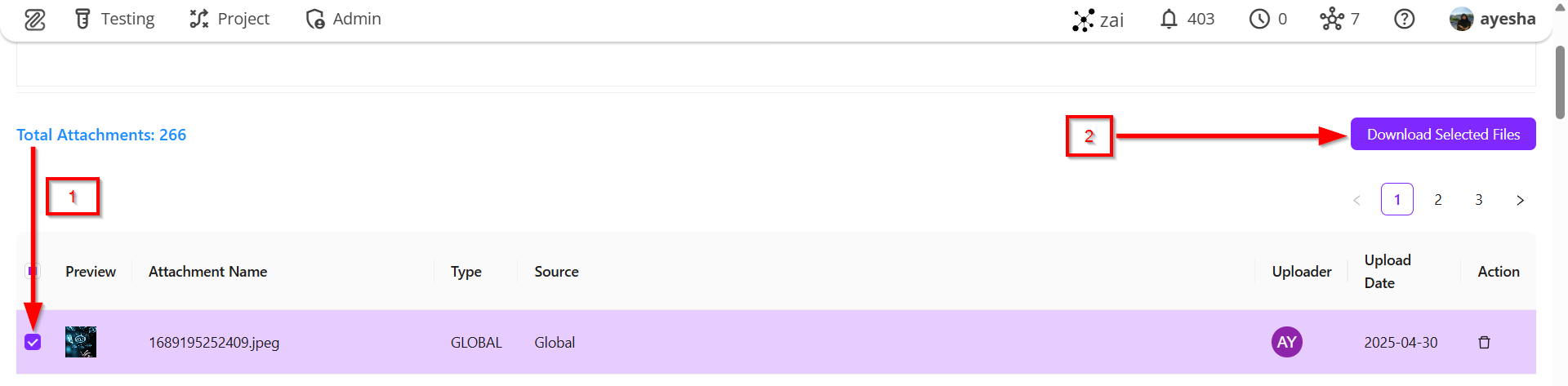
- If it is necessary to delete a specific attachment file, click the Delete button associated with that file.
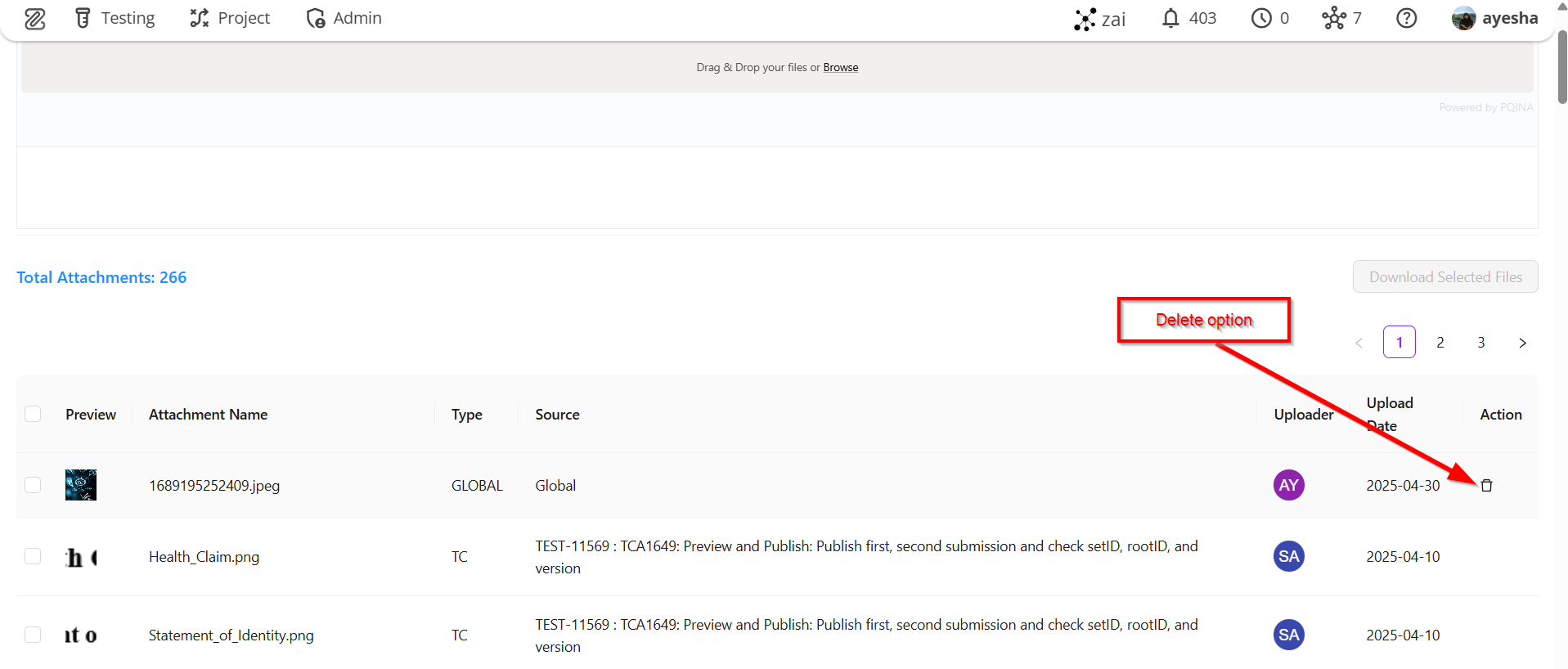
- The total number of attachments is displayed on the page. The attachment file table includes the following information:
- Checkbox
- Preview
- Attachment Name
- Type
- Source
- Uploader
- Upload Date
- Action